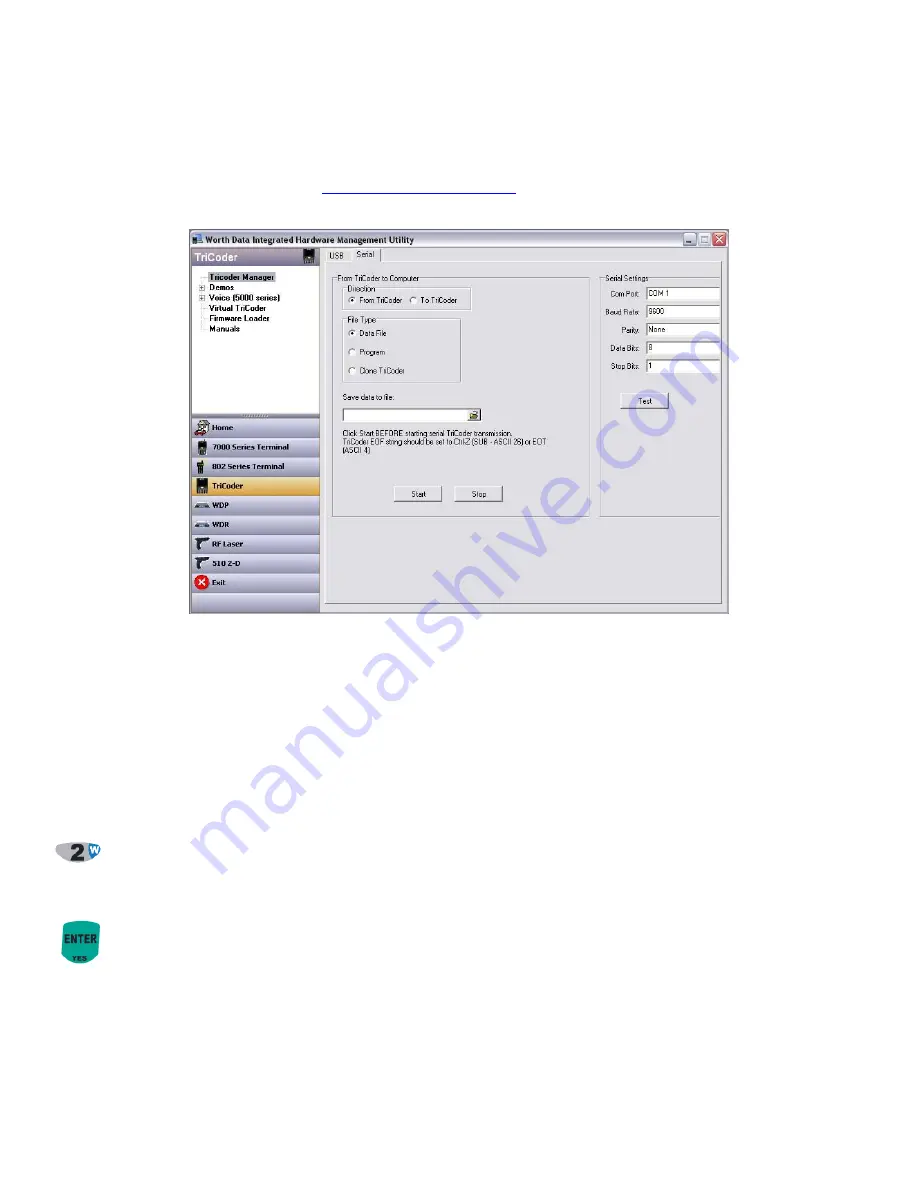
23
Serial Upload
Windows Serial PC Users
The Worth Data
Hardware Utilities
program has the ability to upload the TriCoder via the serial port in addition to USB support.
Plug the serial cable into the TriCoder and turn it on.
After installing the
Hardware Utilities
(see
Chapter 3
,
Non Portable Mode
for installation instructions) run the program by clicking
on the
Hardware Utilities
icon in your Start Menu. Once the program is up, click on the
Serial Tab
.
Port Settings
Make sure the serial port is configured the same as the TriCoder defaults -
baud 9600
,
parity none
,
data bits 8
,
stop bits 1
. Verify
that you are choosing the correct
COM port
; 1, 2, 3 or 4. For the purposes of the tutorial, we assume you have tested the TriCoder
communications in NON PORTABLE mode. If you have not, go to
Chapter 3
;
Non Portable Mode
, establish communications in
NON PORTABLE mode and then continue with the tutorial.
Click on the
Direction
Radio Button
From TriCoder
. Choose
Data File
as the “File Type”. Enter the name (and directory path if
needed) of the file you want to upload to. Click on the
START
button to start the program. You
must
start the upload program before
you press 2 on the Main Menu of the TriCoder for Data Upload.
Press the 2 key at the TriCoder Main Menu (opening screen) to begin the upload from the TriCoder. Wait for the TriCoder and
the uploading program to indicate that the upload is finished. Close the
Hardware Utilities
program, then open
Windows
Notepad
and open the file you created. The TriCoder should be displaying:
END OF TRANSMIT
DEL FILE [Y/N]?_
If the data in
Notepad
is correct, press the
YES
key on the TriCoder to delete the data in the TriCoder. If there is a problem
with the data in the file, press the
NO
key on the TriCoder, check the TriCoder setup and try the upload again. If you still
have a problem, go to the
TROUBLESHOOTING
section of this manual.
You have now successfully collected, reviewed and uploaded data using the TriCoder as a portable device. If Program #0 or Program
#1 is sufficient for your needs, you are ready to continue by collecting your own data and doing a test run with your data and
application. If your data collection needs are more complex,
Chapters 10:
Creating a custom Program
of this manual provides
detailed information concerning the more advanced programming features of the TriCoder.






























