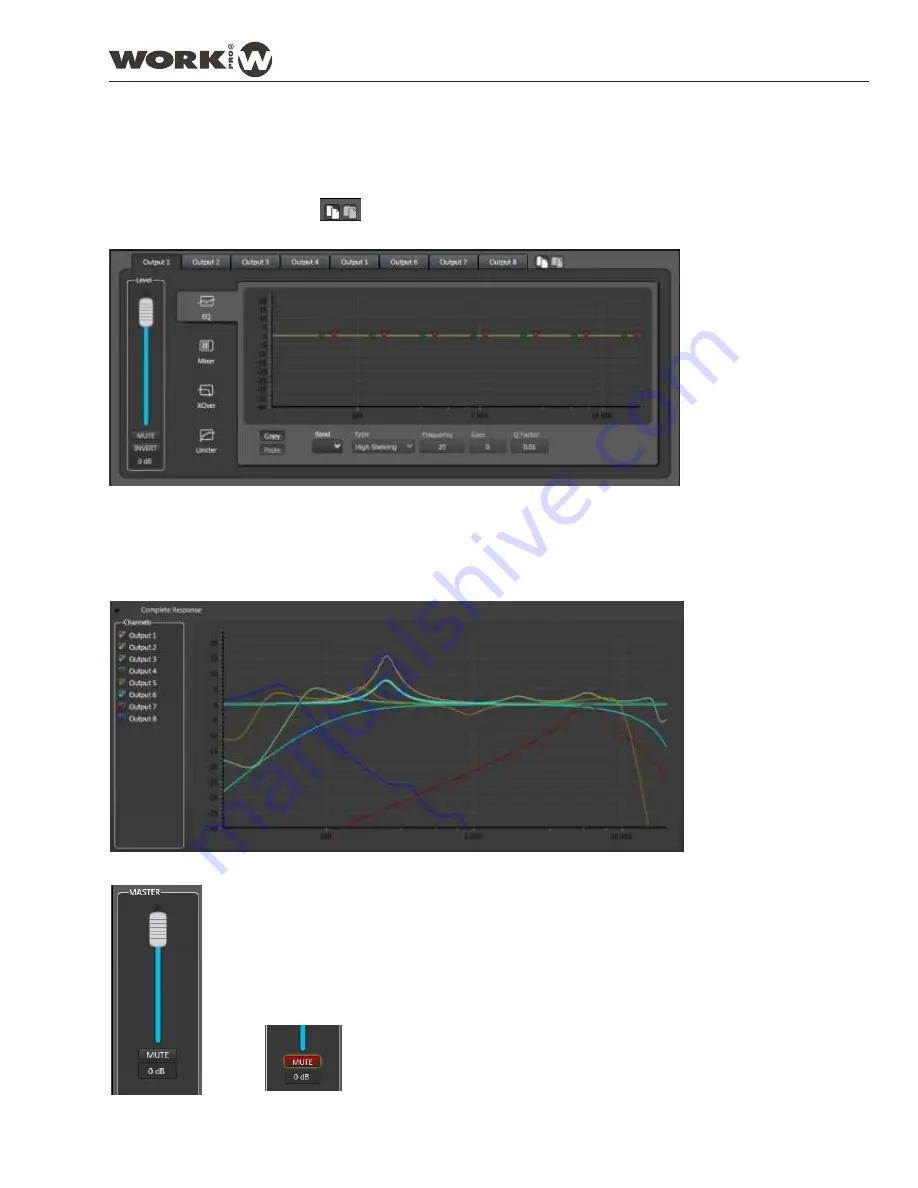
3. CONFIGURATION SETUP
: This interface allows to access to the control features on each output. Basically, it
consists in a central graphic window that shows the final result of feature application or change, 8 tabs in the
upper side corresponding to each output and 4 tabs in the left side corresponding to the feature that you can
control on each output (
EQ, Mixer, XOver and Limiter
).
The slide fader shows the output gain of the selected output.
The icons placed in the right side allows to copy the whole output to another output
NOTE: Check each feature section on the next pages.
4. COMPLETE RESPONSE
: Click over the triangle closed "Complete Response". A graphic window will show
the complete curve response of each output with the applied EQ filters, Gain, Xovers, etc.
Push the tick close to the name to show a hide the corresponding output.
The current output is highlighted
5. MASTER CONTROL
: This fader controsl the master level of the device. It
appears at all times, allowing to change the whole gain using the fader or changing
the numeric value.
The button over the value allows to change the state: Push it to MUTE the whole outputs
The button over the value allows to change the
state:
Push it to MUTE all outputs. The icon change
to red colour.
User Manual
DIGILINE Series
Page 15
DIGILINE 8 / DIGILINE MX
Summary of Contents for Digiline 8
Page 1: ...User manual POWER www work es Rev 13 04 01 ...
Page 2: ......
Page 35: ...DIGILINE Series Notes ...






























