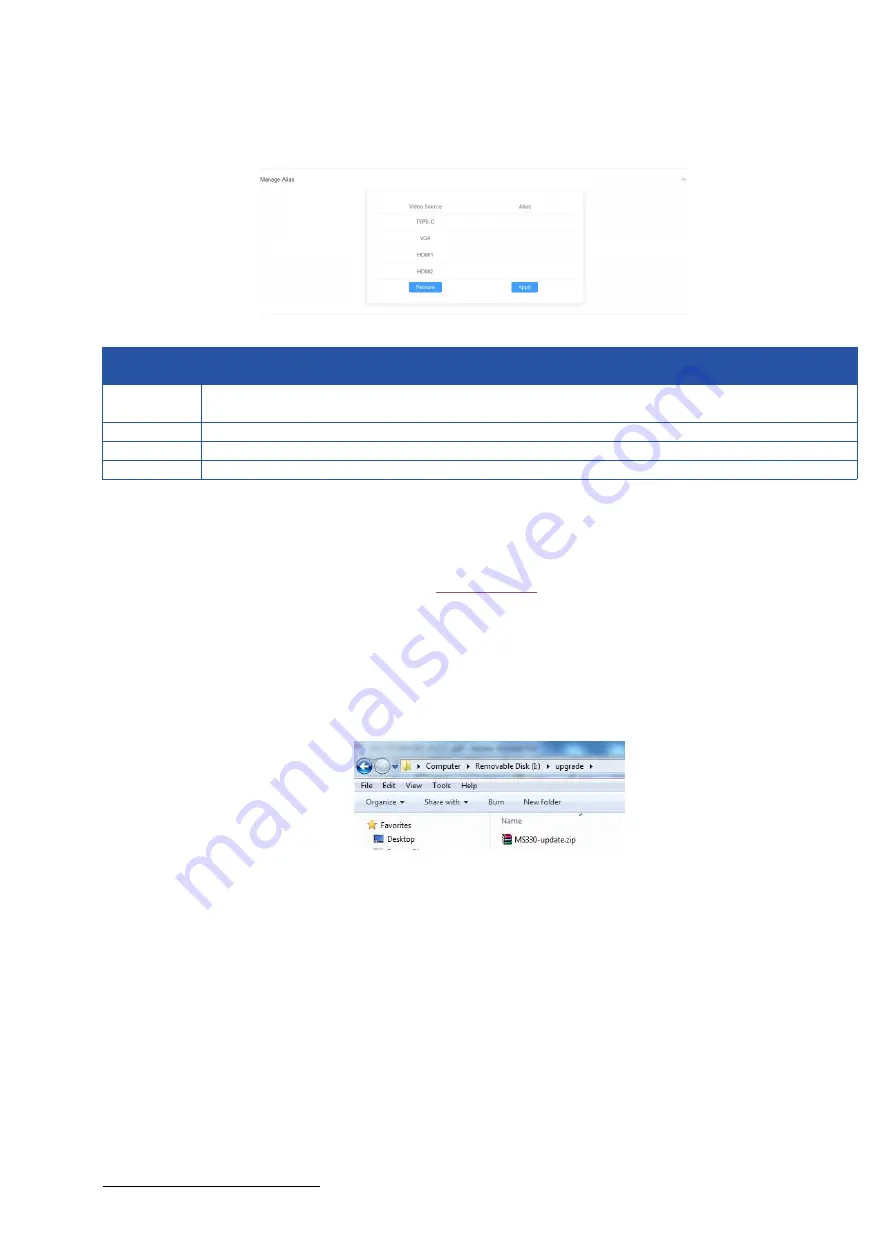
20
Manage Alias
9. Video Source Tab
HDTVBYOD8200 supports firmware upgrade through Web UI and USB ports on the front panel.
To upgrade firmware through Web UI, see
section.
To upgrade firmware through USB port on the front panel, perform the following:
1. Name the upgrade file package
“
HDTVBYOD8200-update.zip
”
.
2. Create a new folder named
“
upgrade
”
under the root directory of a FAT32 or NTFS Udisk.
Place the upgrade file in this folder.
3. Connect the Udisk to the switcher
’
s USB port. It takes about 1 minute for the switcher to
read the Udisk. If the switcher detects the upgrade file is a newer version, it will start to
upgrade, and the LED indicators on front panel -- VGA, HDMI 1-2 & USB-C LEDs will start
blinking. When the upgrade process is completed, the four LEDs will stop blinking and
return to normal state.
Note:
Do not cut off power during the upgrade process.
If the switcher detects the upgrade file is not a newer version, it will not start upgrade.
If you want to perform force upgrade
, add the forcedeploy file to the
“
upgrade
”
folder. The
switcher will start to upgrade whether the version of upgrade file is newer or not. Therefore,
please use this method with caution.
UI
Element
Description
Video
Source
Displays the video source name.
Alias
Enter an alias to change the video source name to a new one.
Restore
Click to restore the setting to factory defaults.
Apply
Click to perform the current settings.















