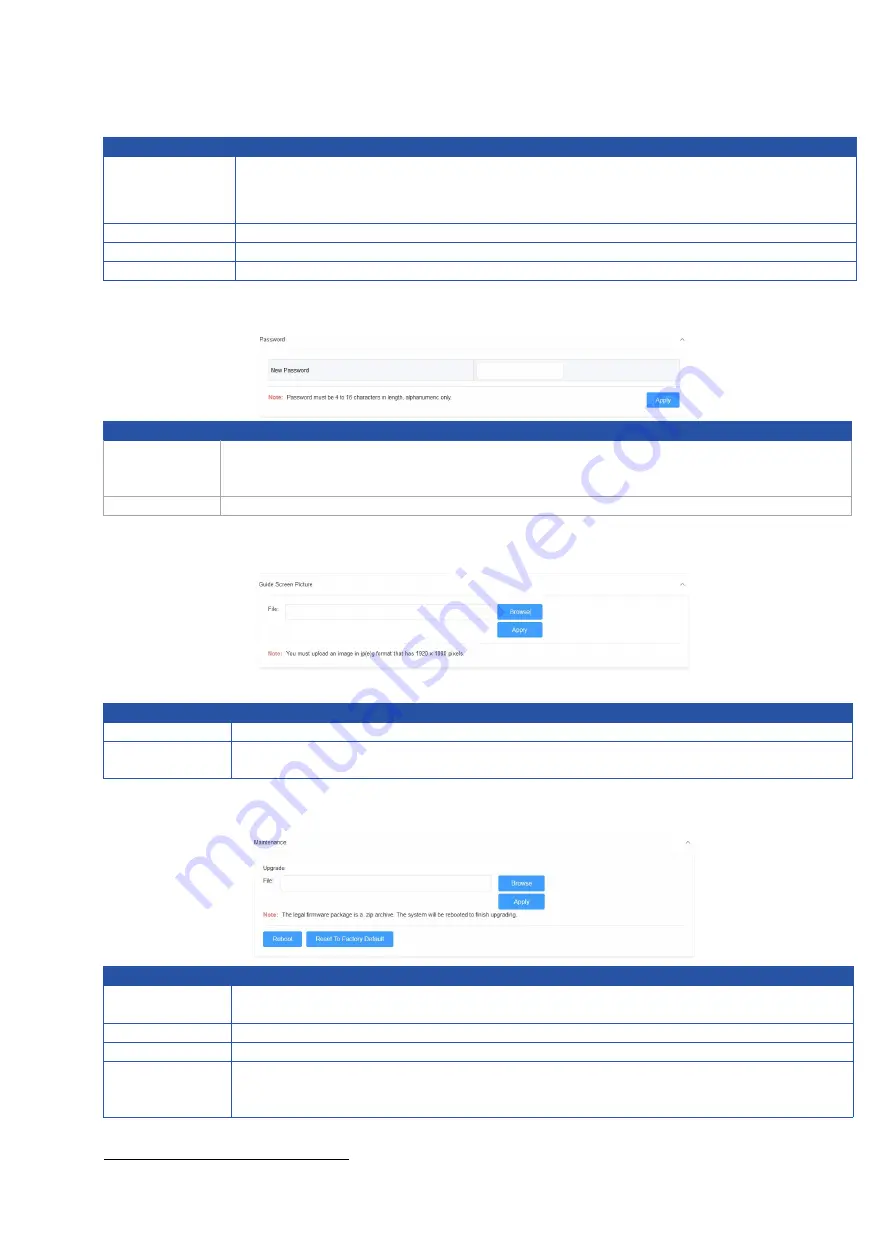
18
UI Element
Description
Disable
: select to directly send the original standby or wakeup
commands to control display devices.
By default, it
’
s set as
Disable
.
Power On
Click to power on the connected display.
Power Off
Click to power off the connected display.
Apply
Click to perform current settings.
Password
UI Element
Description
Password
Set a new login password for the switcher.
Note:
The new password must be 4 to 16 characters in length, alphanumeric only.
Apply
Click to perform current settings.
Guide Screen Picture
UI Element
Description
Browse
For changing a picture for Guide Screen.
Apply
Click to upload the picture file to the switcher.
Note:
The picture must be in jp(e)g format that has 1920 x 1080 pixels.
Maintenance
UI Element
Description
Browse
Click to browse for the local upgrade file and upload for firmware upgrade.
Note
: The legal firmware package is a .zip archive.
Apply
Click to perform firmware upgrade.
Reboot
Click to restart the switcher.
Reset
to
Factory
Default
Click to restore the switcher to its factory defaults. You can also perform this
task by using the RESET button on front panel.
Steps to upgrade firmware:
1. Click
Browse
to select the upgrade file on the computer and upload it to the switcher for
firmware upgrade. It will take a few seconds to upload the upgrade file.

















