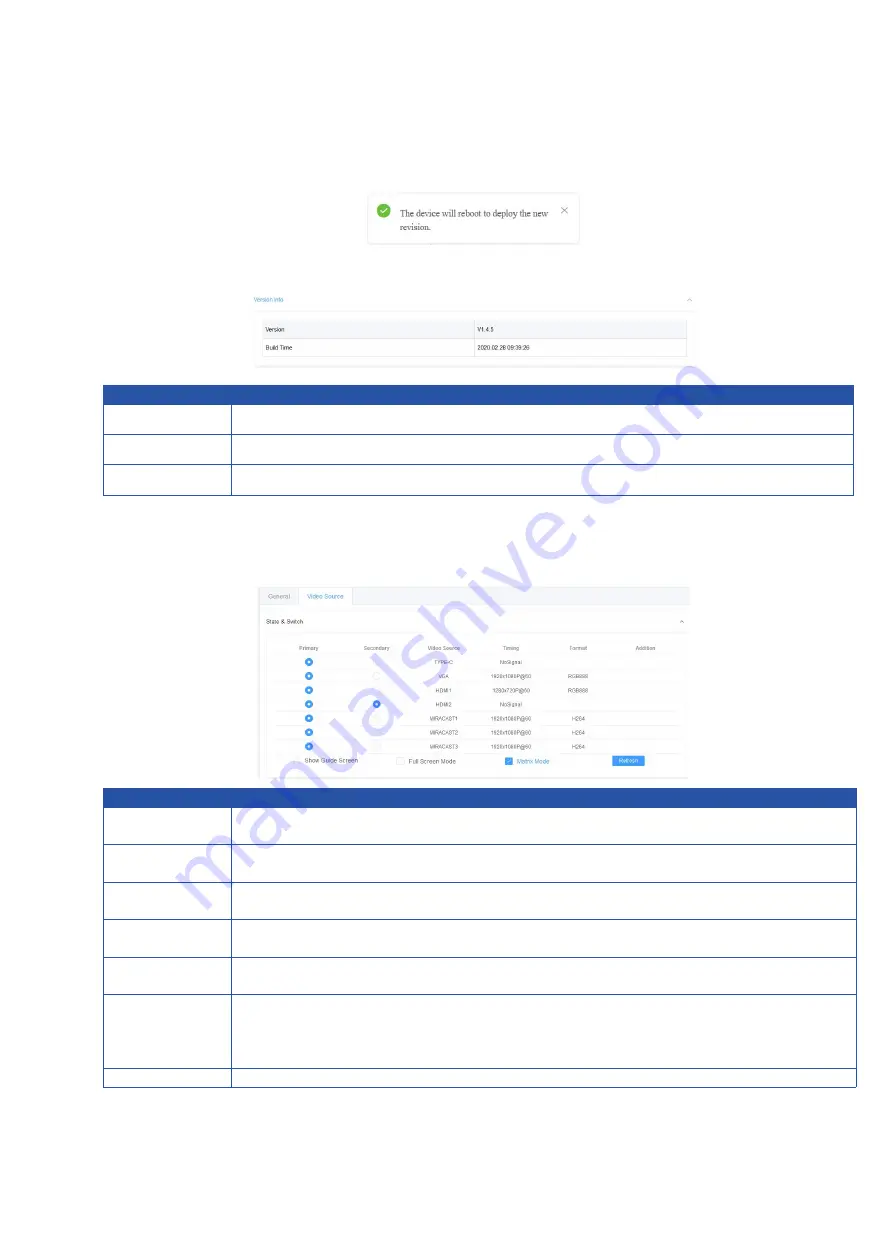
19
2. The following window will appear once the upload is completed. Then the switcher will
reboot. Please refresh the page and then re-login.
Version Information
UI Element
Description
Version Info
Displays the switcher
’
s firmware information.
Version
Shows the switcher
’
s firmware version.
Build Time
Shows the time and date when the switcher
’
s firmware was built.
Video Source Tab
State & Switch
UI Element
Description
State &
Switch
For displaying the video signal status (including video source name, video
resolution and video format) and setting the display mode.
Primary
Click the button (turns from white to blue) to display the video source(s) on
the screen connected to HDMI Out 1.
Secondary
Click the button (turns from white to blue) to display the video source(s) on
the screen connected to HDMI Out 2.
Show Guide
Screen
Click the button (turns from white to blue) to display Guide Screen on the
screen connected to HDMI OUT 1 and HDMI OUT 2.
Full Screen
Mode
Check the box to display the selected video source in full screen mode on the
screen connected to HDMI OUT 1.
Matrix Mode
When the box is checked, the screen connected to HDMI Out 2 will display
the selected video source (in Secondary column) in single view.
When the box is not checked, the screen connected to HDMI Out 2 will
display the same video content as that of HDMI OUT 1.
Refresh
Click to refresh to the current state information.
















