Reviews:
No comments
Related manuals for ON-TT20W

M67
Brand: Nauticam Pages: 2

S
Brand: Zenza Bronica Pages: 21

CB-3102
Brand: FLIR Pages: 104

Domotify WI-FI Camera
Brand: WOXTER Pages: 65

GBLI6532
Brand: Growatt Pages: 10

BCL-1580
Brand: Olympus Pages: 14

Saga SX7
Brand: Ikan Pages: 6

GDVR189
Brand: Gator Pages: 13

Optio WG2 GPS
Brand: Pentax Pages: 2

ELE-TRIFLY
Brand: Ikan Pages: 8

EL6270
Brand: Easylife Pages: 4

VTB16B
Brand: Boyo Pages: 1

ANE-L7012L
Brand: Hanwha Vision Pages: 17

RoboSHOT HDBT Series
Brand: VADDIO Pages: 111

EEF60-F
Brand: Nauticam Pages: 3
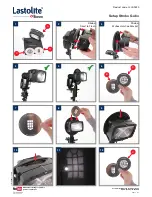
Strobo Gobo LL LS2625
Brand: Lastolite Pages: 3

DQ201
Brand: K&F Concept Pages: 54

DRONEVIEW
Brand: Tactic Pages: 20

























