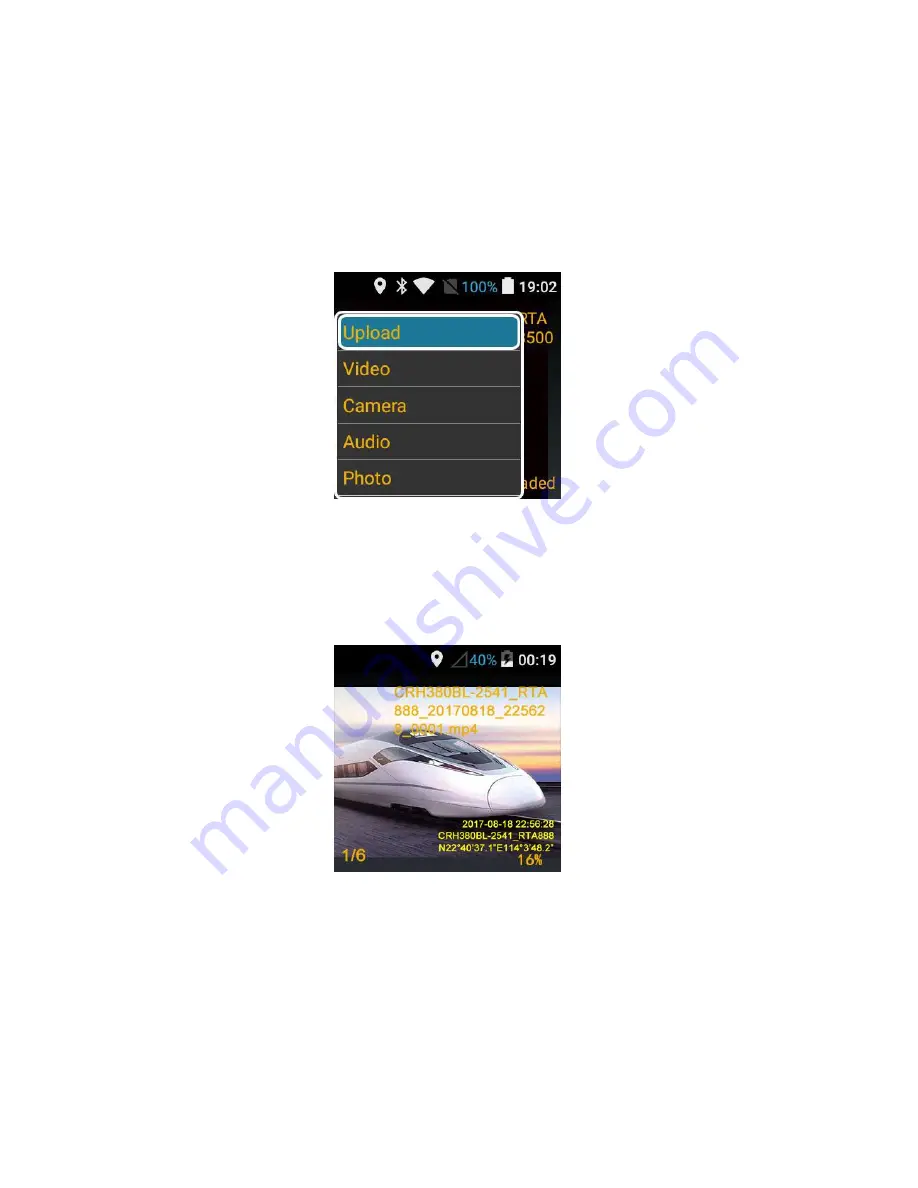
- 41 -
your finger to the left or click the “left” key; to go back to the home page, click the
“M” key to exit the audio viewing program.
(
II
) The menu of audio and video
In the preview interface of Audio and video, long click the "M" key to pop up the
menu, as shown in the following figure:
Click “left” and “right” keys to select “Upload”. Click “OK” to start uploading the
current audio and video file to the server (the PC setup software’s configured server
address, port number, user name, password, etc. are needed for the upload function),as
shown in the following figure:
The “16%" in the lower right corner of the screen indicates that 16% of the files
have been uploaded. According to the type and speed of the current accessed network,
the upload speed will be different. After the upload is completed, "Uploaded" will be
displayed in the lower right corner of the screen, indicating that the current video has
been successfully uploaded to the server, as shown in the following figure;






























