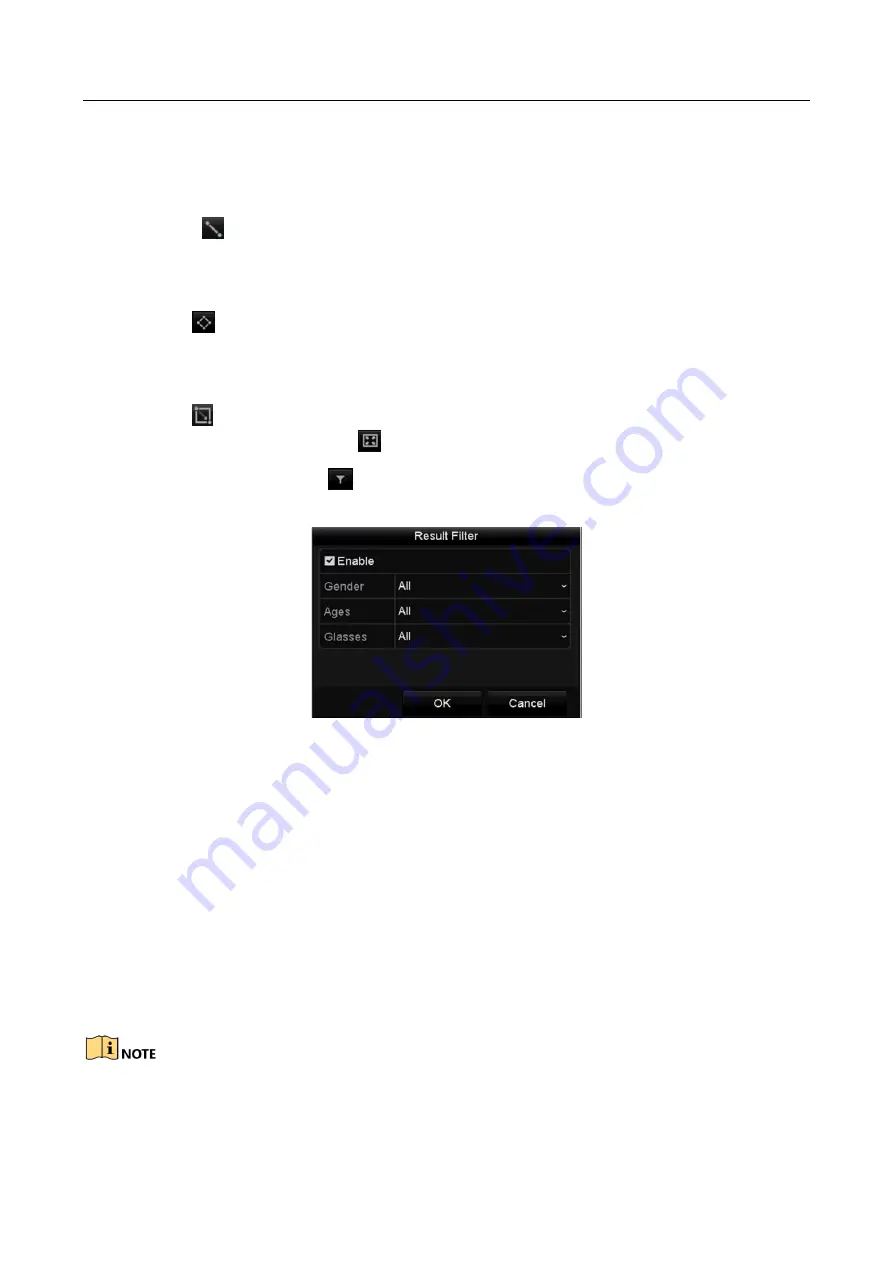
Network Video Recorder User Manual
96
Step 6
Set the rules and areas for smart search of line crossing detection, intrusion detection or
motion detection event triggered recording.
Line Crossing Detection
Select the
button, and click on the image to specify the start point and end point of the
line.
Intrusion Detection
Click the
button, and specify 4 points to set a quadrilateral region for intrusion detection.
Only one region can be set.
Motion Detection
Click the
button, and then hold the mouse on the image to draw the detection area
manually. You can also click the
button to set the full screen as the detection area.
Step 7
(Optional) You can click
to filter the searched video files by setting the target
characters, including the gender and age of the human and whether he/she wears glasses.
Figure 6-7
Set Result Filter
6.1.4 Playing Back by Event Search
Purpose
Play back record files on one or several channels searched out by event type (e.g., alarm input,
motion detection and VCA).
Step 1
Enter the Playback interface.
Menu>Playback
Step 2
Select the Event in the drop-down list on the top-left side.
Step 3
Select the major type to Alarm Input, Motion, or VCA as the event type.
We take playback by VCA as the example in the following instructions.
Summary of Contents for WP-N6516-E2
Page 1: ...USER MANUAL WP N6516 E2 www wisstar net info wisstar net...
Page 128: ...Network Video Recorder User Manual 127 Figure 8 18 Copy Settings of Alarm Output...
Page 177: ...Network Video Recorder User Manual 176 Figure 12 24 View HDD Status 2...
Page 215: ...www wisstar net info wisstar net...






























