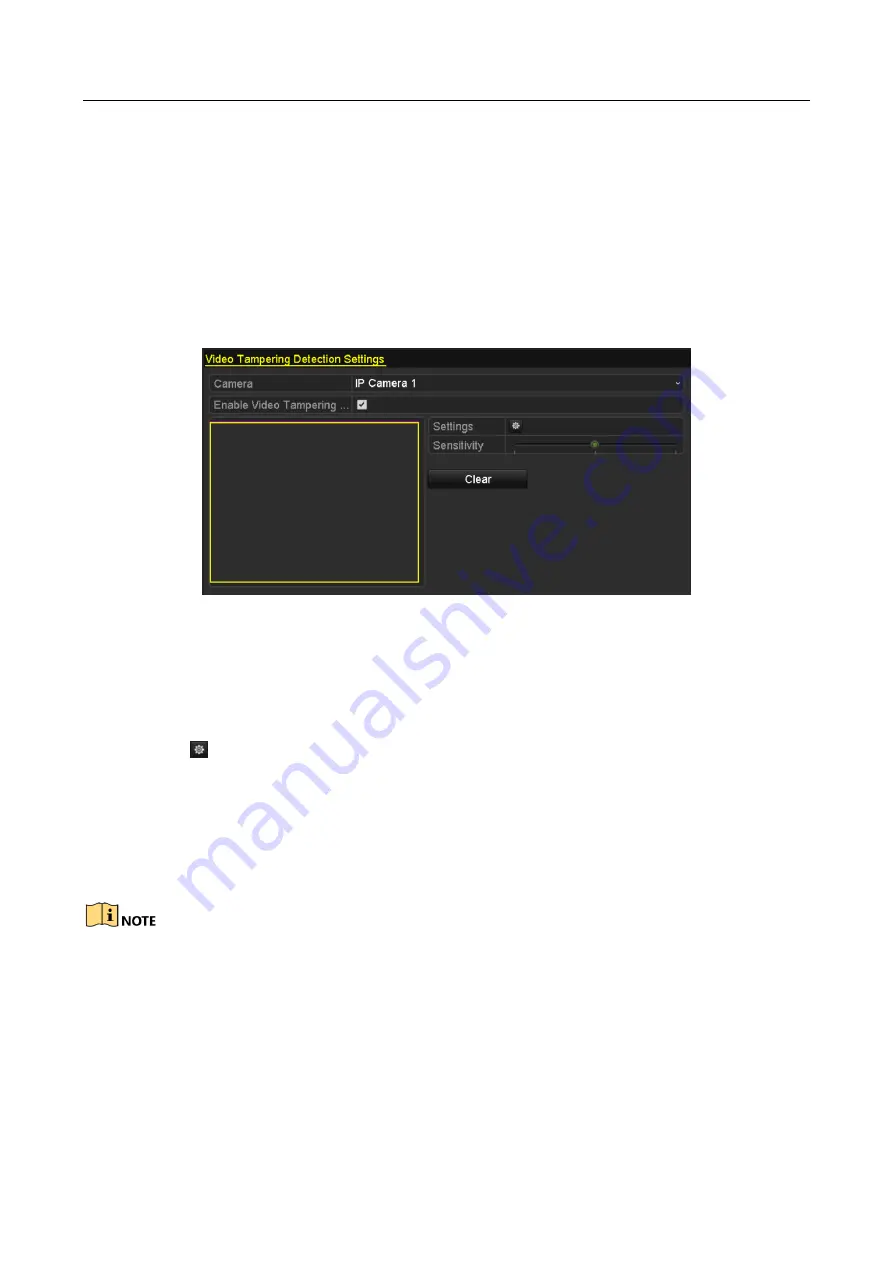
Network Video Recorder User Manual
121
8.4 Detecting Video Tampering Alarm
Purpose:
Trigger alarm when the lens is covered and take alarm response action(s).
Step 1
Enter Video Tampering interface of Camera Management and select a channel you want to
detect video tampering.
Menu> Camera> Video Tampering
Figure 8-11
Video Tampering Setting Interface
Step 2
Set the video tampering handling action of the channel.
4)
Check the checkbox of “Enable Video Tampering Detection”.
5)
Drag the sensitivity bar to set a proper sensitivity level. Use the mouse to draw an area
you want to detect video tampering.
6)
Click
button to set up handling action of video tampering.
Step 3
Set arming schedule and alarm response actions of the channel.
1)
Click Arming Schedule tab to set the arming schedule of handling actions.
2)
Choose one day of a week and Max. eight time periods can be set within each day.
3)
Click Apply button to save the settings.
Time periods shall not be repeated or overlapped.
Summary of Contents for WP-N6516-E2
Page 1: ...USER MANUAL WP N6516 E2 www wisstar net info wisstar net...
Page 128: ...Network Video Recorder User Manual 127 Figure 8 18 Copy Settings of Alarm Output...
Page 177: ...Network Video Recorder User Manual 176 Figure 12 24 View HDD Status 2...
Page 215: ...www wisstar net info wisstar net...






























