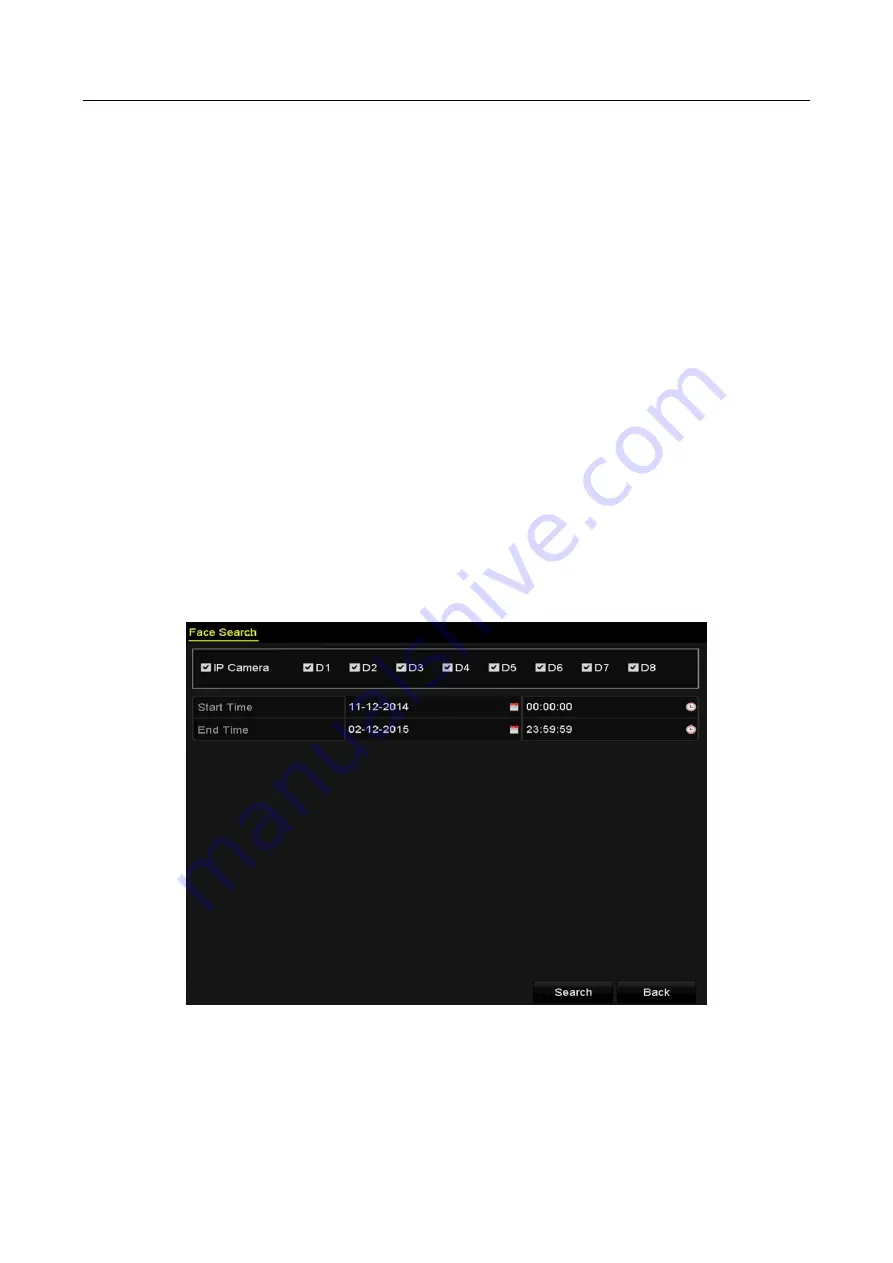
Network Video Recorder User Manual
140
Chapter 10 VCA Search
With the configured VCA detection, the NVR supports the VCA search for the behavior analysis,
face capture, people counting and heat map results.
10.1 Face Search
Purpose:
When there are detected face picture captured and saved in HDD, you can enter the Face Search
interface to search the picture and play the picture related video file according to the specified
conditions.
Before you start:
Please refer to Chapter 9.1 Face Detection for configuring the face detection.
Step 1
Enter the Face Search interface.
Menu >VCA Search > Face Search
Step 2
Select the camera (s) for the face search.
Figure 10-1
Face Search
Step 3
Specify the start time and end time for search the captured face pictures or video files.
Step 4
Click Search to start searching. The search results of face detection pictures are displayed
in list or in chart.
Summary of Contents for WP-N6516-E2
Page 1: ...USER MANUAL WP N6516 E2 www wisstar net info wisstar net...
Page 128: ...Network Video Recorder User Manual 127 Figure 8 18 Copy Settings of Alarm Output...
Page 177: ...Network Video Recorder User Manual 176 Figure 12 24 View HDD Status 2...
Page 215: ...www wisstar net info wisstar net...






























