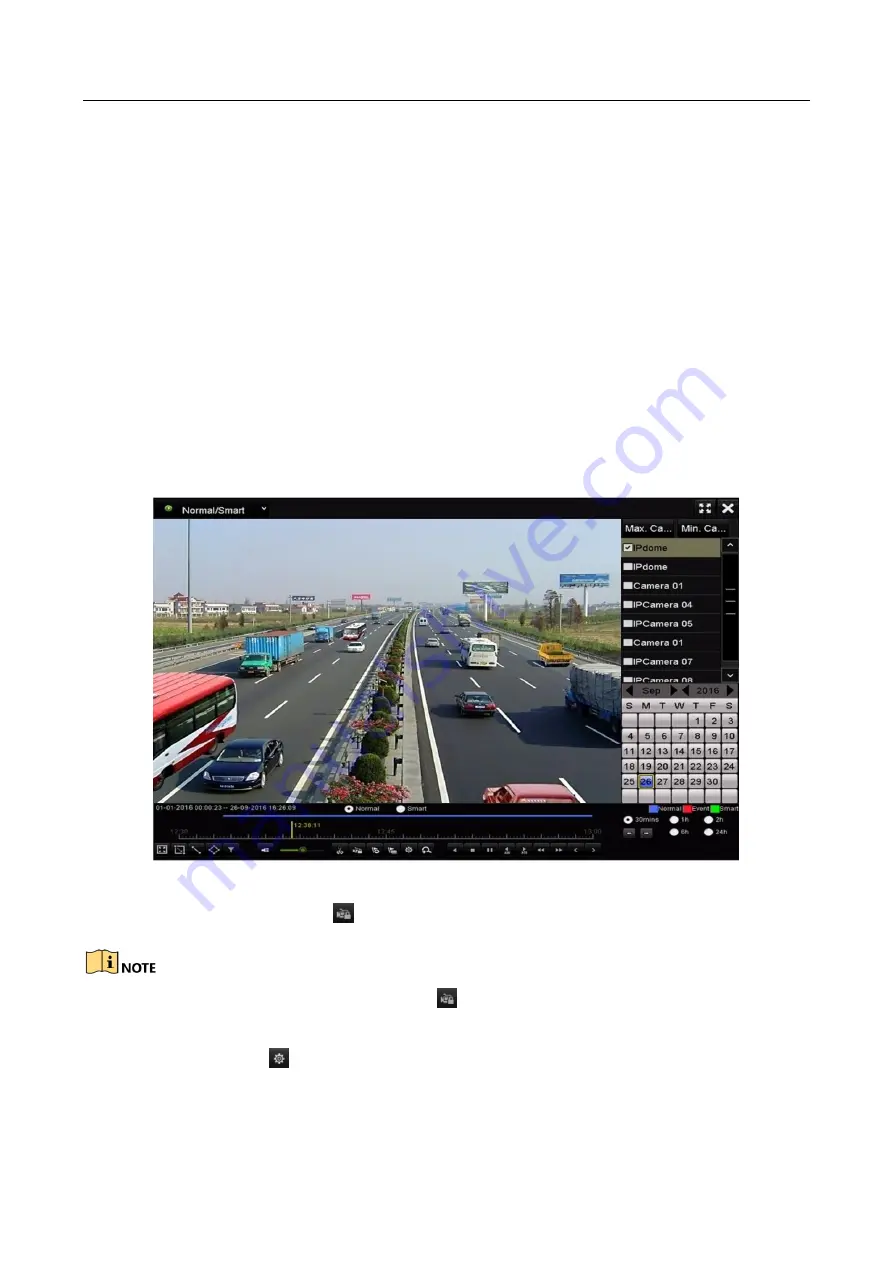
Network Video Recorder User Manual
87
5.10 Files Protection
Purpose:
You can lock the recording files or set the HDD property to Read-only to protect the record files
from being overwritten.
5.10.1 Locking the Recording Files
Lock File when Playback
Step 1
Enter Playback interface.
Menu> Playback
Step 2
Check the checkbox of channel(s) in the channel list and then double-click to select a date
on the calendar.
Figure 5-27
Normal/Smart Playback
Step 3
During playback, click the
button to lock the current recording file.
In the multi-channel playback mde, clicking the
button will lock all the record files related to
the playback channels.
Step 4
You can click the
button to pop up the file management interface. Click the Locked File
tab to check and export the locked files.
Summary of Contents for WP-N6516-E2
Page 1: ...USER MANUAL WP N6516 E2 www wisstar net info wisstar net...
Page 128: ...Network Video Recorder User Manual 127 Figure 8 18 Copy Settings of Alarm Output...
Page 177: ...Network Video Recorder User Manual 176 Figure 12 24 View HDD Status 2...
Page 215: ...www wisstar net info wisstar net...






























