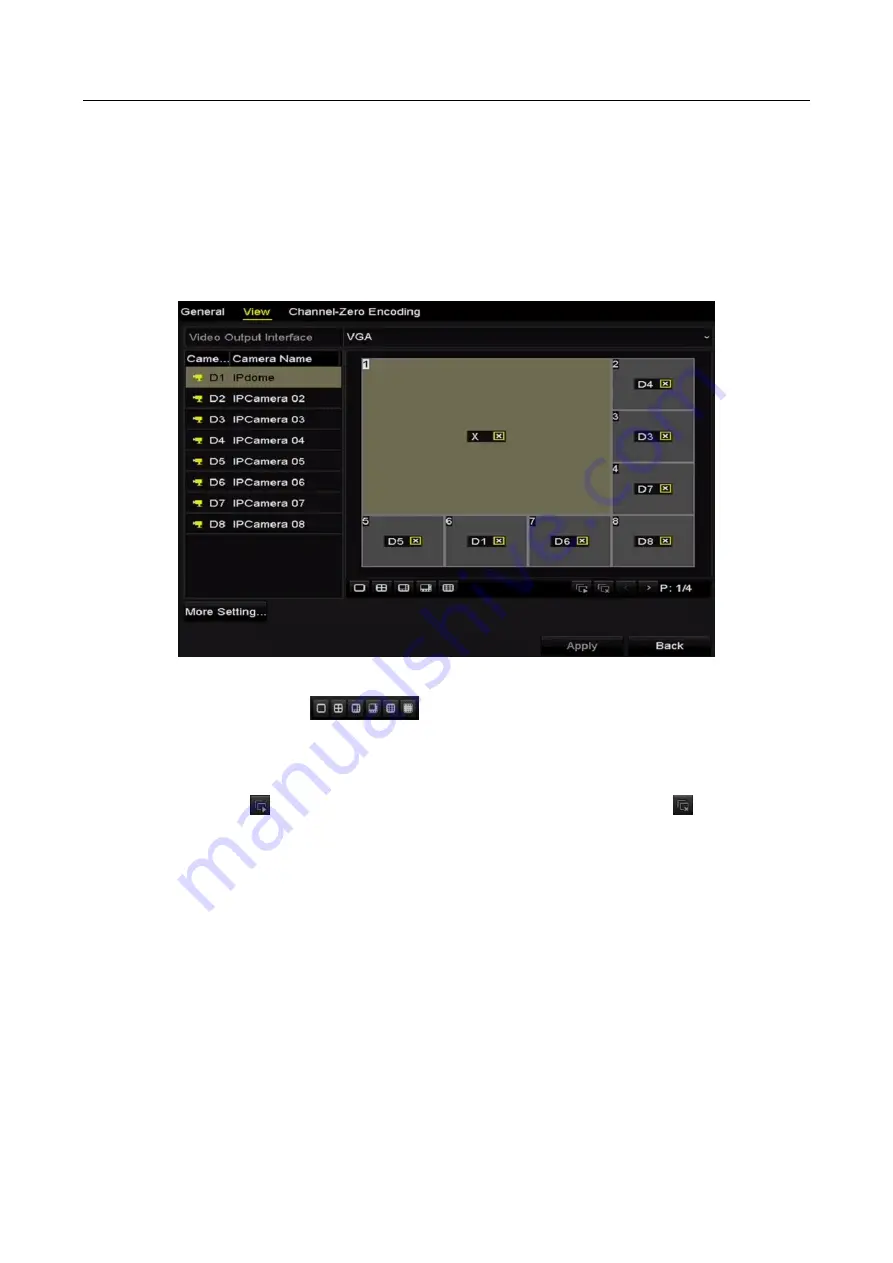
Network Video Recorder User Manual
52
Enable Audio Output: Enables/disables audio output for the selected video output.
Volume: Adjust the volume of live view, playback and two-way audio for the selected output
interface.
Event Output: Designates the output to show event video.
Full Screen Monitoring Dwell Time: The time in seconds to show alarm event screen.
Step 2
Set cameras order.
Figure 3-8
Live View- Camera Order
5)
Select a View mode in
, including 1/4/6/8/16-window division modes are
supported depending on different models.
6)
Select the small window, and double-click on the channel number to display the channel
on the window.
7)
You can click
button to start live view for all the channels and click
to stop all the
live view.
8)
Click the Apply button to save the setting.
You can also click-and-drag the camera to the desired window on the live view interface to set
the camera order.
Step 3
Set the stream type for live view of camera.
1)
Click the More Settings to enter the more settings interface.
2)
Select the camera to configure from the list.
3)
Select the stream type to main stream, sub-stream or Auto.
Summary of Contents for WP-N6516-E2
Page 1: ...USER MANUAL WP N6516 E2 www wisstar net info wisstar net...
Page 128: ...Network Video Recorder User Manual 127 Figure 8 18 Copy Settings of Alarm Output...
Page 177: ...Network Video Recorder User Manual 176 Figure 12 24 View HDD Status 2...
Page 215: ...www wisstar net info wisstar net...






























