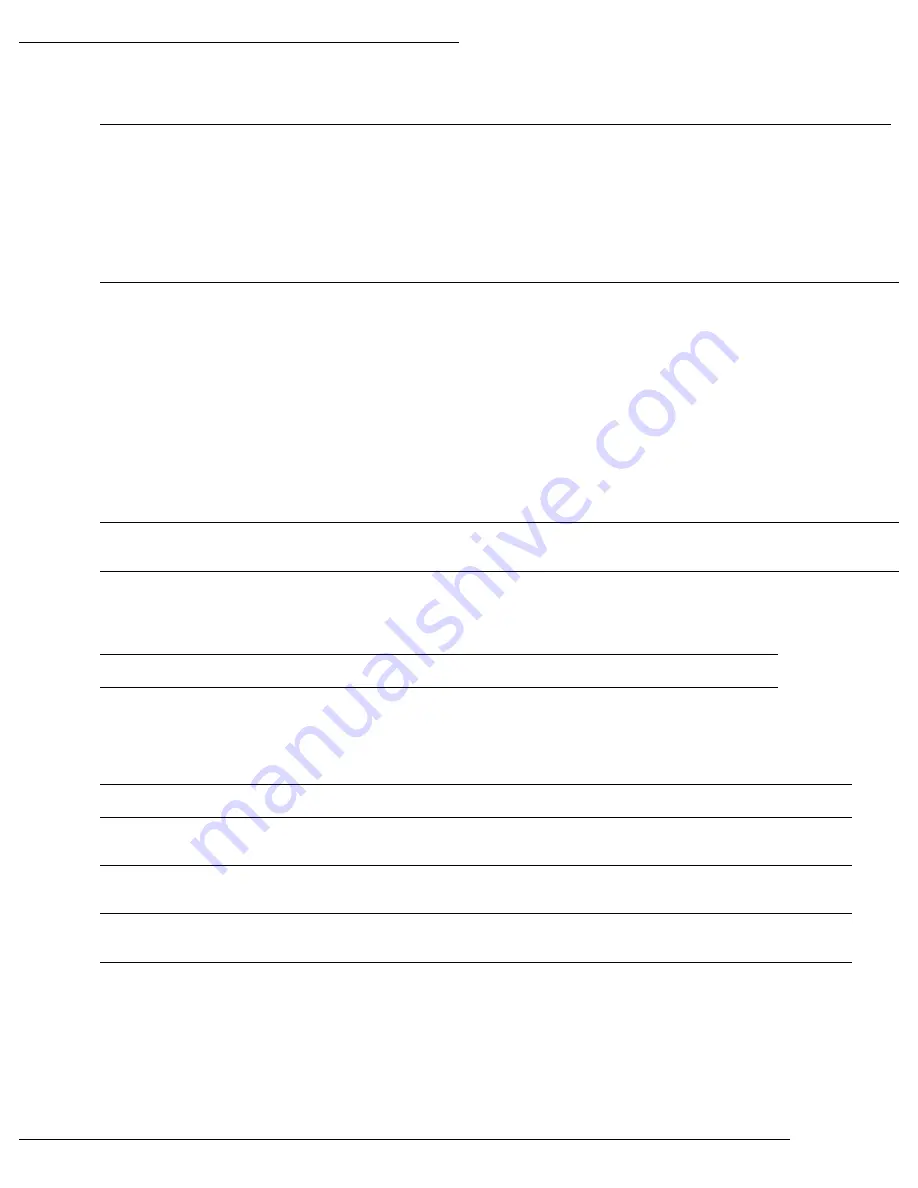
WPS-300-NVR Installation Manual
Pg. 39
www.snapav.com Support: 866.838.5052
12.3.2.1 (D) Mobile Stream Setup
Mobile
Enable or Disable the ability to view or record from a mobile device GUI. Must be Enabled to access the NVR from the
Wirepath WPS-IP iPhone, iPad or Android apps.
Recommendation:
To ensure that a mobile stream is always available, we recommend that this feature is left enabled.
12.3.3- Alarm Tab
The Alarm is used to configure the operations of the NVR Alarm In/Out.
12.3.3.1-
Alarm Trigger Setup
Alarm Auto
Switch
Selects the NVR local display action to occur when a Motion event is detected or an alarm input is triggered.
Disable: NVR local display does not change
Full Screen: NVR local display switches to Full Screen view for the Camera that detected Motion or has
its DI input triggered, or has an associated NVR Alarm In triggered.
Split Screen: NVR local display switches to Split Screen view when any Motion is detected or Alarm is
triggered, or has an associated NVR Alarm In triggered.
NVR should return to the previous screen when the Post-Record time for an event is complete..
Note: NVR Alarm In connections 1 through 8 act as triggers for Camera channels 1 through 8.
If the system contains a mix of Wirepath
™ IP Cameras and Wirepath™ IP Encoders, we recommend the Encoder
be assigned to NVR channels 1-8 so that stand-alone motion or other sensors can be used as triggers. This is
especially useful when setting Alarm Auto Switch to Full Screen mode.
Video Loss
Detection
Enable or Disable. When enabled, the NVR handles Video Loss for any channel as an Alarm event.
DI Input
(NVR)
Enables or Disable. When enabled, the NVR handles the Digital Input (DI) on the Wirepath IP Camera as an
Alarm.
12.3.3.2-
Alarm Output Setup
Ext. Alarm Buzzer Time
Sets the time in seconds for the NVR buzzer to sound on an external Alarm trigger.
Video Loss Buzzer
Sets the time in seconds for the NVR buzzer to sound on Video Loss.
12.3.4- HDD Tab
Use this menu to configure HDD Overwrite Mode and Auto Deletion, or to format the HDD and view storage information.
Overwrite Mode
When set to On, new recordings will overwrite any stored recordings when the HDD is full.
Auto Deletion
On or Off. When On, allows the NVR to record only for the amount of days selected in Reserve Day
below.
Reserve Day
Displayed only when Auto Deletion is On. Sets the number of days of recording(s) to be stored on
the HDD before older recordings are deleted.
Storage
Information
Displays the capacity and available storage of the internal HDD, and connected USB storage devices.
Select Exit to return to the HDD menu.
Format HDD
Formats the HDD. A warning will appear allowing for proceeding, or canceling the format request.
Note that when selected from a browser, an admin-level user has already logged in, so there is no
additional prompt for login credentials.
12.3.5- System Tab
Use this menu to configure NVR system functions such as Name, ID Number, Date Format, Monitor Resolution, and items to display
over the video image.
















































