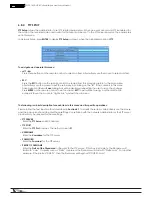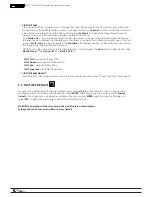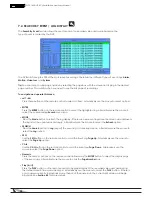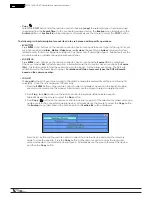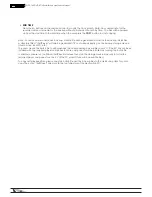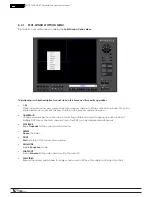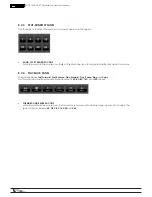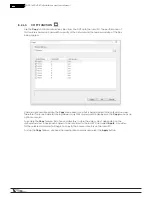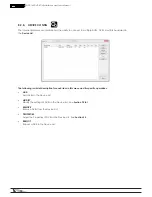61
WPS-165-DVR-4CH Installation and Users Manual
• MATCHED FILE LIST
The results of the Smart Search will be displayed in the right side of the dialog box. The files are shown from
oldest to newest and a page number is shown on the lower-left corner of the dialog box. The user may:
1. Press the ENTER button on
the
remote control to select or deselect a
matching event file in the results
list. Multiple events can be selected in this manner. Alternatively use
the mouse to select or deselect
each event.
2. Press Play (
►
/II,
► ►
) button on
the
remote control to playback all the
selected events. Alternatively
use the mouse to select the Play button.
3. Press Copy ( ) button on
the
remote control to backup (copy)
all of the selected recorded video and audio events to the connected backup device. Alternatively
use the mouse to select the Copy button. The Backup menu (described in the Archive portion of Sec-
tion 8.6) will be displayed.
• Area
Area defined as the motion area for the video to be searched for matching files. Use the buttons on
the
remote control to highlight Area and press ENTER to display Motion Area
Setting screen as shown below.
In the Motion Area Setting screen use the white mask window to define the Smart Search area in the same
manner as setting up Motion Detection (see Section 6.2.2).
Note: The area of a video searched using Smart Search must be part of the defined area for Motion
Detection (see Section 6.2.2). Only files with motion covering all of the defined motion area will be
displayed as matching results. Therefore, based on the search algorithm, there will be more matching files
for smaller defined motion areas.
The following is a brief description for each item in this menu and its specific operations:
•
▲▼◄►
Press these buttons on
the
remote control to move the Mask window (grids white
in color). Alternatively
use the mouse to select and move the Mask window (grids white in color) by “left
clicking” and dragging
the mouse over the desired area.
• +/-
Press these buttons on
the
remote control to resize the Mask window (grids white
in color). Alternatively
use the mouse to select and move the Mask window (grids white in color) by “left
clicking” and dragging
the mouse over the desired area.
• ENTER
Press this button on
the
remote control to Set/Reset the area of the Mask window
(grids white in color).
Alternatively use the mouse to select the Mask icon and adjust the Mask window
(grids white in color). Once the mask area is set, the mask window will change to yellow.