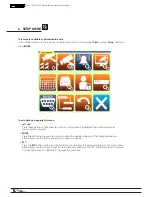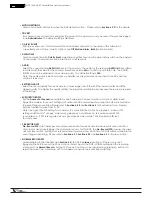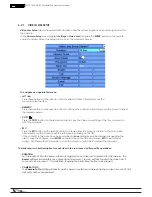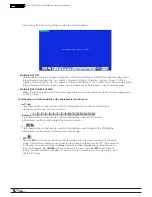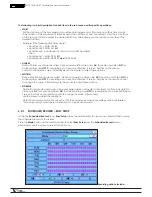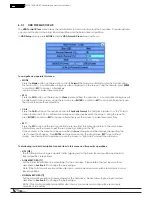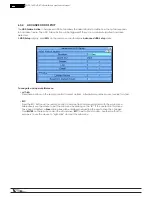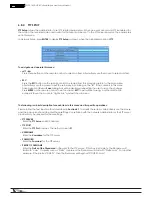38
WPS-165-DVR-4CH Installation and Users Manual
-
Pink: Alarm, Motion and Normal Video and Audio Recording (Default setting)
-
Purple: Alarm and Motion Video and Audio Recording only
-
Red: Alarm Video and Audio Recording only
-
Blue: Motion Video and Audio Recording only
-
Green: Normal Video and Audio Recording only
-
Black: No recording at all
To navigate and operate this menu:
•
▲▼◄►
Press these buttons on
the
remote control to change the focus recording type.
Alternatively use the
mouse to select the focus recording type.
• Numeric 1-6
Press these buttons on
the
remote control to select one of the Recording
Modes listed above. Or press
the ENTER button on
the
remote control when the
focus is on the appropriate Recording Mode to
activate it. Alternatively use the mouse to select the
appropriate Recording Mode.
• +/-
Press these buttons to set the focus interval in increments of one hour (one grid for each hour) to the active
Recording Mode. Or press the ENTER button on
the
remote control set the focus
interval to the active
Recording Mode. Alternatively use the mouse to left-click and then drag the mouse
to select the
appropriate grids.
• ESC
Press the ESC button on
the
remote control to escape from this menu and return
to the Scheduled Record
Setup display menu. Alternatively use the mouse to exit the sub menu by clicking
on the “X.” Once Easy
Setup is complete, the time segments for each conditional in Scheduled Record will
be updated
accordingly.