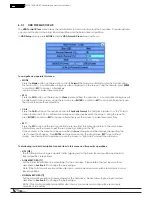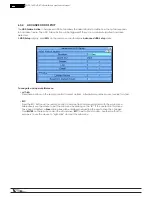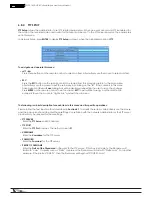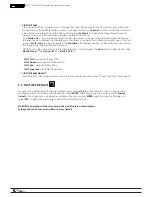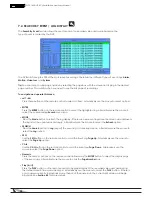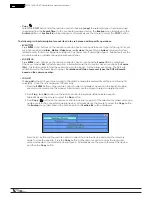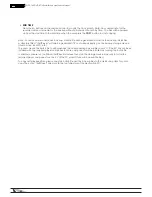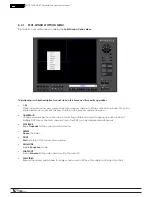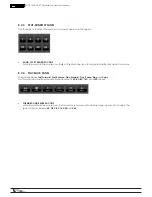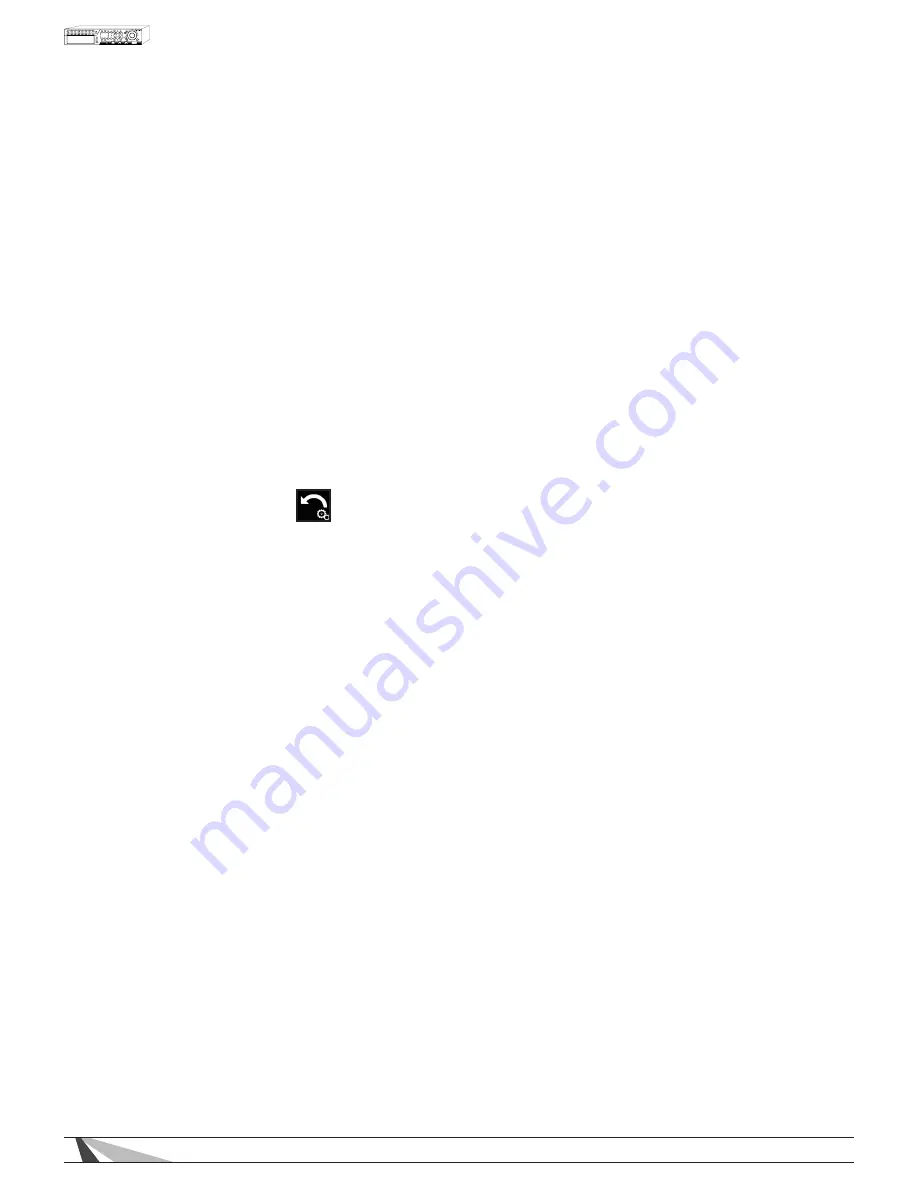
55
WPS-165-DVR-4CH Installation and Users Manual
• VIDEO STREAM
Press the +/- buttons on
the
remote to change the video quality sent to
remote devices such as PCs and
Smartphones. Alternatively use the mouse to change this setting. If
Record is selected, the DVR will stream
video at the same resolution as the Record setting (See Section 6.1).
Video Streaming allows for remote
devices to receive lower resolution at higher speeds to the device
(see
Section 9.4). This is especially helpful for remote devices on slower network. Reducing resolution sent
to these devices will speed up the delivery of the video. To enable Video Streaming, select one of the four
levels of QCIF (Fair is the lowest quality while Superfine is the highest quality). If Video Streaming is used, the
total system recording rate will be reduced.
NOTE: To use Video Streaming in Internet Explorer, the user must select the Extra Video Stream option in the
Modify Menu of the Device List (See Section 9.2.8.1).
- QCIF Fair – Lowest QCIF Resolution
- QCIF Normal – Medium QCIF Resolution
- QCIF Fine – High QCIF Resolution
- QCIF Super fine – Best QCIF Resolution
• VIDEO STREAM QUALITY
Sets the level of data compression when the Video Stream Resolution is set to anything other than Record.
6.9. FACTORY DEFAULT
To reset all the DVR settings to factory default values, press
▲▼◄►
on
the
remote control to change the
highlighted option to Factory Default and then press ENTER. Alternatively use the mouse to select Factory
Default. Once selected, a confirmation dialog will be shown, press ENTER again to make the changes. Or
select ESC, or right-click the mouse to exit without resetting the DVR.
WARNING: All settings will be lost and replaced with factory default settings.
Settings cannot be recovered after a Factory Default.