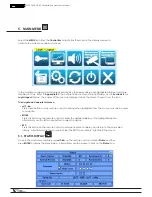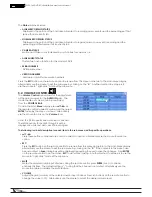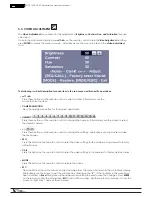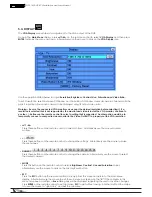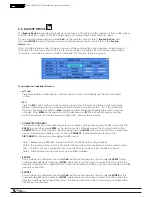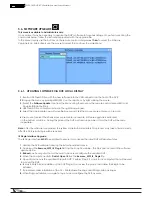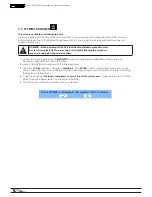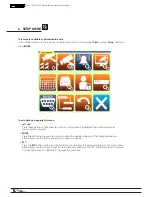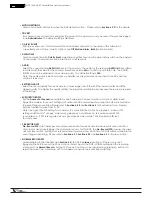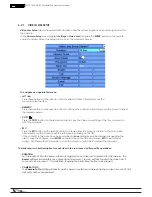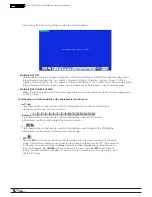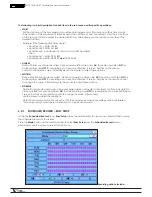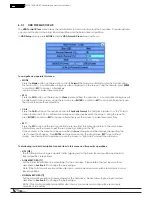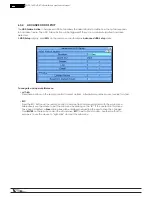31
WPS-165-DVR-4CH Installation and Users Manual
Functions in the Sub-menu:
• DURATION
Set the length of time the buzzer will remain triggered once video loss is detected for this camera. The
Buzzer will reset immediately once video signal is restored. Press +/- buttons to adjust the value from 3
seconds to 60 minutes or ‘-‘ for indefinite requiring an Alarm Reset.
• CAMERA TO GO
The Camera To Go setting will specify which camera is pulled up full screen during a motion event if Call by
Event options are enabled.
•
GOTO PRESET
This feature has no function for this model of DVR.
• PRE-RECORD
Pre-Record defines how much time the DVR will record before video loss is detected. The Pre Record FPS
set in Section 6.2 determines the frame rate of this recording. Press +/- buttons on
the
remote control to
adjust the value from 0 to 10 seconds. Alternatively use the mouse to adjust
this setting.
Note that the actual pre-record time may be shorter than the value set if the total size of the pre-record
video exceeds the pre-record video buffer.
• POST-RECORD
Define how much time the DVR will record after motion is detected. The Post Record FPS set in Section
6.2 determines the frame rate of this recording. Press +/- buttons on
the
remote control to adjust the
value from 0 to 60 minutes. Alternatively use the mouse to adjust this setting.
•
ALARM OUT
This feature has no function for this model of DVR.
• DETECTION
See 6.2.2.1 Detection Settings for detail on the available settings.
• BUZZER
By default, the internal buzzer is enabled to sound when video loss for the camera is detected.
Highlight this setting and press ENTER or +/- to enable or disable this item. Alternatively use the mouse
to left-click on this item.
• LOG
By default, the DVR will log when video loss is detected to the Event Log (see Section 8.2). Highlight
this setting and press ENTER or +/- to enable or disable this item. Alternatively you can use the mouse
by left clicking in the box next to Buzzer in the current dialog window.
• SCREEN MESSAGE
By default, the DVR will display a video loss message in the System Status Bar when video loss is detected
for this camera. Highlight this setting and press ENTER or +/- to enable or disable this item. Alternatively
use the mouse to left-click on this item.
This DVR can send an email message to a predefined email address in the event video loss is detected
for this camera. Highlight this setting and press ENTER or +/- to enable or disable this item. Alternatively
use the mouse to left-click on this item. The default setting is disabled. See Section 6.11.1 for more
information on e-mail.
• FTP
This DVR can send the recorded video loss event for this camera to a FTP server. Highlight this setting
and press ENTER or +/- to enable or disable this item. Alternatively use the mouse to left-click on this
item. The default setting is disabled.