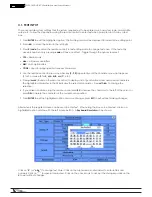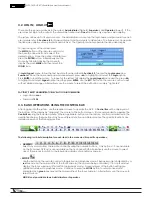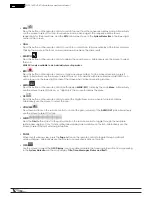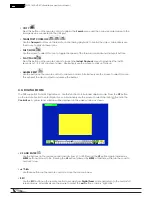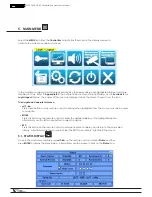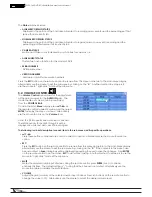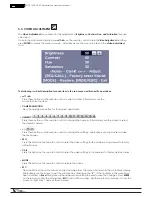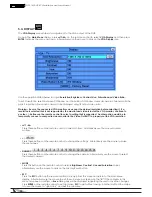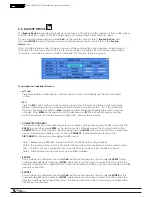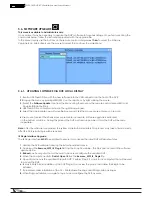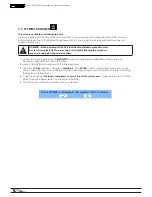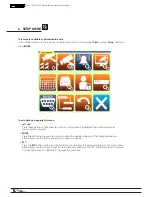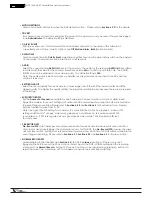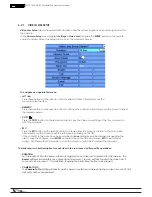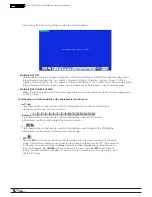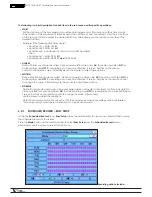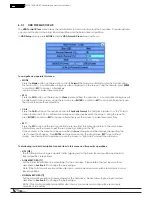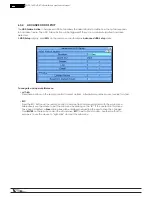27
WPS-165-DVR-4CH Installation and Users Manual
•MOTION SETTINGS
Used to set specific actions for when the DVR detects motion. Please refer to Section 6.2.2 for the details.
•COVERT
If a camera’s covert function is enabled, the video of this camera can only be seen if the user has logged
in an Administrator. The default setting is disabled.
• CALL BY EVENT
If Motion events occur for this camera, the main display will switch to the video of this camera for
a specified period of time (dwell). Options are: Off, Motion, Alarm, Both (Motion & Alarm).
• DWELL TIME
Used in conjunction with Call By Event, dwell time specifies how long the main display will show the camera
on the screen. The dwell time can be set from 3 to 60 seconds
• AUDIO
Select the corresponding AUDIO IN input for the camera. The audio for the selected AUDIO IN input will be
recorded with the video for this camera. Selections include N/A or AUDIO Inputs 1,2, 3, or 4. The AUDIO
INPUTS can only be assigned to one camera each. The default setting is N/A.
Note: The audio will only be heard when an amplifier and speakers are connected to the DVR and the
volume is turned up.
• RECORD QUALITY
Select the record quality for each camera. Values range from 1-9, with 1 the lowest quality and 9 the
highest quality. The higher the quality setting, the larger the resulting file size because there are more pixels
in the image.
• EVENT RECORD FPS
Set the Frames Per Second record rate for each camera when events such as motion or alarm inputs
trigger the camera to record. Settings for Post Record time determines how long the DVR will record after
the event triggers recording. Please refer to Section 6.2.2 and Section 6.3 for Post-record time. Press +/-
buttons to select a value from 0 – 30.
Note: The higher the FPS setting for a camera, the more fluid the motion on playback. A slower FPS
setting could result in “choppy” video during playback. As a reference, live video equals 30 FPS.
In surveillance, 15 FPS is recognized as very good quality video, while 7 FPS is typically sufficient
for most cases.
• PRE-RECORD FPS
Pre-Record FPS is the frames per second pre-record rate for each camera when events such as motion,
video loss or alarm inputs trigger the camera to record. For this DVR, the Pre-Record FPS is always the same
as Event Record FPS. Settings for Pre-Record time determine how much time the DVR will record before the
event triggers recording. Please refer to Section 6.2.1, Section 6.2.2 and Section 6.3 for Pre-record time.
• NORMAL RECORD FPS
Unless disabled in the schedule (see Section 6.5), the DVR is always recording. If there is no event
triggering the DVR to record (such as motion or alarm inputs), the DVR is still recording and the recording
is referred to as Normal Record. Set the FPS for each camera to be recorded by pressing +/- buttons to
select the value from a minimum of 0 to a maximum equal to the Event Record setting.