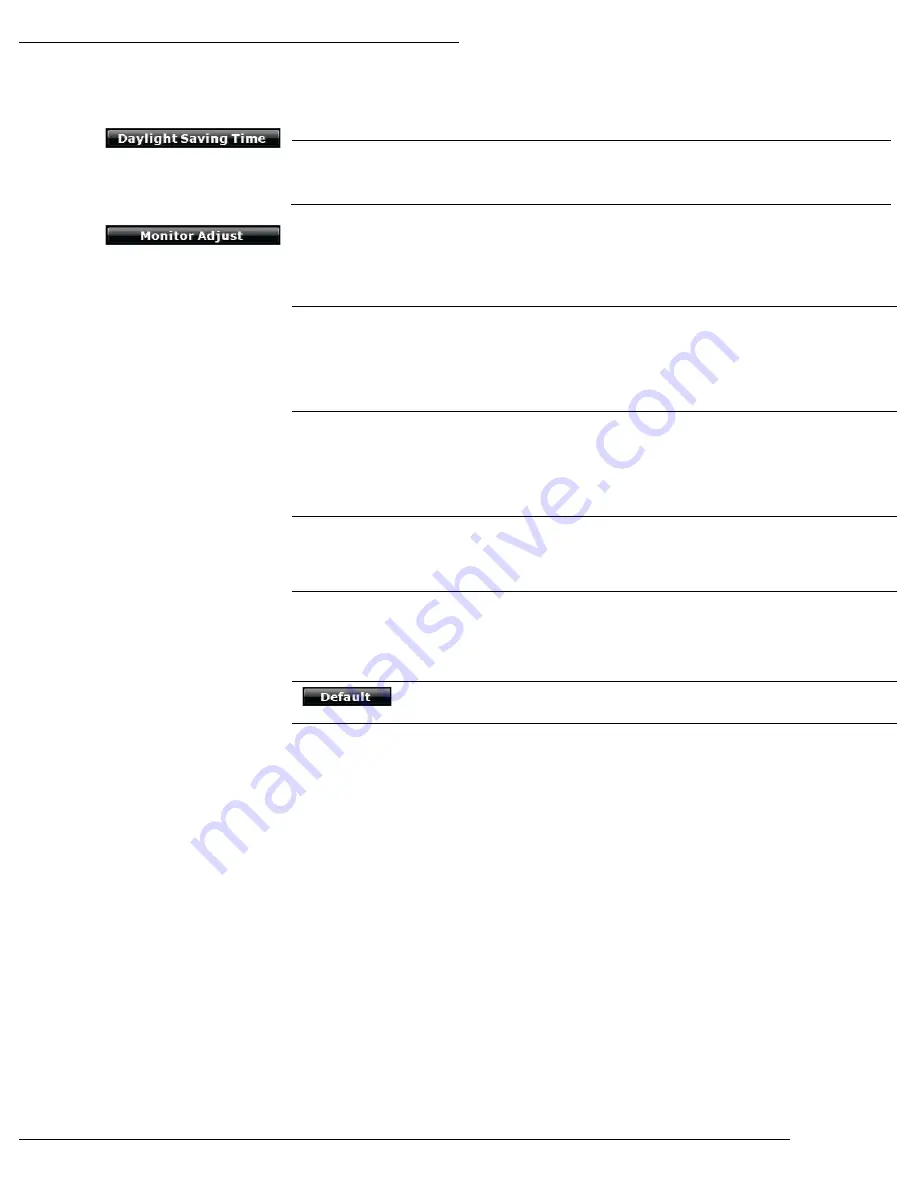
WPS-100-NVR-4IP Installation Manual
Pg. 63
www.snapav.com Support: 866.838.5052
14.7.5-
Enable
Daylight
Savings
When enabled, Daylight Saving Time Start and Stop parameters can be
configured. By default this is set to On.
14.7.6-
As opposed to Camera Image settings, these settings affect the entire VGA display output of the
NVR, including the GUI.
Note: These settings have no effect on the HDMI video output.
Contrast
Controls the intensity of white in the video image as it relates to black, the
intensity of white (light) artifacts increases with higher values.
If set too low, foreground images will not be easily distinguishable from
background images. If set too high, lighter images will bloom causing them to
be washed out.
Brightness
Controls the level for black (darker) in the video image, black appears closer to
black as the number decreases.
If set too low, gray (or similar dark colors) will appear as black making color
identification difficult. If set too high, black will appear as gray making color
identification difficult
Hue
Also known as tint, adjusts the tone of artifacts that have color.
As the value increases, green, blue, and red levels are increased adding tint to
the image.
Saturation
Known as color on displays and TVs, adjusts the intensity of color within the
image.
If set too high, the color will bloom causing artifacts to appear blurry. If set too
low, the color will fade causing images to appear washed out.
Resets Brightness, Contrast, Hue, and Saturation to the default value of 50.
Resolution
Available Resolutions (High to Low Quality):
NOTE: Changing display resolution will force the NVR to reboot
1920x1080
1280x720
1280x1024
1024x726
Auto (selects highest resolution supported by the
connected display, if EDID detected)








































