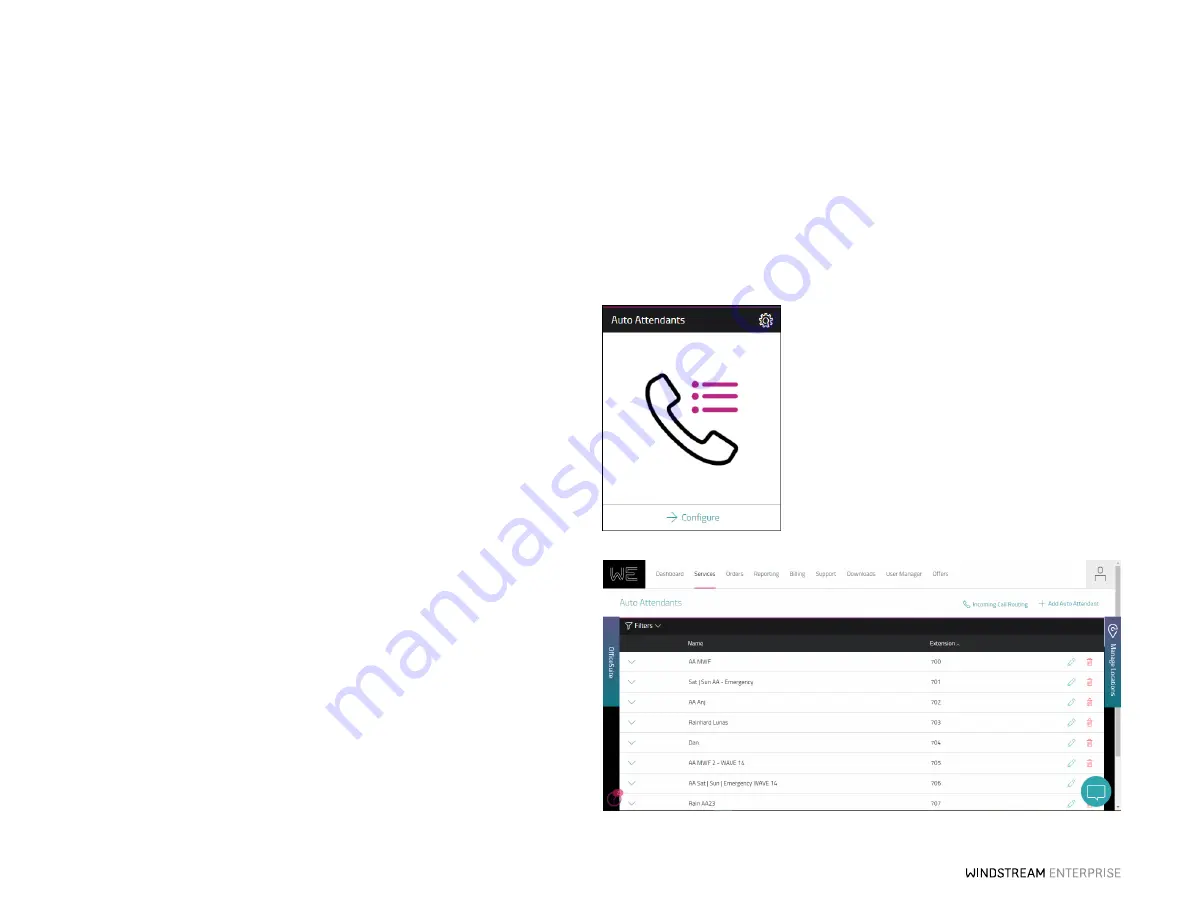
15
O F F ICE SU IT E U C
®
—A DMIN IS T R ATO R US ER GU IDE
Managing Your Caller ID
The number displayed to the parties you call can be set up from the
My Outgoing
Caller ID
widget. Select the extension from the drop-down list and then select the
Outgoing Caller ID
you would like to use from the drop-down list. The
Caller ID
can be
any phone number on your system. This is particularly helpful when you would like to
present one number from all phones.
Placing Anonymous Calls
To place anonymous outbound calls, locate the
My Outgoing Caller ID
widget on the
WE Connect
Dashboard, then select Private from the
Outgoing Caller ID
drop-down
list for each extension you would like to designate as anonymous. All calls made from
that extension will not send a calling number to other parties.
Creating an Auto Attendant to Answer Calls
An auto attendant can answer calls coming into any of your phone numbers, including
your toll-free numbers. Many organizations use auto attendants to automate call routing,
presenting options such as: Press 1 for Sales, Press 2 for Service, Press 3 to hear a
company directory by last name and Press 4 to repeat this menu. Each prompt can be
assigned to an extension, call group, or another auto attendant.
Click the
Configure
button on the
Auto Attendants
widget to begin. Then, click
Add
Auto Attendant
, select an extension and click
Add
.
A
Default Auto Attendant
at the new extension is then created in your list of auto
attendants. Click
Edit
and rename it and then complete each of the tabs to define the
menu keys and record your greeting.






























