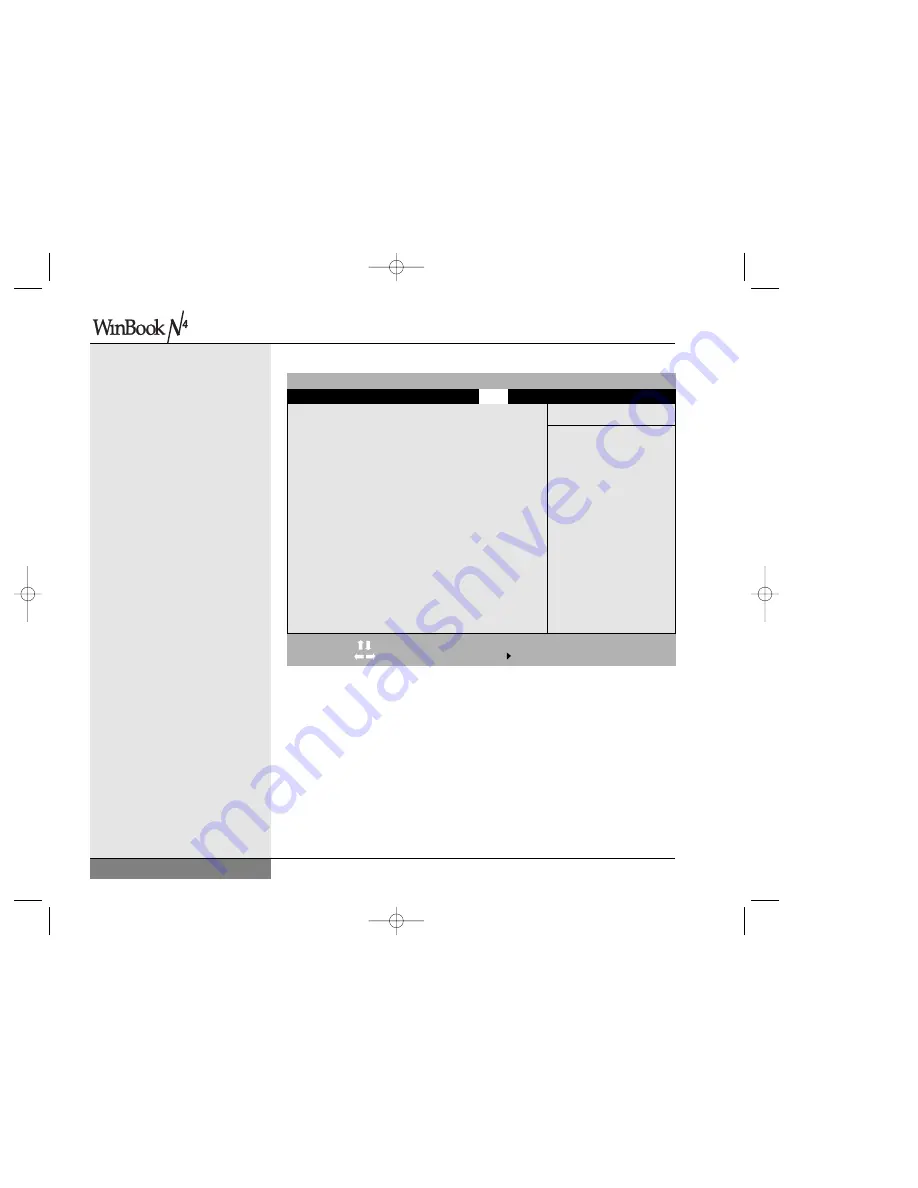
User’s Manual
used. The default option is “Disabled.” Note: If the user password is used,
you will not have access to all BIOS settings. Only the supervisor has full
access to the BIOS settings.
Boot Menu
(Figure 8.4)
This menu allows you to set the order in which devices are checked
for an operating system at boot. The WinBook notebook will check
the devices in the order selected and load the operating system from
the first device with one installed. The items with a [+]/[-] beside them
are expandable categories. Hit [Enter] to expand or collapse the category.
[Ctrl]+[Enter] expands all the categories. [Shift]+[1] enables or disables
92
Figure 8.4: The Boot Menu
PhoenixBIOS Setup Utility
F1
Help
ESC
Exit
Select Item
Select Menu
-/+
Change Values
Enter
Select Sub-Menu
F9
Setup Defaults
F10
Save and Exit
Keys used to view or
configure devices:
<Enter> expands or
collapses devices with
a + or –
<Ctrl+Enter> expands
all
<Shift + 1> enables or
disables a device.
<F6 and <F5> moves the
device up or down.
Hard Drive
CD-ROM
Floppy Devices
Onboard NIC
Cardbus NIC
Main System Devices Security
Boot
Exit
Item Specific Help
N4 manual w/no OS 3/7 3/11/02 3:43 PM Page 92
Summary of Contents for N4
Page 34: ...34 N4 manual w no OS 3 7 3 11 02 3 42 PM Page 34 ...
Page 42: ...42 N4 manual w no OS 3 7 3 11 02 3 42 PM Page 42 ...
Page 72: ...72 N4 manual w no OS 3 7 3 11 02 3 43 PM Page 72 ...
Page 84: ...84 N4 manual w no OS 3 7 3 11 02 3 43 PM Page 84 ...
Page 104: ...104 N4 manual w no OS 3 7 3 11 02 3 43 PM Page 104 ...
Page 130: ...130 N4 manual w no OS 3 7 3 11 02 3 46 PM Page 130 ...
Page 131: ...131 Index Index N4 manual w no OS 3 7 3 11 02 3 46 PM Page 131 ...






























