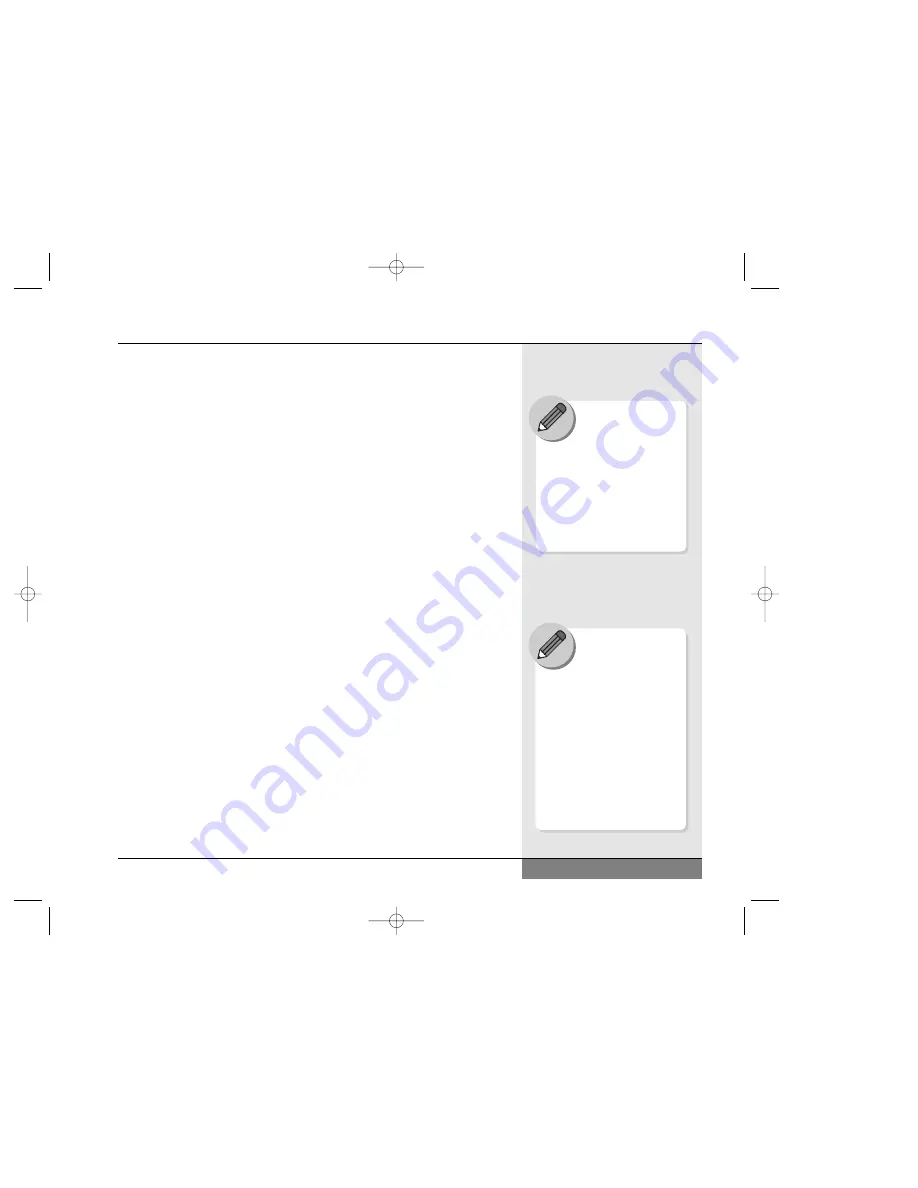
Internet and the World Wide Web
If your WinBook notebook came with a modem, or if you have a network
connection, you can use your computer to connect to the Internet and
World Wide Web. Windows is designed to help provide quick access to the
Internet, so you will want to familiarize yourself with the Internet functions
of Windows. To enter the Internet, you will need to log your computer into
a network connected to other networks as part of the Internet. If your area
is wired for a high-speed Internet connection such as DSL or cable, you
will be able to use that connection with your WinBook N Series notebook.
Such connections use their own “modem” provided by the carrier rather
than your built-in modem. Your carrier will be able to provide you with
details. If you have a modem or high-speed connection, you can arrange
service with a provider. Some providers just provide access to the Internet.
Major commercial providers have their own content and also have connec-
tions to the Internet. You might also have access to the Internet by dialing
into a network at home or school. Some communities have local “freenets”
which can be used to provide a connection to the Internet. If you have a
direct connection to a network line, you will find this connection to be a
much faster way to access the Internet than via modem. Once connected to
the Internet, you can use this connection to send e-mail, download and
upload files, and connect to a variety of information and entertainment
sources. You will need a web browser, such as the Internet Explorer pro-
gram that is included with Windows, to be able to access information on
the World Wide Web. The browser program includes the necessary soft-
ware to handle most of the program, text, graphics, sound and video files
of the web. In some cases, you might need additional software for certain
files, but this software should be available as a download from the web.
Internet connections are a useful way to exchange information and acquire
updates of programs, including updated drivers or files
for your WinBook notebook.
49
Chapter 3: Basic Computing
Your WinBook notebook
is designed for efficient
Internet use. You can
launch Microsoft Outlook
Express or your default e-mail
program at any time by pressing
the e-mail button located to the
right of the power button (the
button with the letter 'E'). You
can launch Microsoft Internet
Explorer or your default browser
at any time by pressing the
Internet button located just to the
right of E-mail button (the button
with the letter ‘I’).
Microsoft Windows has
have many integrated
features that will enrich
your Internet use. To learn
about these features, you can
check the Help and Support
Center in Windows by pressing
[F1] at the Windows desktop
or clicking on the Windows Start
Menu and selecting “Help and
Support”.
N4 manual w/no OS 3/7 3/11/02 3:42 PM Page 49
Summary of Contents for N4
Page 34: ...34 N4 manual w no OS 3 7 3 11 02 3 42 PM Page 34 ...
Page 42: ...42 N4 manual w no OS 3 7 3 11 02 3 42 PM Page 42 ...
Page 72: ...72 N4 manual w no OS 3 7 3 11 02 3 43 PM Page 72 ...
Page 84: ...84 N4 manual w no OS 3 7 3 11 02 3 43 PM Page 84 ...
Page 104: ...104 N4 manual w no OS 3 7 3 11 02 3 43 PM Page 104 ...
Page 130: ...130 N4 manual w no OS 3 7 3 11 02 3 46 PM Page 130 ...
Page 131: ...131 Index Index N4 manual w no OS 3 7 3 11 02 3 46 PM Page 131 ...






























