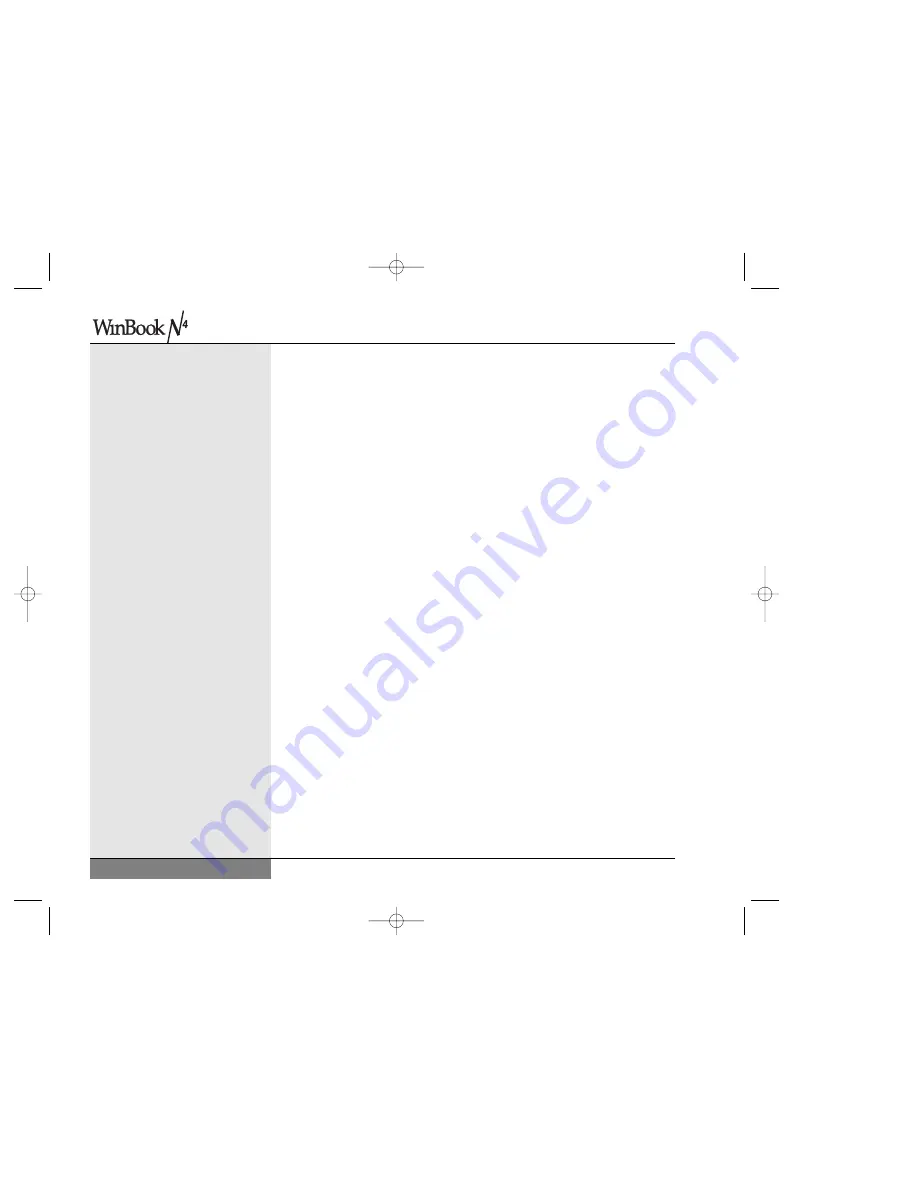
26
User’s Manual
KEYS
FUNCTION(S)
[Fn]+[End]
Mutes system audio
[Fn]+[Arrow Down] Decreases LCD brightness
[Fn]+[Arrow Up]
Increases LCD brightness
[F7]
Expands the display to full screen in programs that
use a 640x480 mode.
[Fn]+[F8]
If an external monitor is present, pressing this hot
key combination toggles the display between the
built-in LCD screen, the external monitor and
simultaneous display on both screens.
[Fn]+[F10]
Eject CD-ROM door
[Fn]+[PageUp]
Increases system audio
[Fn]+[PageDown] Decreases system audio
Mouse Buttons & Pointing Devices
Your WinBook notebook comes with a built-in touchpad and can support
an external mouse via the PS/2 and USB ports. If you use an external USB
mouse, you can use it simultaneously with the touchpad.
Touchpad
The touchpad is a rectangular electronic panel located just below your
keyboard. You can use the static-sensitive panel of the touchpad as a
pointing device. Place your finger gently on the surface of the touchpad
and slide it to move the cursor. You can use the buttons below the touchpad
as left and right mouse buttons. You can also tap lightly on the touchpad,
which the system will recognize as a left mouse click. You can click
and drag an item with the touchpad by pointing at the item, tapping
to select it and then, while holding your finger on the pad, sliding your
N4 manual w/no OS 3/7 3/11/02 3:42 PM Page 26
Summary of Contents for N4
Page 34: ...34 N4 manual w no OS 3 7 3 11 02 3 42 PM Page 34 ...
Page 42: ...42 N4 manual w no OS 3 7 3 11 02 3 42 PM Page 42 ...
Page 72: ...72 N4 manual w no OS 3 7 3 11 02 3 43 PM Page 72 ...
Page 84: ...84 N4 manual w no OS 3 7 3 11 02 3 43 PM Page 84 ...
Page 104: ...104 N4 manual w no OS 3 7 3 11 02 3 43 PM Page 104 ...
Page 130: ...130 N4 manual w no OS 3 7 3 11 02 3 46 PM Page 130 ...
Page 131: ...131 Index Index N4 manual w no OS 3 7 3 11 02 3 46 PM Page 131 ...
















































