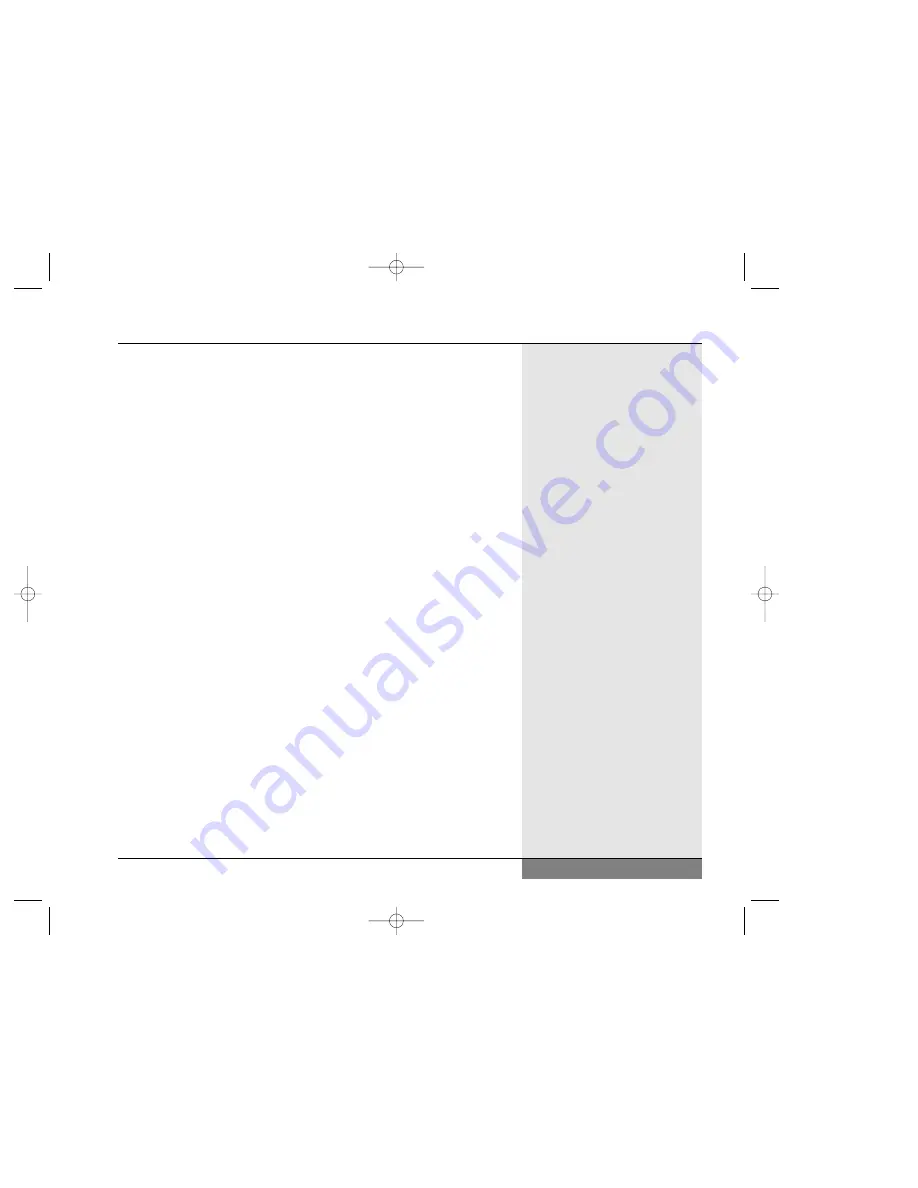
Battery Disposal: The batteries from your WinBook must be recycled or
disposed of properly. Community regulations vary, but the chemicals used
to power your battery are best dealt with appropriately. You can return
them to WinBook for disposal. Call Customer Service at the number listed
on your Quick Start Guide brochure and obtain a Return Materials
Authorization (RMA) number.
103
Chapter 8: Configuring & Maintaining Your System
N4 manual w/no OS 3/7 3/11/02 3:43 PM Page 103
Summary of Contents for N4
Page 34: ...34 N4 manual w no OS 3 7 3 11 02 3 42 PM Page 34 ...
Page 42: ...42 N4 manual w no OS 3 7 3 11 02 3 42 PM Page 42 ...
Page 72: ...72 N4 manual w no OS 3 7 3 11 02 3 43 PM Page 72 ...
Page 84: ...84 N4 manual w no OS 3 7 3 11 02 3 43 PM Page 84 ...
Page 104: ...104 N4 manual w no OS 3 7 3 11 02 3 43 PM Page 104 ...
Page 130: ...130 N4 manual w no OS 3 7 3 11 02 3 46 PM Page 130 ...
Page 131: ...131 Index Index N4 manual w no OS 3 7 3 11 02 3 46 PM Page 131 ...






























