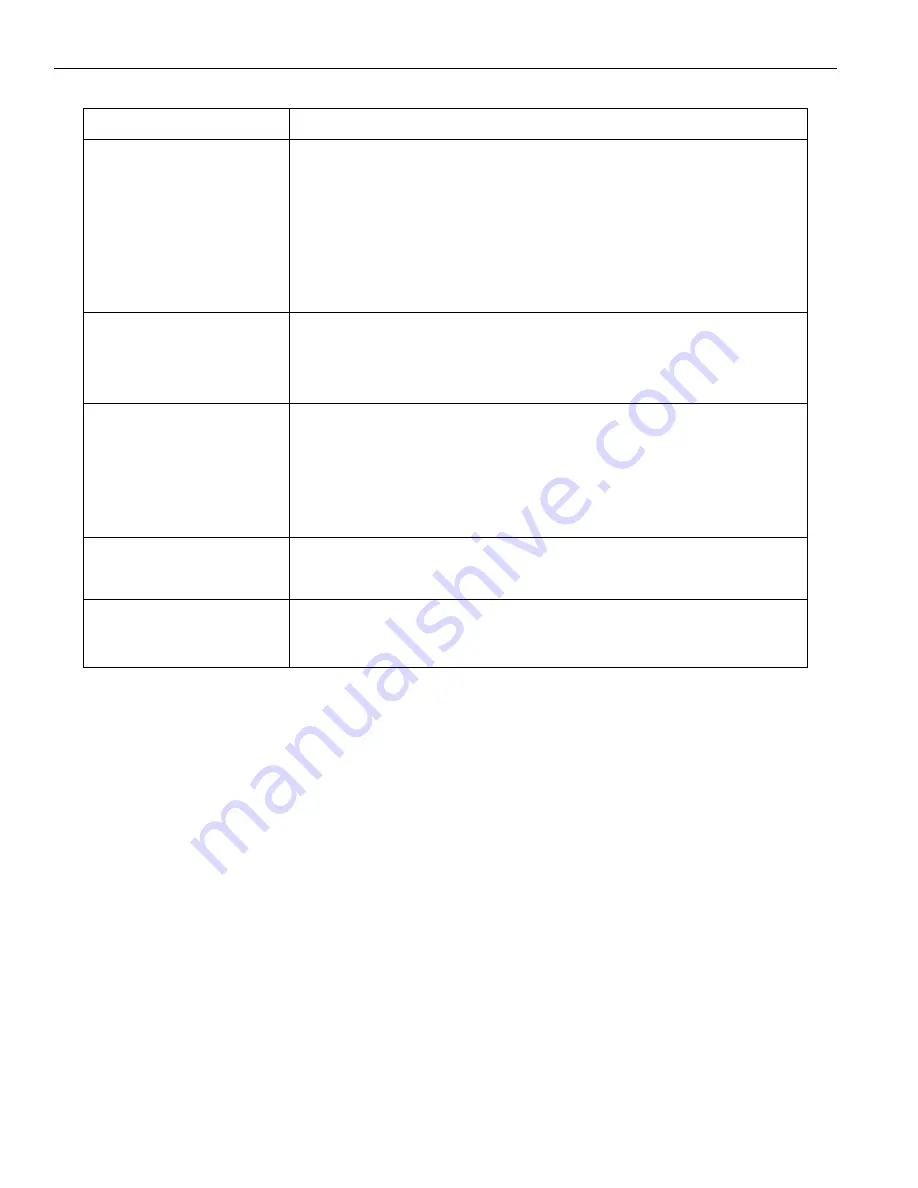
46
Annotation Pro & Annotation Pro Plus
SYMPTOMS
POSSIBLE SOLUTIONS
Monitor lights up but does not
display a picture.
Check that the video source and Annotation Pro are plugged into a live outlet.
Check that the video source and Annotation Pro are both switched on.
Check that the proper cables are connected to the proper con nectors on the video
source, the Annotation Pro, and the monitor. Some sources and monitors have
multiple output and input connectors. Consult your video or computer manuals for
cor rect connection information.
Bypass the Annotation Pro by connecting the monitor directly to the video source.
If the video image still does not appear, have the video source and monitor
checked.
Monitor automatically adjusts
brightness so that video image
is dull while markers are bright.
Monitor is automatically adjusting for the overall brightness level of the markers
and the video image. On the Annotation Pro, activate the Change Brightness
command
.
Tone down the brightness level of the markers. The monitor will adjust
accordingly.
Monitor displays a scrambled
picture.
Check the horizontal hold control on the video monitor for proper adjustment.
Check that the Dual Voltage Switch (110V/220V) located on the back panel of the
Annotation Pro is properly set.
Monitor is not compatible with video source. Use compatible system.
Check to be sure that the video in and out connectors on the Annotation Pro are
secure.
Mouse device will not operate
properly.
Refer to the specific section in this manual that describes installa tion of your
controller.
Touch screen will not operate
properly.
For touch screens, you may need to calibrate settings. Refer to Calibrating
Annotation Pro Touch Screen Controllers in this full user manual.













































