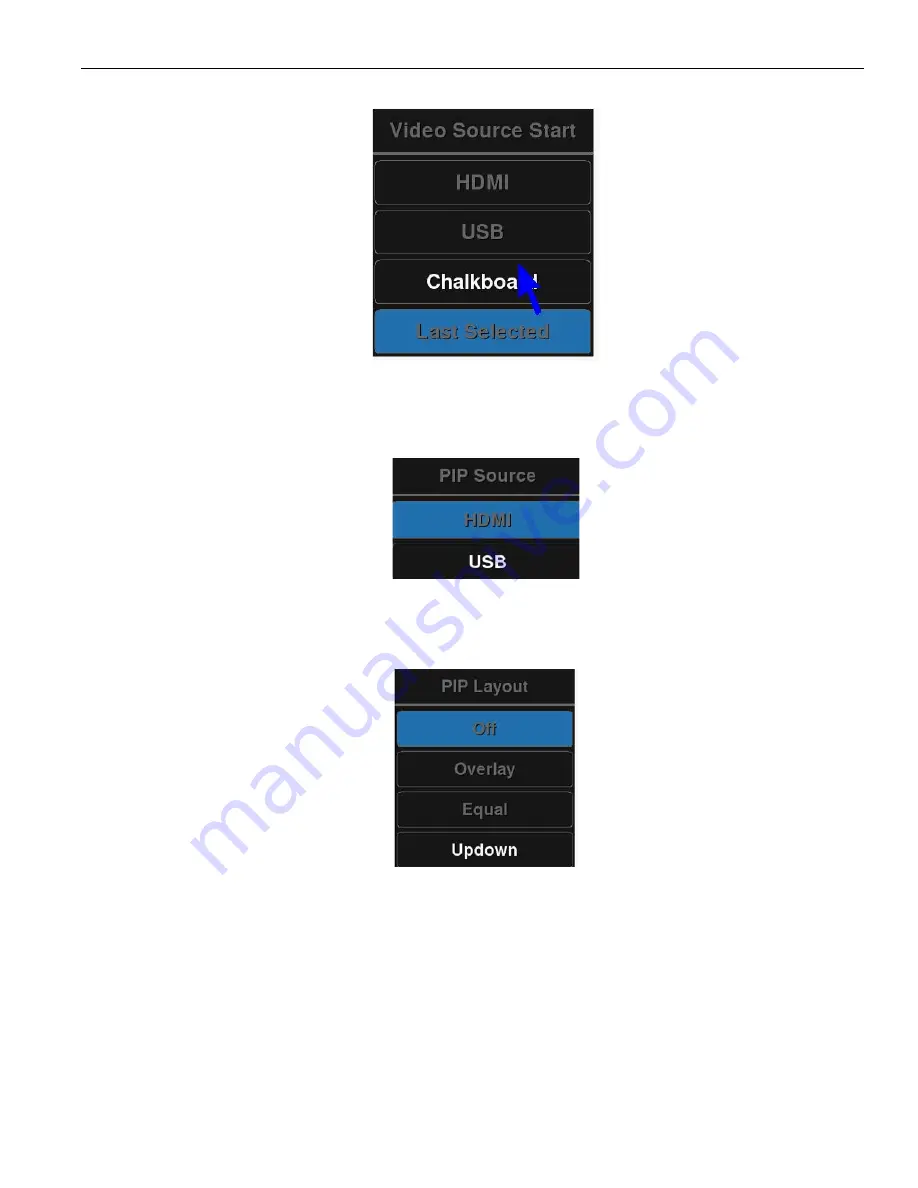
23
Annotation Pro & Annotation Pro Plus
The Video Source Start menu
Picture-In-Picture (PIP) Setup
Picture-in-Picture mode allows two images or videos to be shown at once.
The PIP Source Menu
The Picture-in-Picture image or video can be provided via the HDMI or the USB. The chalkboard cannot be used as
a source for Picture-in-Picture.
The PIP Layout Menu
The PIP Layout setting selects where the Picture-in-Picture will appear on the screen:
• Overlay will appear in the upper right
• Equal will split the screen, with both images/videos appearing side by side.
• Updown will appear in the top center






























