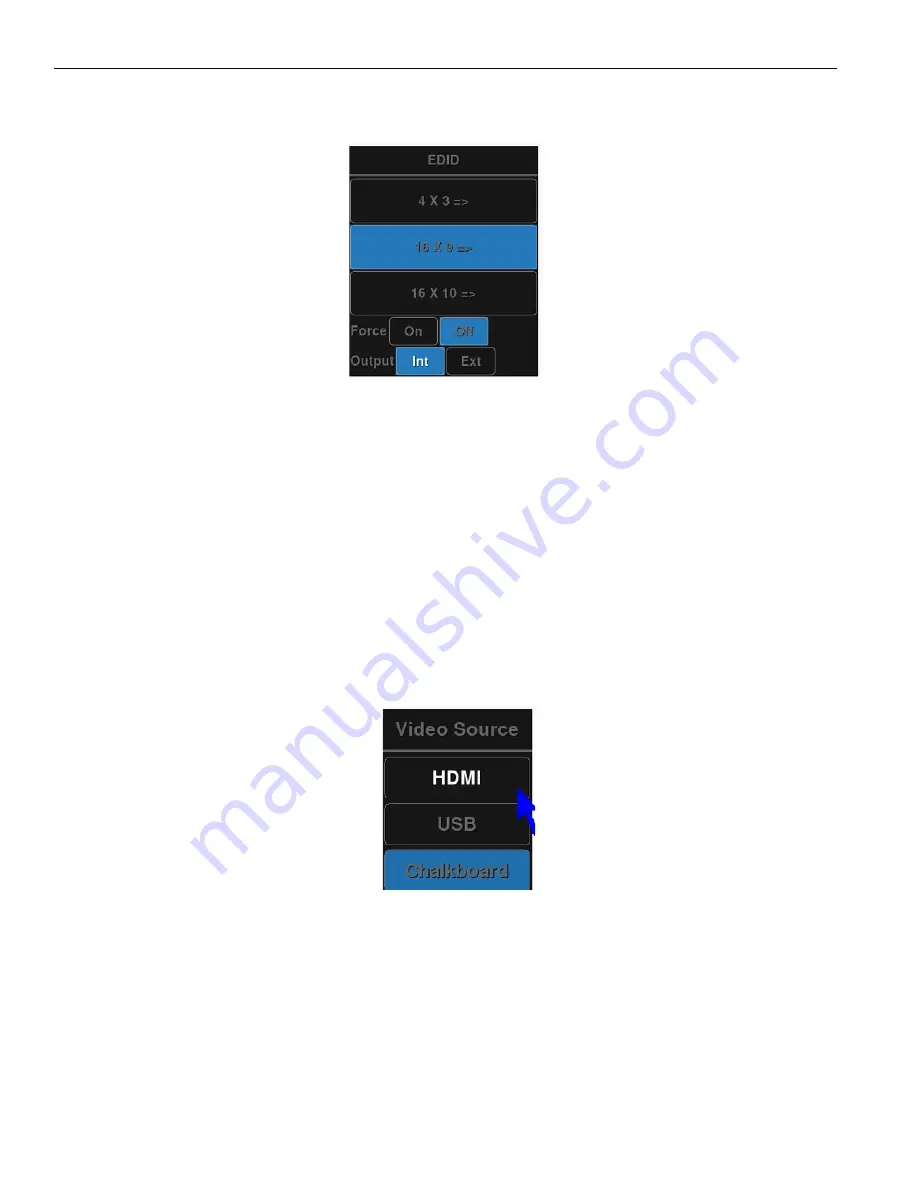
22
Annotation Pro & Annotation Pro Plus
5. Select an
EDID format.
The associated EDID Format submenu appears.
EDID Submenu
6. Set Output to Int (for Internal) to broadcast in 1080p video. If the Annotation Pro cannot send a 1080p signal, it
will send s 1024 x 768 resolution video instead. Set Output to Ext (For External) to use the optimal resolution for
connected, external devices.
7. Select a resolution.
8. Exit the menu system.
Video Source Options
The Video Source menu allows you to select between your current Source Video or the Chalkboard background.
From the Touch Screen:
1. Activate the menu system. The Main Menu appears.
2. Select
Display
. The Display menu appears.
3. Select
Video Source.
Video Source Menu
4. Choose from your desired video source.
5. Exit the menu system.
Default Video Source
Each time the Annotation Pro starts, a specific video source can be selected as the default source to show. If the
video source changes often, the last selected source used may be the desired default.






























