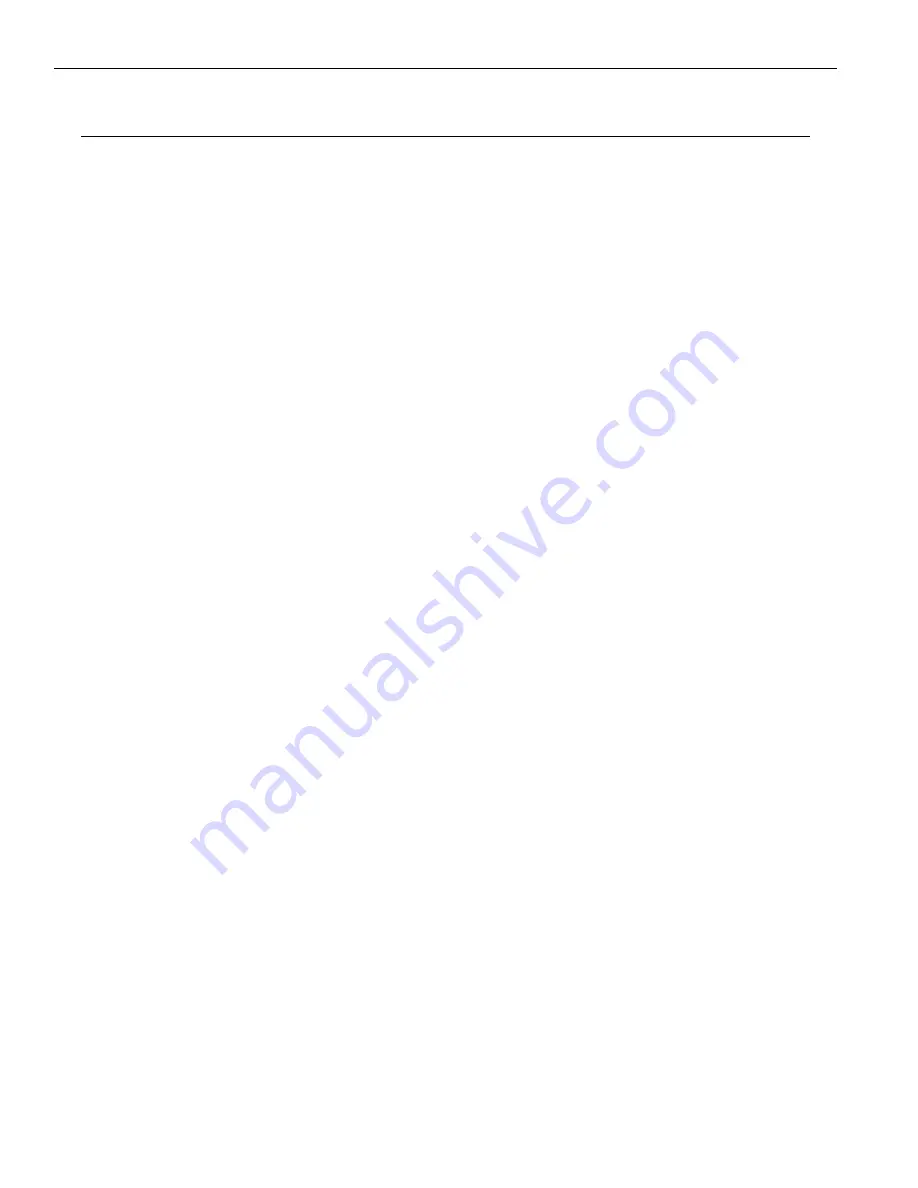
56
Annotation Pro & Annotation Pro Plus
Limited Warranty
Williams AV products are engineered, designed, and manufactured under carefully controlled conditions to
provide many years of reliable service. Williams AV warrants the Annotation Pro against defects in materials and
workmanship for two (2) years. During the first two years from the purchase date, we will promptly repair or replace
the Annotation Pro system.
Microphones, earphones, headphones, batteries, chargers, cables, carry cases, and all other accessory products
carry a 90-day warranty.
WILLIAMS AV HAS NO CONTROL OVER THE CONDITIONS UNDER WHICH THIS PRODUCT IS USED. WILLIAMS
AV, THEREFORE, DISCLAIMS ALL WARRANTIES NOT SET FORTH ABOVE, BOTH EXPRESS AND IMPLIED, WITH
RESPECT TO THE Annotation Pro SYSTEM, INCLUDING BUT NOT LIMITED TO, ANY IMPLIED WARRANTY OF
MERCHANTABILITY OR FITNESS FOR A PARTICULAR PURPOSE. WILLIAMS AV SHALL NOT BE LIABLE TO
ANY PERSON OR ENTITY FOR ANY MEDICAL EXPENSES OR ANY DIRECT, INCIDENTAL OR CONSEQUENTIAL
DAMAGES CAUSED BY ANY USE, DEFECT, FAILURE OR MALFUNCTIONING OF THE PRODUCT, WHETHER A CLAIM
FOR SUCH DAMAGES IS BASED UPON WARRANTY, CONTRACT, TORT OR OTHERWISE, THE SOLE REMEDY FOR
ANY DEFECT, FAILURE OR MALFUNCTION OF THE PRODUCTS REPLACEMENT OF THE PRODUCT. NO PERSON
HAS ANY AUTHORITY TO BIND WILLIAMS AV TO ANY REPRESENTATION OR WARRANTY WITH RESPECT TO THE
Annotation Pro SYSTEM. UNAUTHORIZED REPAIRS OR MODIFICATIONS WILL VOID THE WARRANTY.
The exclusions and limitations set out above are not intended to, and should not be construed so as to contravene
mandatory provisions of applicable law. If any part or term of this Disclaimer of Warranty is held to be illegal,
unenforceable, or in conflict with applicable law by a court of competent jurisdiction, the validity of the remaining
portions of this Disclaimer of Warranty shall not be affected, and all rights and obligations shall be construed and
enforced as if this Limited Warranty did not contain the particular part or term held to be invalid.
If you experience difficulty with your system, call toll-free for customer assistance:
1-800-843-3544 (U.S.A.) or +1
952 943 2252
(outside the U.S.A.)
If it is necessary to return the system for service, your Customer Service Representative will give you a Return
Authorization Number (RA) and shipping instructions.
Pack the system carefully and send it to:
Williams AV
Attn: Repair Dept.
10300 Valley View Road
Eden Prairie, MN 55344 USA
Your warranty becomes effective the date you purchase your system. If your sales receipt is not available, the date
code on the product will determine your warranty status.

















