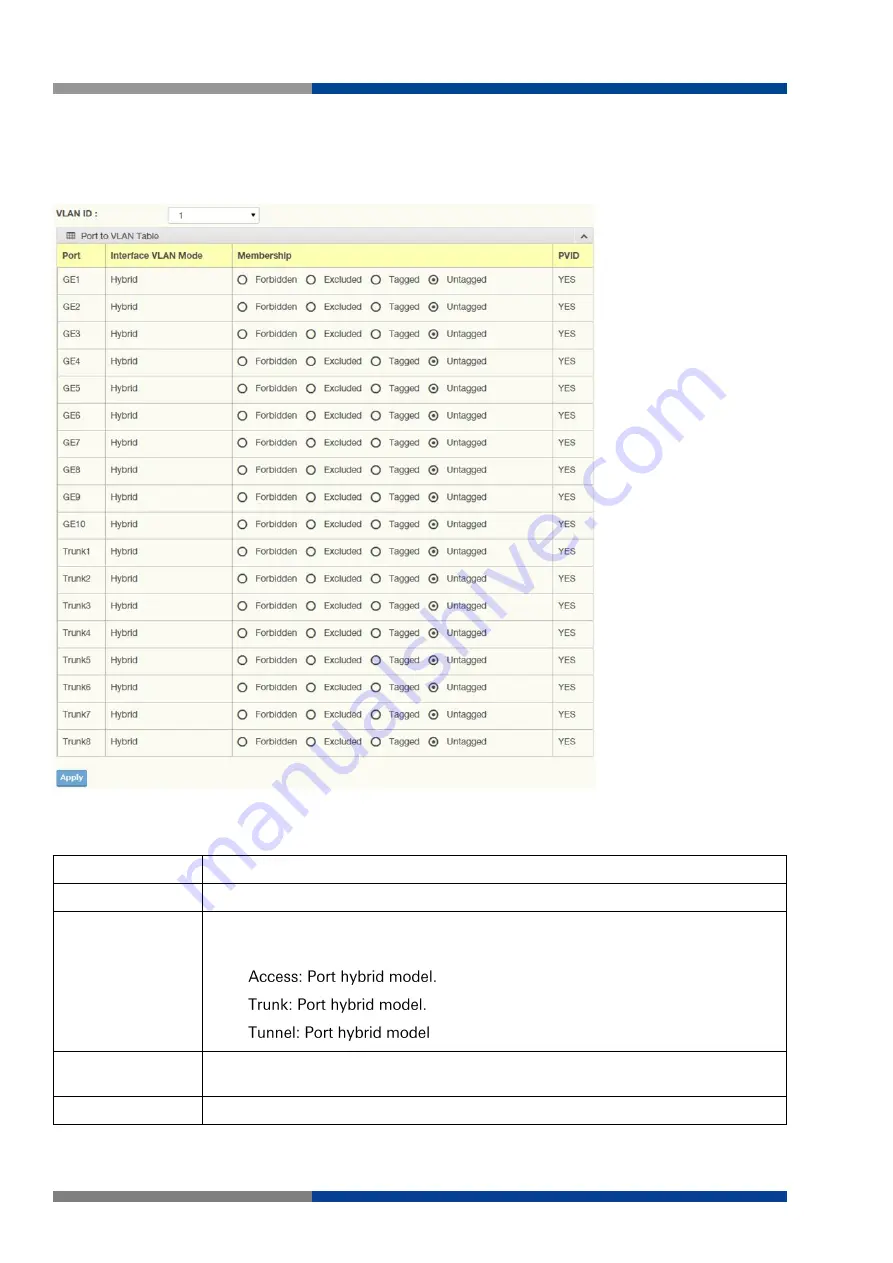
5 Managing Switch
54
Wieland Electric GmbH | BA001047 (Rev. A) | 06/2018
5.7.4.3
Port to VLAN
The Port to VLAN page allows you to add a port to a VLAN and select the related parameters.
To access this page, click L2 Switching > 802.1Q VLAN > Port to VLAN.
The following table describes the items in the previous figure.
Item
Description
Port
Displays the assigned port to the entry.
Interface
VLAN
Mode
Displays the assigned mode to the listed VLAN port.
Hybrid: Port hybrid model.
.
Membership
Displays the assigned membership status of the port entry, options include: For-
bidden, Excluded Tagged or Untagged.
Apply
Click Apply to save the values and update the screen.
Figure 5.24 L2 Switching > 802.1Q VLAN > Port to VLAN






























