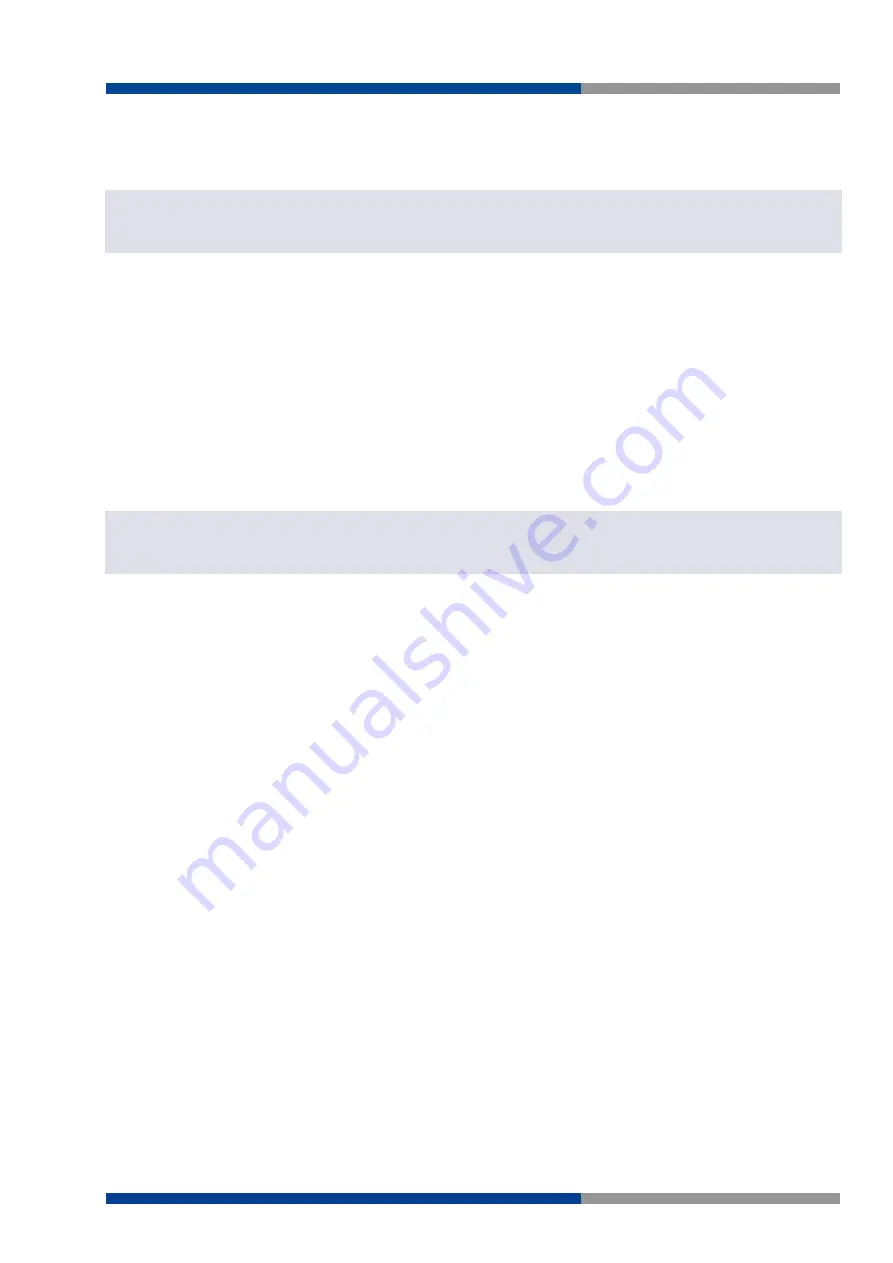
5 Managing Switch
Wieland Electric GmbH | BA001047 (Rev. A) | 06/2018
31
The web server in the Switch uses a signed security certificate. When you access the server via https, you
may see a warning dialog indicating that the certificate was signed by an unknown authority. This is ex-
pected and to avoid this message in the future you can choose to install the certificate on your computer.
Note
This manual describes and depicts the web user interface in detail. The terminal interface is not specifically shown
but is basically the same.
5.1.5
Configuring the Switch for Network Access
To control and monitor the Switch via the network, it must be configured with basic network settings,
including an IP address and subnet mask. Refer to the quick start guide in Section 1 for how to access your
Switch initially.
To configure the Switch for network access, select [Add Menu Address Here] to reach the System Settings
menu. The settings in this menu control the Switch's general network configuration.
DHCP Enabled/Disabled: The Switch can automatically obtain an IP address from a server using
the Dynamic Host Configuration Protocol (DHCP). This can speed up initial set up, as the network
administrator does not have to find an open IP address.
IP Address and subnet mask configuration: The IP address for the Switch can be changed to a user-
defined address along with a customized subnet mask to separate subnets.
Note
Advanced users can set the IP address to 0.0.0.0 to disable the use of an IP address for additional security. However,
any features requiring an IP address (i.e., web interface, etc.) will no longer be available.
Default Gateway Selection: A Gateway Address is chosen to be the address of a router that con-
nects two different networks. This can be an IP address or a Fully Qualified Domain Name (FQDN)
such as "domainname.org".
NTP Server: The IP address or domain name of an NTP (Network Time Protocol) server from which
the Switch may retrieve the current time at startup. Please note that using a domain name requires
that at least one domain name server be configured.
5.1.6
Configuring the Ethernet Ports
The Switch comes with default port settings that should allow you to connect to the Ethernet Ports with
out any necessary configuration. Should there be a need to change the name of the ports, negotiation
settings or flow control settings, you can do this in the Port Configuration menu. Access this menu by
selecting Setup from the Main menu, and then selecting Main Settings.
Port Name: Each port in the managed Switch can be identified with a custom name. Specify a
name for each port here.
Admin: Ports can be enabled or disabled in the managed Switch. For ports that are disabled, they
are virtually non-existent (not visible in terms of switch operation or spanning tree algorithm).
Choose to enable or disable a port by selecting Enabled or Disabled, respectively.
Negotiation: All copper ports and gigabit fiber ports in the managed Switch are capable of auto-
negotiation such that the fastest bandwidth is selected. Choose to enable auto-negotiation or use
fixed settings. 100Mbps Fiber ports are Fixed speed only.
Speed/Duplex/Flow Control: The managed Switch accepts three local area network Ethernet Stand-
ards. The first standard, 10BASE-T, runs 10Mbps with twisted pair Ethernet cable between network
interfaces. The second local area network standard is 100BASE-T, which runs at 100Mbps over the
same twisted pair Ethernet cable. Lastly, there is 100BASE-F, which enables fast Ethernet
(100Mbps) over fiber.
NOTE
NOTE






























