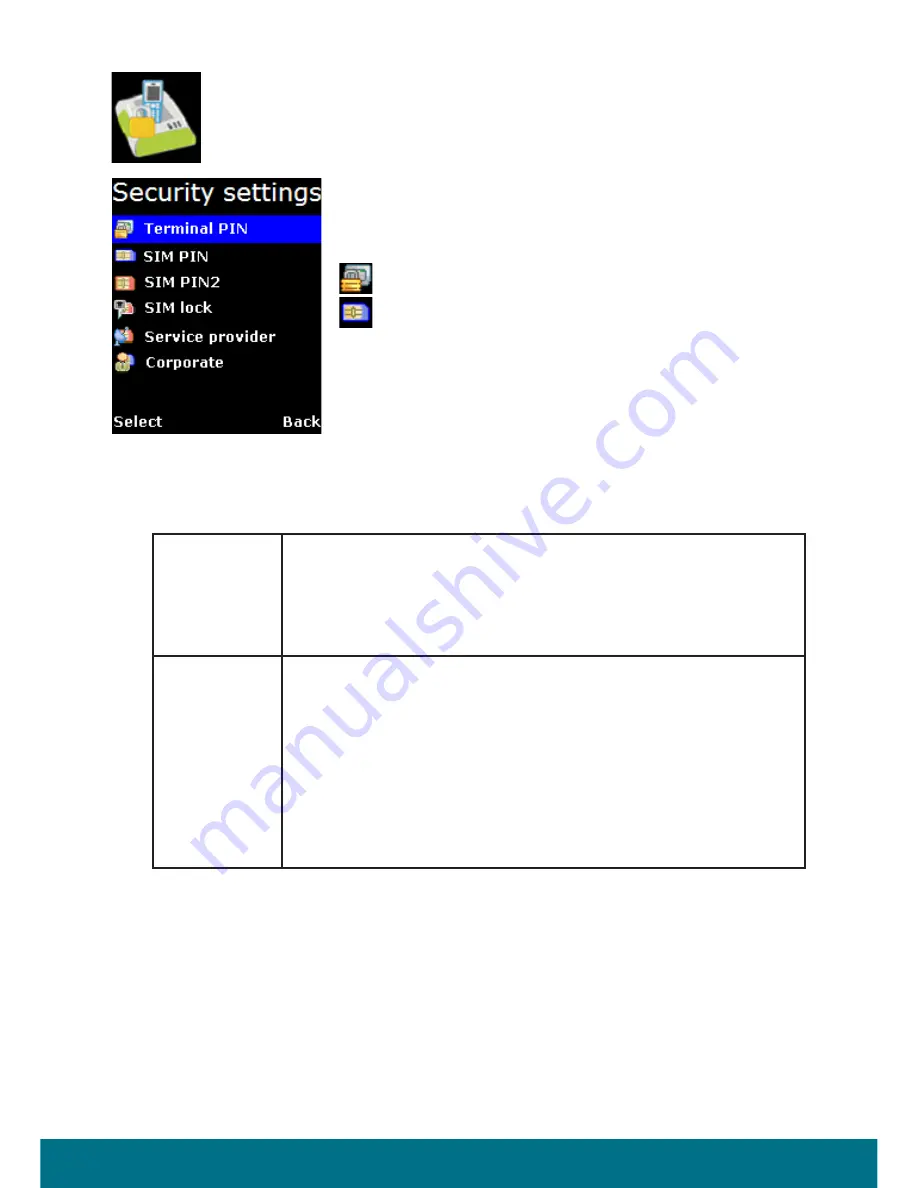
51
FX 250 / FX 500 User Manual
Security settings Menu
The
Security Settings
menu provides the following sub
menus to configure the security settings of the BDU using
different PIN:
Terminal PIN
SIM PIN
There are three options available for selection under each
sub menus to manage the PIN and security settings for the
BDU:
ο
Enable
Enable the selected PIN. Table below summarizes the default PIN codes for each
security setting:
You will be asked to key in the existing PIN (or default PIN if it has not been
changed) before the PIN can be enabled.
ο
Disable
Disable the selected PIN. You will be asked to key in the existing PIN (or default
PIN if it has not been changed) before the PIN can be disabled.
Terminal PIN
0000
Note:
Terminal PIN is the same PIN that has to be entered when
performing Limited Reset on the BDU.
SIM PIN
Depends on your SIM card. Consult your equipment distributor if
necessary.
Note:
You have to enter the PUK (PIN Unblocking Key) to access the
SIM card if a wrong PIN for SIM PIN has been entered for three
times. You will be asked to enter the new PIN code once you
have entered the correct PUK. However, the SIM card is no longer
usable if you have entered wrong PUK for 10 times.
Summary of Contents for FX 250
Page 1: ......
















































