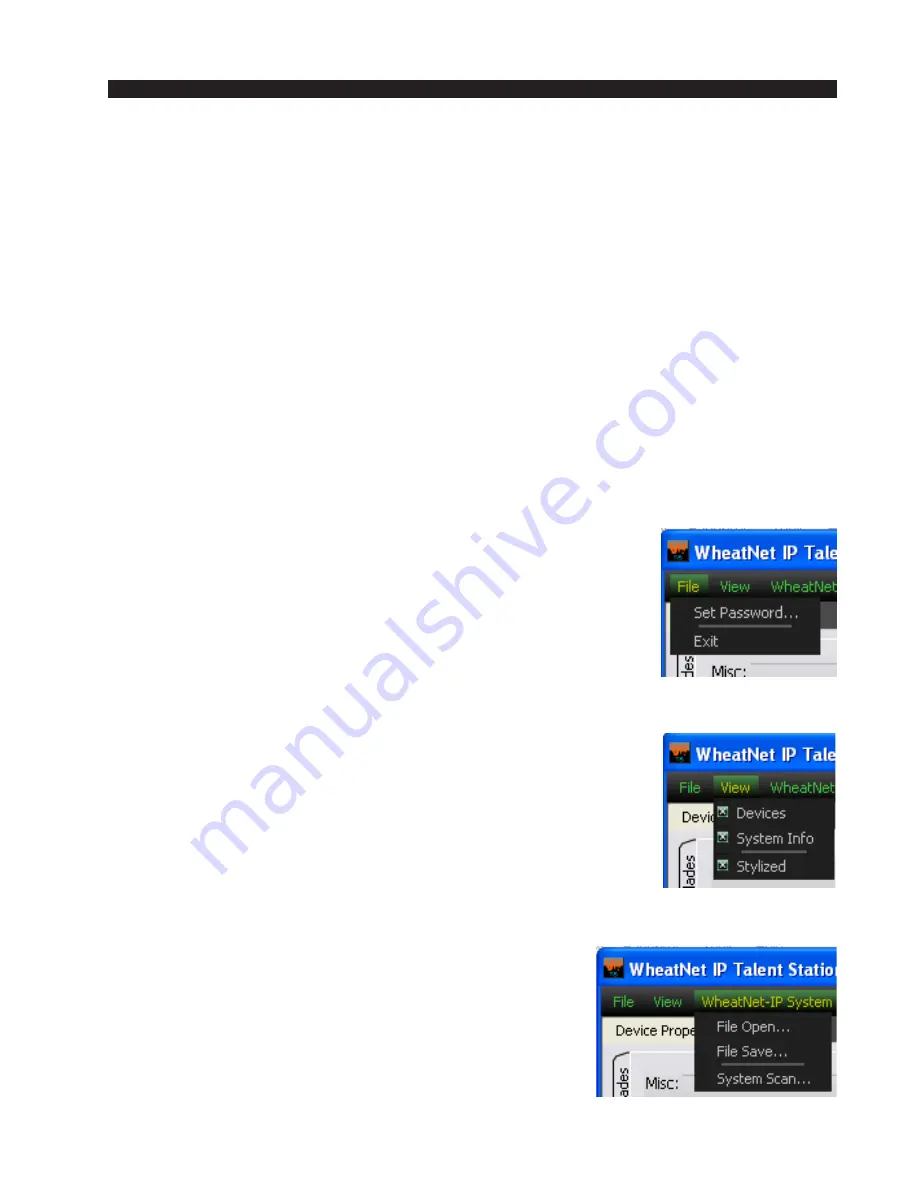
TS-4 / Sep 2013
page 3 - 2
S E T U P G U I O P E R A T I O N
Setup GUI Operation
Installing The Talent Station Setup Tool
You begin Talent Station setup by running the WheatNet‑IP Talent Station‑4 Setup
Tool program that shipped either with the system or with the TS‑4. If you haven’t
already done so, install the program by running the provided Talent Station GUI
installer file – wheatnetip_ts4_GuiSetup_x_x_x.exe (the x_x_x is replaced with the
program’s version number).
Please note that the IP address of the computer that you will be running the TS‑4
GUI on should be on the same subnet as the hardware devices in the system.
The rest of this chapter gives an overview of the GUI menus, while Chapter 4
covers the GUI in detail.
File Menu
The file menu allows you to modify the WheatNet‑IP Talent
Station‑4 Setup GUI password, and to exit from the program.
• Set Password... – this menu opens the password dialog box
which allows setting up password restricted access to the
WheatNet‑IP Talent Station‑4 Setup GUI.
•
Exit
– this menu item closes the WheatNet‑IP Talent Sta
‑
tion‑4 Setup GUI program.
View Menu
The view menu allows you to select what dockable windows are
currently shown in the GUI.
• Devices – this menu item displays the Devices panel.
• System Info – this menu item displays the System Info panel.
• Stylized – this menu item toggles the GUI appearance between
a plain look and a nicely styled look.
WheatNet-IP System Menu
The WheatNet‑IP system menu allows you to build and
maintain a system database of BLADEs in your WheatNet‑
IP system.
The system database provides BLADE choices on the de
‑
vice properties setup tab. Your PC must be attached to your
WheatNet‑IP system network in order to scan the network
for the purpose of building the database. After that initial










































