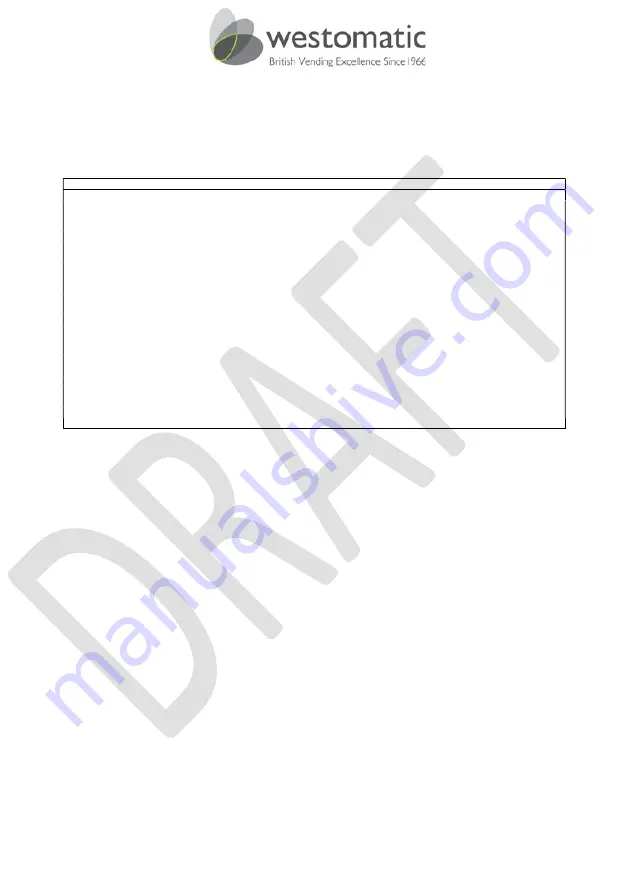
Part Number:
350092
Issue: 3
Page 40 of 125
© Copyright Westomatic Vending Services Limited 2020
All rights reserved. No part of this publication may be reproduced, stored in a retrieval system, or transmitted, in any form or by
any means, electrical, mechanical, photocopying, recording or otherwise, without prior permission from Westomatic Vending
Services Limited.
13.2.1
►
General Settings
This selects the machine type configuration, enabling the software control for the Still water
Chiller unit. Uploading, saving and storing of software and configurations can also be performed.
Language setting asset and serial numbers can be selected.
The various options available within ‘General Settings’ are as follows:
General Settings
└―――――►
Machine Type
└―――――►
C – 4 Button Still
└―――――►
D – 4 Button Carb.
└―――――►
Language
└―――――►
Load into Machine
└―――――►
Read from Machine
└―――――►
Time
└―――――►
Date
└―――――►
Default Clock
└―――――►
Daylight Saving
└―――――►
Site ID
└―――――►
Asset Number
└―――――►
Serial Number
└―――――►
Update Firmware
└―――――►
Load / Read Config
└―――――►
Load into Machine
└―――――►
Read from Machine
└―――――►
Load Factory
└―――――►
Save as Factory
└―――――►
Load Board Defaults
└―――――►
Load / Read Audit
└―――――►
Load into Machine
└―――――►
Read from Machine
13.2.1.1
Machine Type
C – 4 Button Still
When enabled (
), this option automatically sets the machine control software to a still only
Chiller. Still only drinks will be enabled.
D – 4 Button Carbonator
When enabled (
), this option automatically sets the machine control software to a Carbonator.
Still and carbonated drinks will be enabled.
13.2.1.2
Language
Load Into Machine
A formatted USB memory stick will be required with a pre-loaded language file as required
Open the machine door.
Insert the formatted USB memory stick into the USB port.
The machine will recognise the insertion of the USB memory stick by beeping twice.
From the ‘LANGUAGE’ sub-menu select “LOAD INTO MACHINE” and press enter
3L
.
Use scroll buttons
1
&
2
to highlight the appropriate language file to load into the machine.
Confirm the action by pressing button
3L
.
The display will show a language upload page thus:
LOAD LANGUAGE
FILE: - H2OJUICE.LNG
ACCEPT OR CANCEL?






























