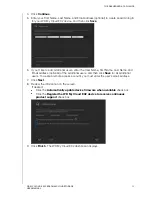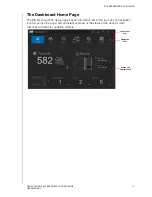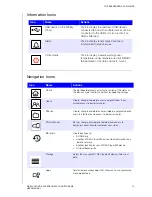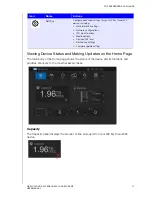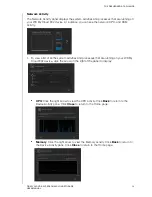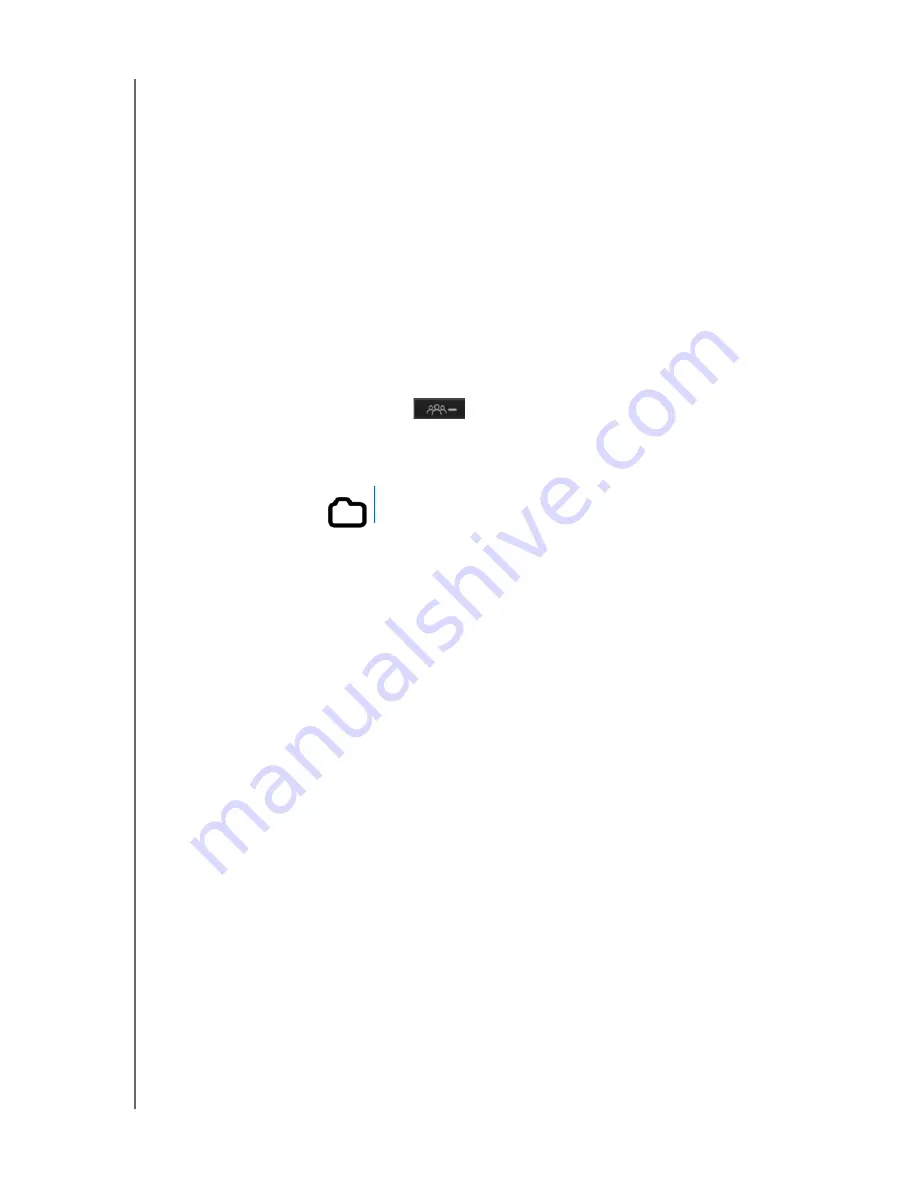
MANAGING USERS, GROUPS, AND SHARES
44
WD MY CLOUD EX2 PERSONAL CLOUD STORAGE
USER MANUAL
Assigning Quotas to a Group
Use the following steps to assign a quota to a Group. A quota determines the amount of
space assigned to the user on the WD My Cloud EX2 device. (See “Quota Rules” on
page 40 for information on quotas.)
1. On the Set Up Groups screen, select the group from the left pane.
2. In the Quotas field, click
Configure
.
3. Enter the amount of space you’d like to assign to the group on the WD My Cloud EX2
device. To assign unlimited space, leave the Quota Amount field(s) blank.
4. Click
Save
.
Removing a Group
Use the following steps to delete users from the WD My Cloud EX2 device.
1. On the Set Up Group screen, select the user you’d like to delete in the left pane.
2. Click the
Remove Group
icon
.
3. In response to the confirmation message, click
OK
. The Group account is removed from
the device and no longer displays in the Group account list.
About Shares
A share is an area on the WD My Cloud EX2 device for storing files (similar to a folder or
directory).
Note:
In this manual, we use the terms share and folder interchangeably.
A share can be public so that all users can access the contents, or private to limit access to
selected users. The
Shares
icon on the navigation bar displays a list of shares on the
WD My Cloud EX2 device and enables the Administrator to manage shares and user
access.
Note:
USB flash drives can be mounted as a share, however, they are not editable.
Viewing a List of Shares
Click the
Shares
icon on the navigation bar to display a list of shares on the WD My Cloud
EX2 device. For each share name, the description, media serving, and public access status
display.
Use the following steps to view a list of shares.