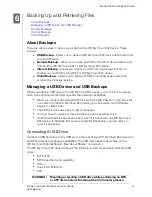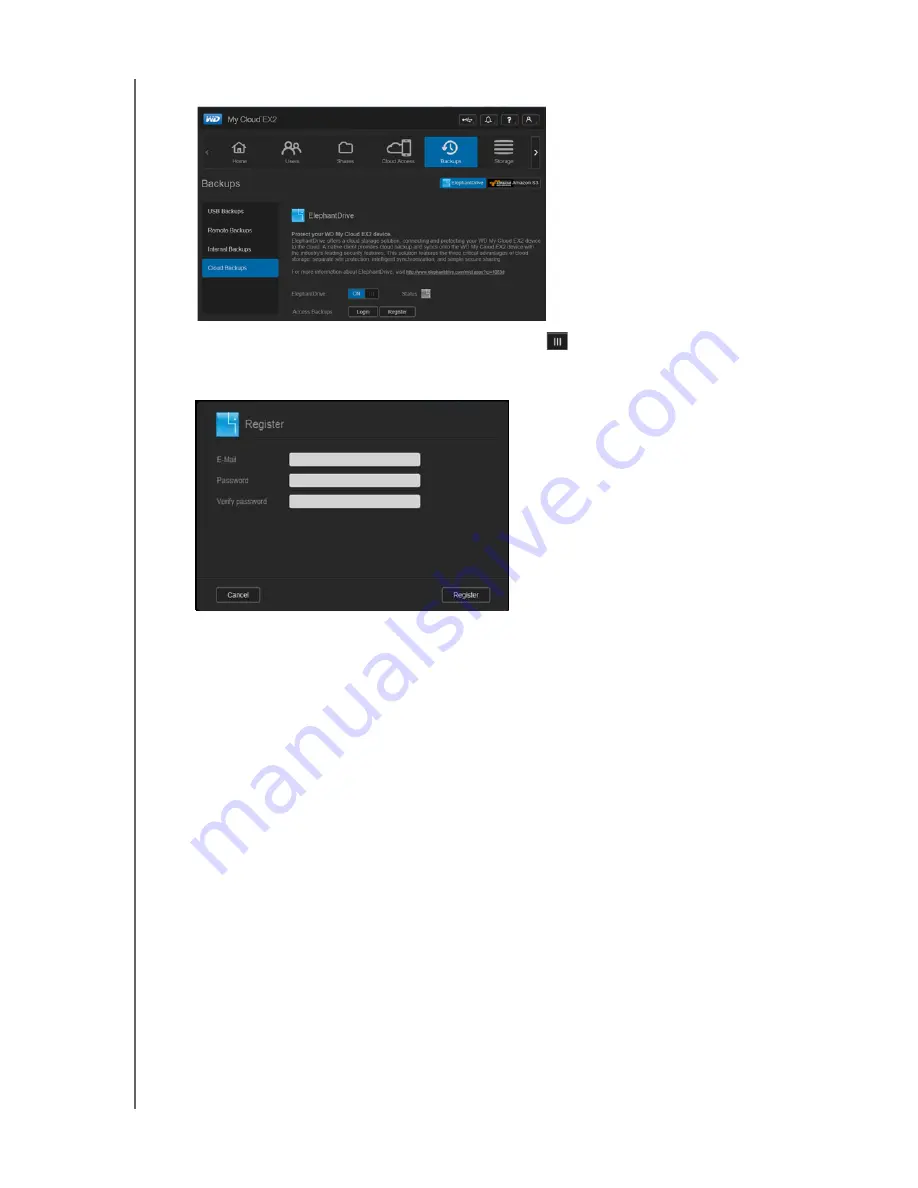
BACKING UP AND RETRIEVING FILES
76
WD MY CLOUD EX2 PERSONAL CLOUD STORAGE
USER MANUAL
3. Click
ElephantDrive
at the top of the screen.
4. In the ElephantDrive field, click the toggle button
to turn on your ElephantDrive
cloud backup.
5. Click
Register
. The Register screen displays.
6. Enter the following information, and then click
Register
:
Email address
: Enter the email address you’ll use to receive information from
ElephantDrive.
Password
: Enter a password for your new account
Verify Password
: Reenter your password.
7. You’ve now enabled your ElephantDrive cloud backup.