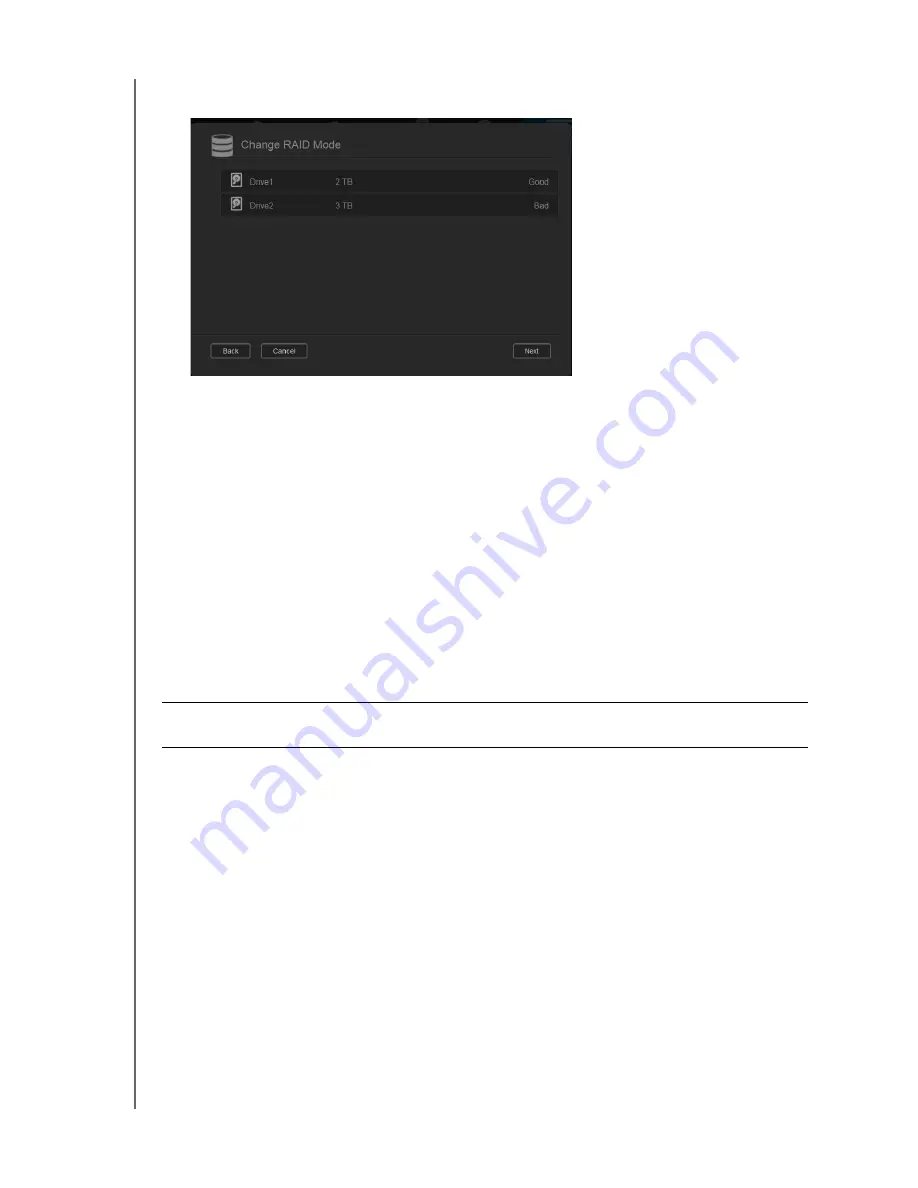
REPLACING A DRIVE
134
WD MY CLOUD EX2 PERSONAL CLOUD STORAGE
USER MANUAL
2. If one of the drives is Bad or has Failed, select it and view detailed information on the
Hard Drive Information dialog box:
Note:
The drive number corresponds to the 1 or 2 decal on the drive.
In the event a fault occurs, and you would like to service the device yourself, visit WD
Technical Support at
and search for Knowledge Base Answer ID 8 to
obtain detailed instructions on obtaining a replacement drive. When contacting Technical
Support, have the following information ready: the WD My Cloud EX2 device’s serial number,
date of purchase, and the serial number of the internal hard drive(s) requiring replacement.
Replacing a Drive
wd.com/mycloudex2
.
Removing a Drive
If the WD My Cloud EX2 still contains the faulty (drive) you must first remove it before you
can insert the new one.
1. Reveal the hard drives by pressing the indented button on the top of the device and
pulling up the door.
2. Remove the bracket used for holding drives in.
3. Pull the plastic tab at the back of the drive and with your other hand, guide the drive up
and out of the enclosure.
Important:
Before getting started, power off the unit and disconnect all of its cables.
Place the unit on a clean and stable surface.






























