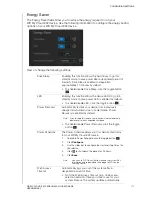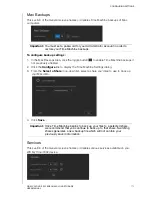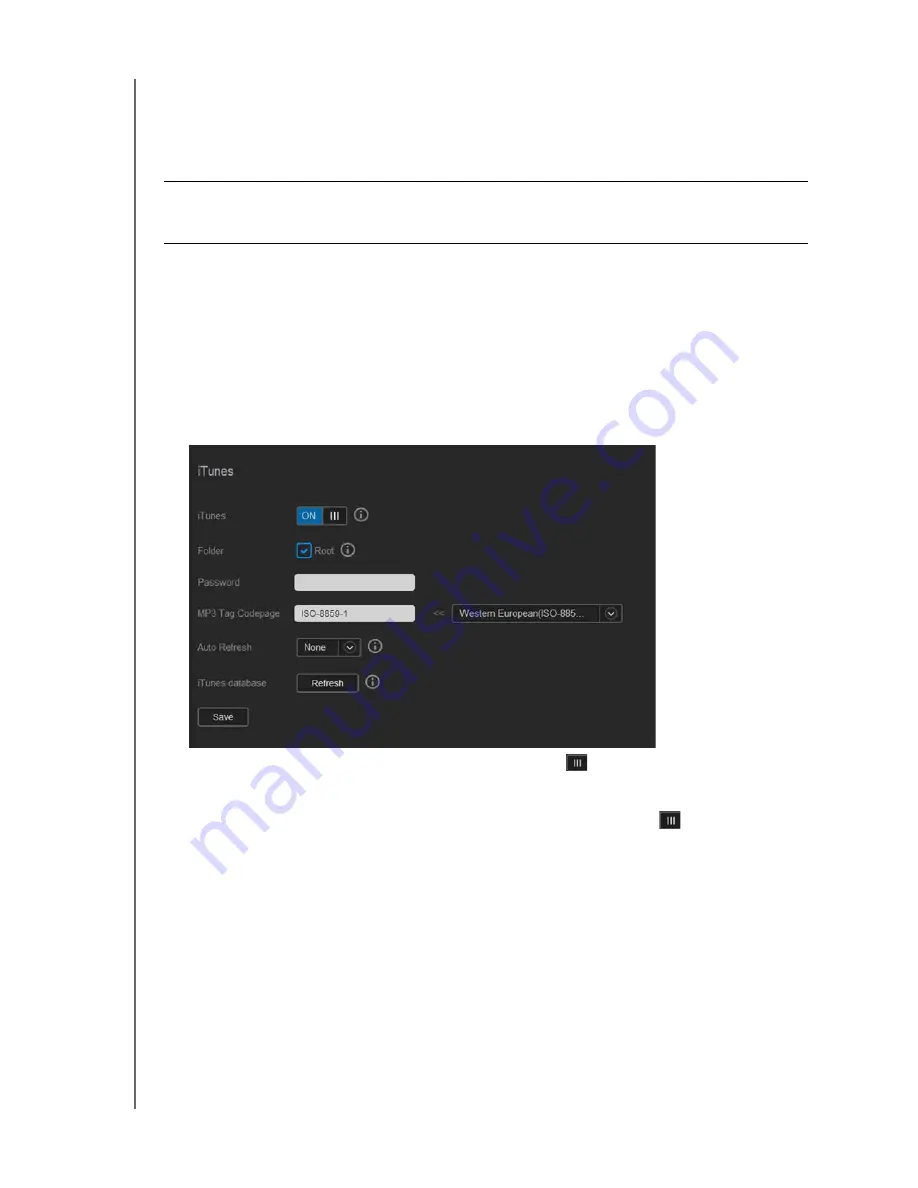
PLAYING/STREAMING VIDEOS, PHOTOS, & MUSIC
105
WD MY CLOUD EX2 PERSONAL CLOUD STORAGE
USER MANUAL
Rescanning/Rebuilding the DLNA Database
The WD My Cloud EX2 device automatically rescans and rebuilds the DLNA database;
however, if you suspect that your database is corrupted, use the following steps to either
rescan or rebuild your DLNA database:
1. On the Navigation bar, click
Settings
and then click
Media
in the left panel.
2. In the DLNA Database field, click one of the following.
Rescan
: The WD My Cloud EX2 device searches for changes made to your media
libraries. Try this option first.
Rebuild
: The WD My Cloud EX2 device rebuilds the DLNA database from scratch.
Enabling iTunes
1. On the Navigation bar, click
Settings
and then click
Media
in the left panel.
1. In the iTunes area iTunes field, click the toggle button
to enable iTunes (if not already
enabled).
Note:
iTunes is ON by default. To disable it, click the toggle button
to OFF.
2. In the Folder field, select
Root
, if not previously selected. This field points iTunes to the
root directory on your WD My Cloud EX2 device.
If your want to specify a directory on your device where iTunes can access your
media:
-
Deselect the Root check box.
-
Click
Browse
, and then navigate to the folder where iTunes can access your
media.
-
Click
Save
at the bottom of the iTunes area.
3. In the Password field, enter a password to be used when accessing your WD My Cloud
EX2 device on iTunes.
Important:
Use caution when completing this procedure. Rebuilding the DLNA server
database could take a considerable amount of time, depending on the
number and size of the files involved.