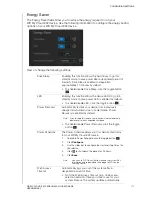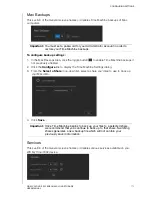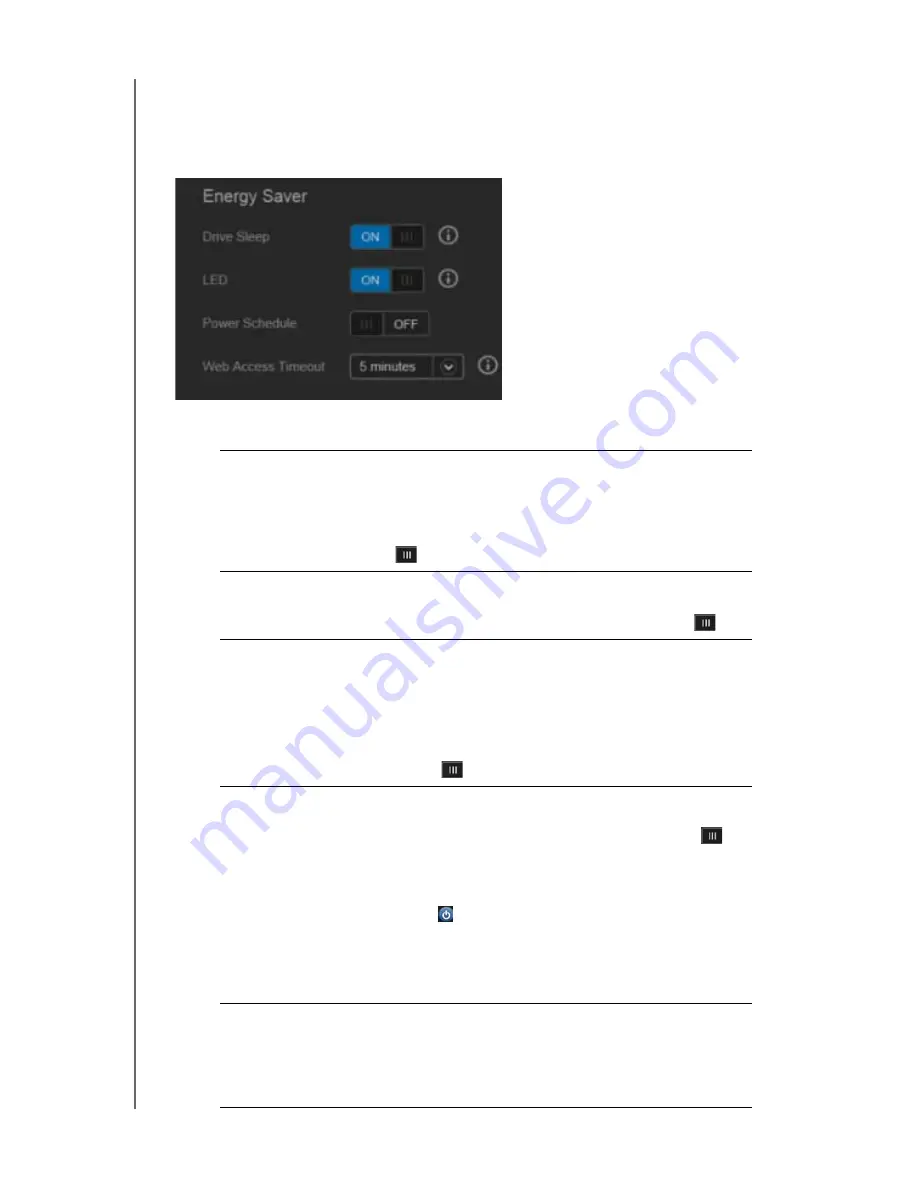
CONFIGURING SETTINGS
114
WD MY CLOUD EX2 PERSONAL CLOUD STORAGE
USER MANUAL
Energy Saver
The Energy Saver fields allow you to reduce the energy required to run your
WD My Cloud EX2 device. Use the following information to configure the energy saving
options on your WD My Cloud EX2 device.
View or change the following settings:
Drive Sleep
Enabling this function allows the hard drives to go into
standby mode to save power after a designated period of
inactivity. Drive Sleep is enabled to sleep after
approximately 10 minutes by default.
• To enable/disable Drive Sleep, click the toggle button
.
LED
Enabling this function allows the device LEDs to go into
standby mode to save power. LED is enabled by default.
• To enable/disable LED, click the toggle button
.
Power Recovery
Automatically restarts your device from a previously
unexpected shutdown due to power failure. Power
Recovery is enabled by default.
Note:
If you disable this feature, your device will not automatically
power on after an unexpected shutdown.
• To enable/disable Power Recovery, click the toggle
button
.
Power Schedule
The Power Schedule allows you to schedule shutdowns
for your WD My Cloud EX2 device.
1.
To enable Power Schedule, click the toggle button
.
2.
Click
Configure
.
3.
Use the slider bar to configure the start and stop times for
your device.
4.
Click
to shut down the device for 24-hours.
5.
Click
Save
.
Note:
You can use WD Quick View to wake up the system. For
information and to download this app go to WD’s online
Learning Center.
Web Access
Timeout
Automatically logs you out of the system after a
designated amount of time.
• From the Web Access Timeout drop-down menu,
select an amount of time you’d like to use for your
system timeout. The system updates automatically.