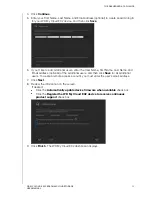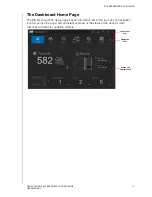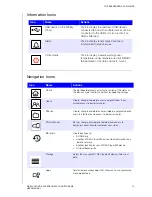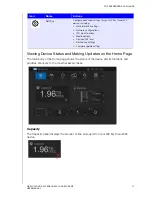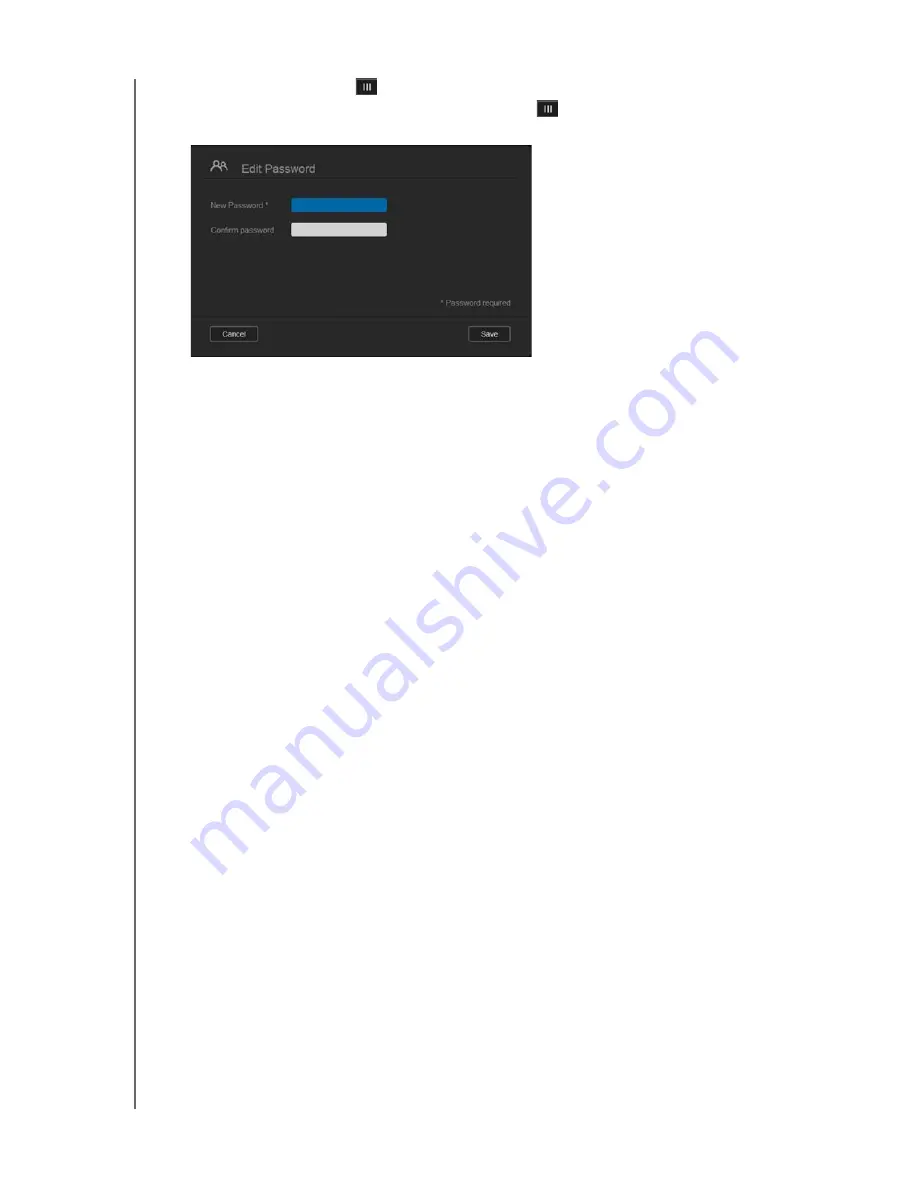
MANAGING USERS, GROUPS, AND SHARES
40
WD MY CLOUD EX2 PERSONAL CLOUD STORAGE
USER MANUAL
2. Click the toggle button
if no password has been previously created.
3. Click
Configure
to the right of the toggle button
to display the Edit Password
screen:
4. Enter the new password in both the Password and Confirm Password fields.
5. Click
Save
.
Assigning a User to a Group
Use the following steps to assign a user account to a user group.
1. On the Set Up Users screen, select the user from the left pane.
2. In the
Group Membership
field, click
Configure
.
3. Select the check box next to the Group you’d like the user to join, and then click
Save
.
Quota Rules
Assigning user quotas allows you to better control the disk space allocated to a user or a
group. There are various rules dictating which quota takes precedent over another.
User quota must be
≤
the group quota (e.g., if your group has a 20GB quota and
you try to set the user quota to 30GB quota, you will be prompted to reduce your
user quota to be equal to or less then the group quota).
If the user quota is not set, the group quota is assigned to the user.
When a user quota is set prior to joining a group and a group is assigned:
-
If the user quota > group quota, the individual user ‘s quota is automatically
reduced to the group quota amount.
-
If the user quota is
≤
group quota, the individual user quota remains unchanged.
Assigning Quotas to a User
Use the following steps to assign a quota to a user account. A quota determines the amount
of disk space allocated to the user on the WD My Cloud EX2 device.
1. On the Set Up Users screen, select the user from the left pane.