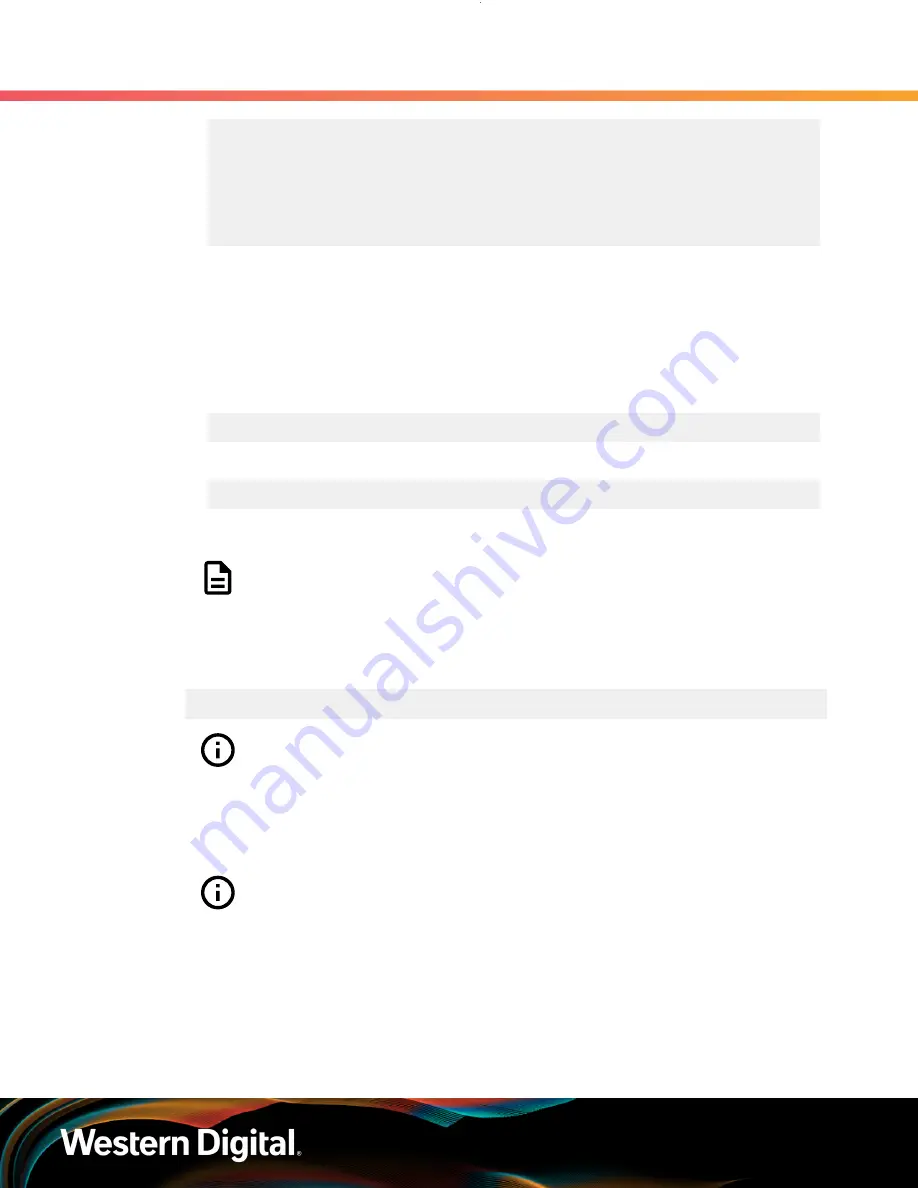
User Guide
4. Management
4.3 Firmware Upgrade
Element type: Enclosure services controller electronics, subenclosure id:
0 [ti=5]
Overall descriptor: <empty>
Element 0 descriptor: ESCE IOMA,IOM PART NUM ,IOM SERIAL
NUM,5000CCAB0500003C,XXX.XXX.XXX.XXX
Element 1 descriptor: ESCE IOMB,IOM PART NUM ,IOM SERIAL
NUM,5000CCAB0500007C,XXX.XXX.XXX.XXX
4.3.7
Windows Upgrade to New Firmware
To download the new firmware package, do the following:
Step 1 :
Ensure Windows MPIO can see all paths to the drives.
a.
Execute the following command:
C:\mpclaim –v C:\Users\Administrator\Desktop\mpclaim_output.txt
b.
Verify that there are two paths to each drive by executing the following command:
C:\more C:\Users\Administrator\Desktop\mpclaim_output.txt
Step 2 :
Input the
sg_scan -s
command to find the IOM devices to ensure that they can be accessed.
Note:
If the Ultrastar Data102 is connected to an HBA that does not present the
Enclosure Services Processor to the host for management purposes, Western
Digital recommends attaching the Ultrastar Data102 to a host that does expose
the Enclosure Services Processor so that the upgrade may be performed.
Step 3 :
In the terminal, type:
sg_ses_microcode <dev> -m 0xe -N -b 4096 -I <filename> -vv
Important:
Do not unzip/extract the tar.gz file. Doing so will result in errors during
the firmware upgrade process.
Step 4 :
Press
Enter
.
The firmware begins loading onto the IOMs. The upgrade can take up to
20 minutes
to
complete.
Important:
Due to the firmware image being a .tar.gz file, the enclosure has to
unpack and load the firmware onto the respective ICs which may take up to 15
minutes. Once the sg_ses_microcode command is issued wait 20 minutes to
ensure the enclosure has time to perform this process. To check the status of this
process, use the Redfish out-of-band management to make a GET request to the
following target:
207
















































