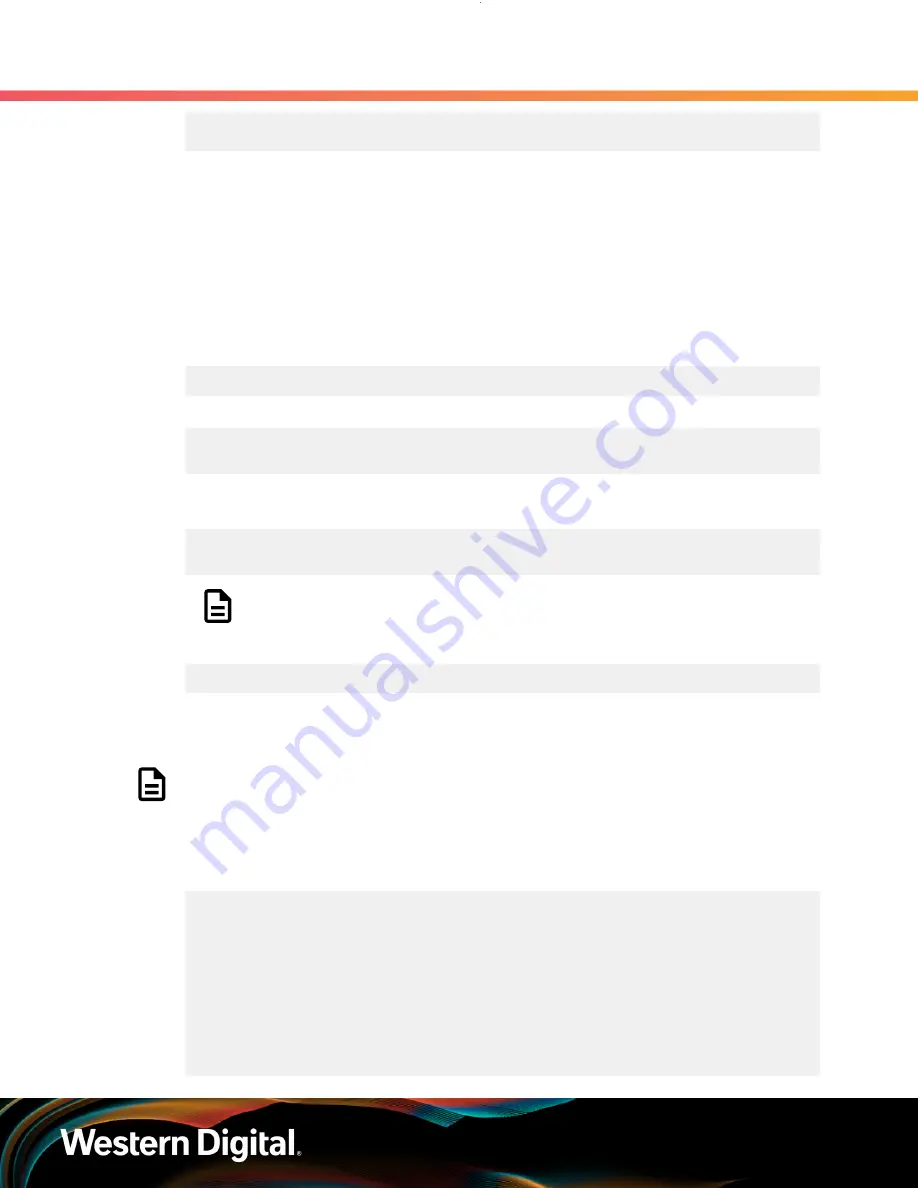
User Guide
4. Management
4.7 Zoning
Host 4 : 68-84
Host 5 : 85-101
Result:
The zoning status for each IOM should match the configuration from the file sent to the enclosure
4.7.8.4
Disabling File-Based Zoning Using Windows
This task provides instructions for disabling zoning and/or disabling the file-based zoning feature in a
Windows operating system environment.
Step 1 :
From a command line, use the
sg_scan
and
findstr
commands to list the enclosure devices
connected to the host:
C:\> sg_scan -s | findstr -i H4102
From the output,note the device names for the IOMs (i.e.
SCSIX:X:X:X
):
SCSI3:0,84,0 claimed=0 pdt=dh HGST H4102-J 2050
SCSI3:1,29,0 claimed=0 pdt=dh HGST H4102-J 2050
Step 2 :
Use the
sg_ses_microcode
utility to send the binary file (either
Disable_Config.bin
or
Clear_Config.bin
) to the enclosure through any of the IOM SEP handles:
C:\> sg_ses_microcode SCSI3:0,84,0 -m0xe -b 4096 -N -I H4102-
J_Zoning_Clear_Config.bin
Note:
In this example, the
Clear_Config.bin
file is being used.
Step 3 :
Use the
sg_ses_microcode
utility to activate the file:
C:\> sg_ses_microcode SCSI3:0,84,0 -m0xf
After the file is activated, the SAS connectors will be cycled off and on, triggering the host to
perform discovery.
Note:
Depending on which binary file was used, either zoning is now disabled or the
file-based zoning feature itself is now disabled. The remaining steps in this task are for
verification purposes and require the WDDCS Tool. For instructions on disabling file-based
zoning using
only
the WDDCS Tool, please see the
WDDCS Tool User Guide
.
Step 4 :
Use the WDDCS Tool's
show
command to view the SEP device handles:
C:\> wddcs show
wddcs v1.1.8.0
Copyright (c) 2019-2020 Western Digital Corporation or its affiliates
Device: SCSI3:0,84,0
product : H4102-J
serial : USWSJ02819EZ0012
firmware: 2050-028
name : Ultrastar Data102
Device: SCSI3:1,29,0
product : H4102-J
250
















































