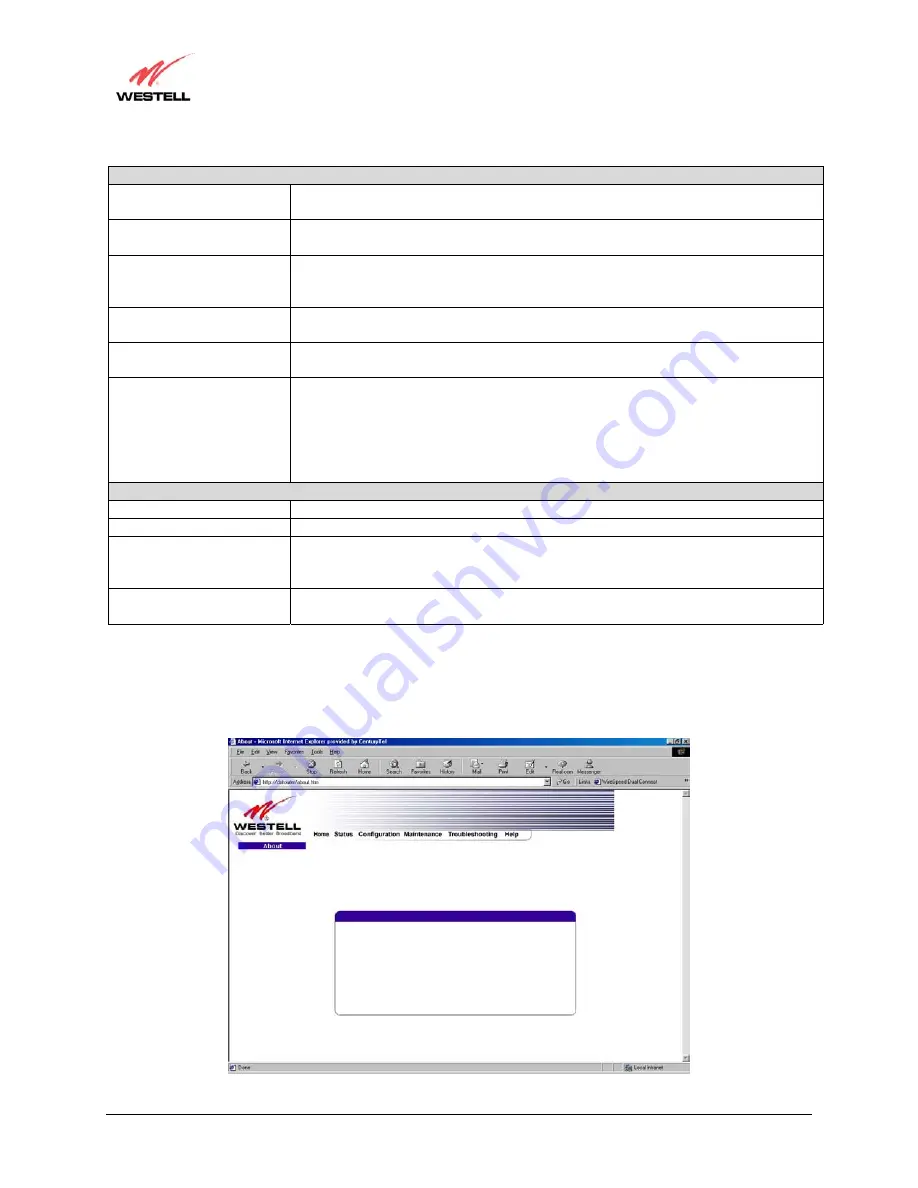
030-300198 Rev. D
41
March 2003
WireSpeed Dual Connect NAT Router
User Guide
DSL Connection Information
Connection Rate
This field will let you know if you have a DSL Sync (UP/DOWN) and the DSL rate
at which you are connected.
Connection Status
This field will display how much information was received (IN) or sent (OUT) in
packets.
IP Network Address
PPP = An IP address identifies your device on the Internet
Primary DNS = Provided by your Service Provider
Secondary DNS = Provided by your Service Provider
Ethernet Status
This field will display your Ethernet information that was received (IN) or sent
(OUT) in packets on your Ethernet port.
ATM Network Address
This field will display your VPI & VCI values, which are provided by your Internet
Service Provider.
Firewall Status
This field will display your firewall traffic in packets.
Passed: Monitors information traffic that was successfully received (IN) or
transmitted (OUT) in packets.
Dropped: Monitors information traffic that was not successfully received (IN) or
transmitted (OUT) due to your firewall settings.
PPP Connection Information
Connection Name
This is from the connection profile that you established in section 7.
Connection Duration
This field will display how long your PPP session has been connected.
Status
This field will display the status of your PPP session.
UP=Connected
DOWN=Disconnected
Number of Reconnects
This field will display the number of attempts that were made to establish a PPP
session.
About
The following settings will be displayed if you select
About
from the
Status
menu.
The actual information displayed in this screen may vary.
Model Number A90-210010-04
Serial Number xxxxxxxxxxxx
Mac Address xx-xx-xx-xx-xx-xx
Software Version VER:xx.xx.xx
Software Model: NAT Combo
Description: WireSpeed Dual Connect
Boot Loader VER:xx.xx.xx
















































