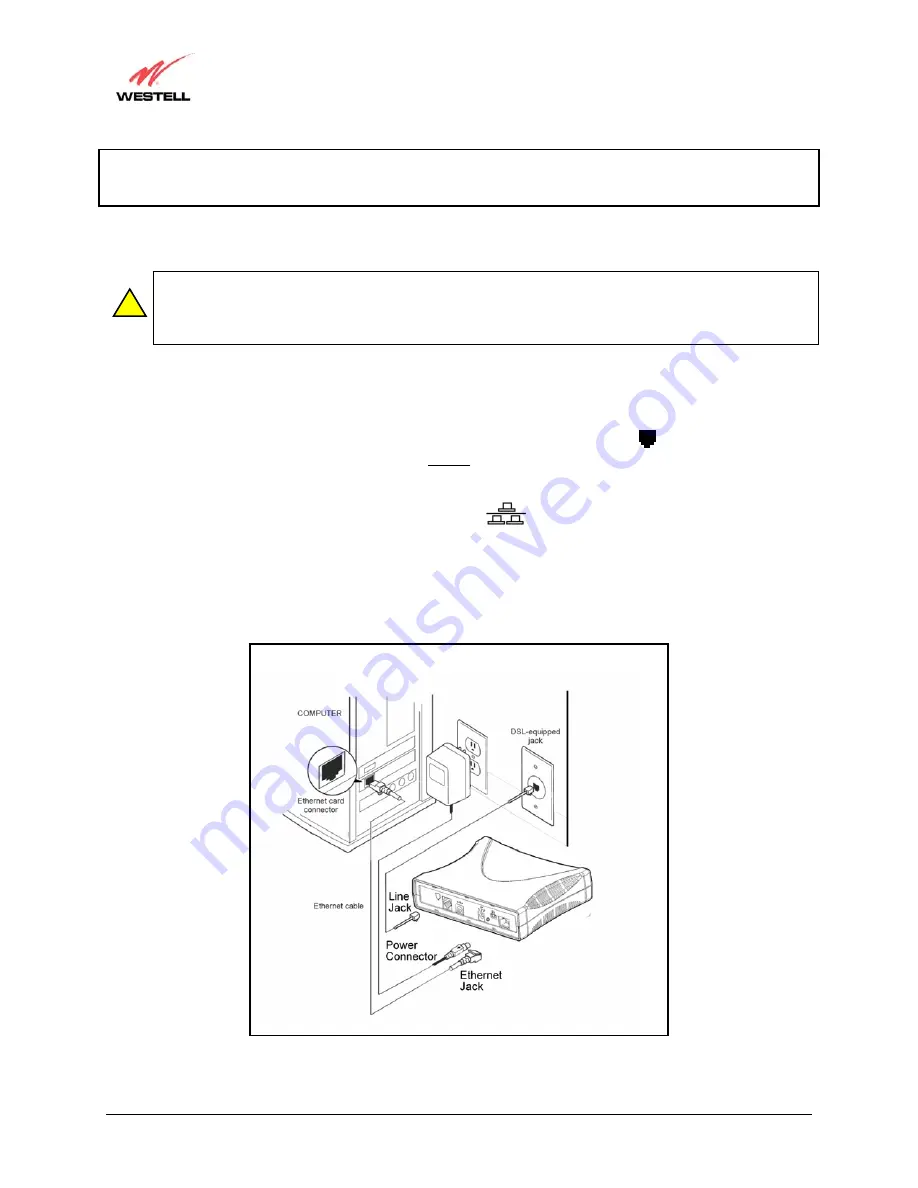
030-300198 Rev. D
6
March 2003
WireSpeed Dual Connect NAT Router
User Guide
NOTE: If you are using a Westell Dual Connect Router in conjunction with an Ethernet Hub or Switch, refer to the
manufacturer’s instructions for proper installation and configuration. Westell recommends the use of a surge
suppressor to protect equipment attached to the AC power supply.
5.4.1 Router Installation via 10/100 Base-T Ethernet
NOTE: Before you connect the Dual Connect Router via 10/100 Base-T, you must have an available
Ethernet card installed in your computer. If your Ethernet card does not auto-negotiate, you must set it to
half duplex. Refer to the Ethernet card manufacturer’s instructions for installing and configuring your
Ethernet card. If you do not have an Ethernet card installed in your computer, go to section 5.4.2.
1. Connect the power supply cord to the power connector marked
~
on the rear panel of the Router. Plug the
other end of the power supply cord into a surge-protected AC wall socket.
2. Connect the DSL phone cable from the jack on the rear panel of the Router marked to the DSL-equipped
telephone line jack on the wall.
IMPORTANT:
Do not use a DSL filter on this connection. You must use the
phone cord that was provided with the Router kit.
3. Connect the Ethernet cable from the Ethernet jack marked
on the rear panel of the Router to the Ethernet
port on your computer.
Congratulations! You have completed the Ethernet hardware installation for your Dual Connect Router. No software
installation is required when using an Ethernet connection. Refer to your Internet Service Provider’s instructions for
installing subscriber software and connecting to the Internet. You must now go to section 7.
Figure 1. Connection via 10/100 Base-T Ethernet
!
12V























