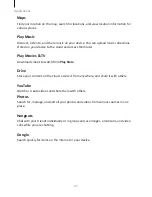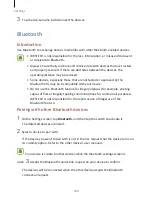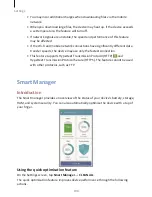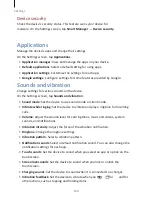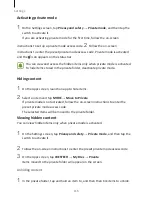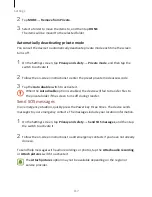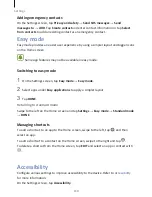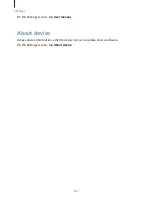Settings
110
Device security
Check the device’s security status. This feature scans your device for
malware. On the Settings screen, tap Smart Manager
→
Device security.
Applications
Manage the device’s apps and change their settings.
On the Settings screen, tap Applications.
•
Application manager: View and manage the apps on your device.
•
Default applications: Select a default setting for using apps.
•
Application settings: Customise the settings for each app.
•
Google settings: Configure settings for some features provided by Google.
Sounds and vibration
Change settings for various sounds on the device.
On the Settings screen, tap Sounds and vibration.
•
Sound mode: Set the device to use sound mode or silent mode.
•
Vibrate while ringing: Set the device to vibrate and play a ringtone for incoming
calls.
•
Volume: Adjust the volume level for call ringtones, music and videos, system
sounds, and notifications.
•
Vibration intensity: Adjust the force of the vibration notification.
•
Ringtone: Change the ringtone settings.
•
Vibration pattern: Select a vibration pattern.
•
Notification sounds: Select a default notification sound. You can also change the
notification settings for each app.
•
Touch sounds: Set the device to sound when you select an app or option on the
touchscreen.
•
Screen lock sounds: Set the device to sound when you lock or unlock the
touchscreen.
•
Charging sounds: Set the device to sound when it is connected to a charger.
•
Vibration feedback: Set the device to vibrate when you tap
or
and for
other actions, such as tapping and holding items.
Summary of Contents for S7
Page 6: ...Basics 5 ...
Page 12: ...Basics 11 Dual SIM models ...