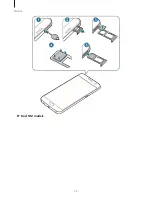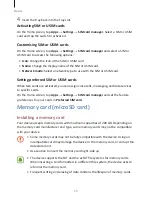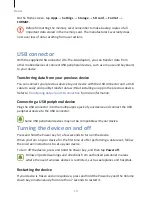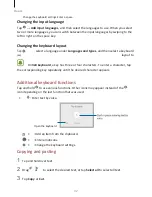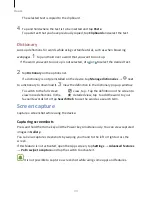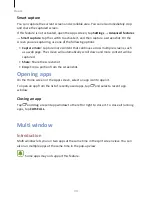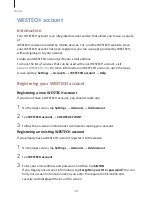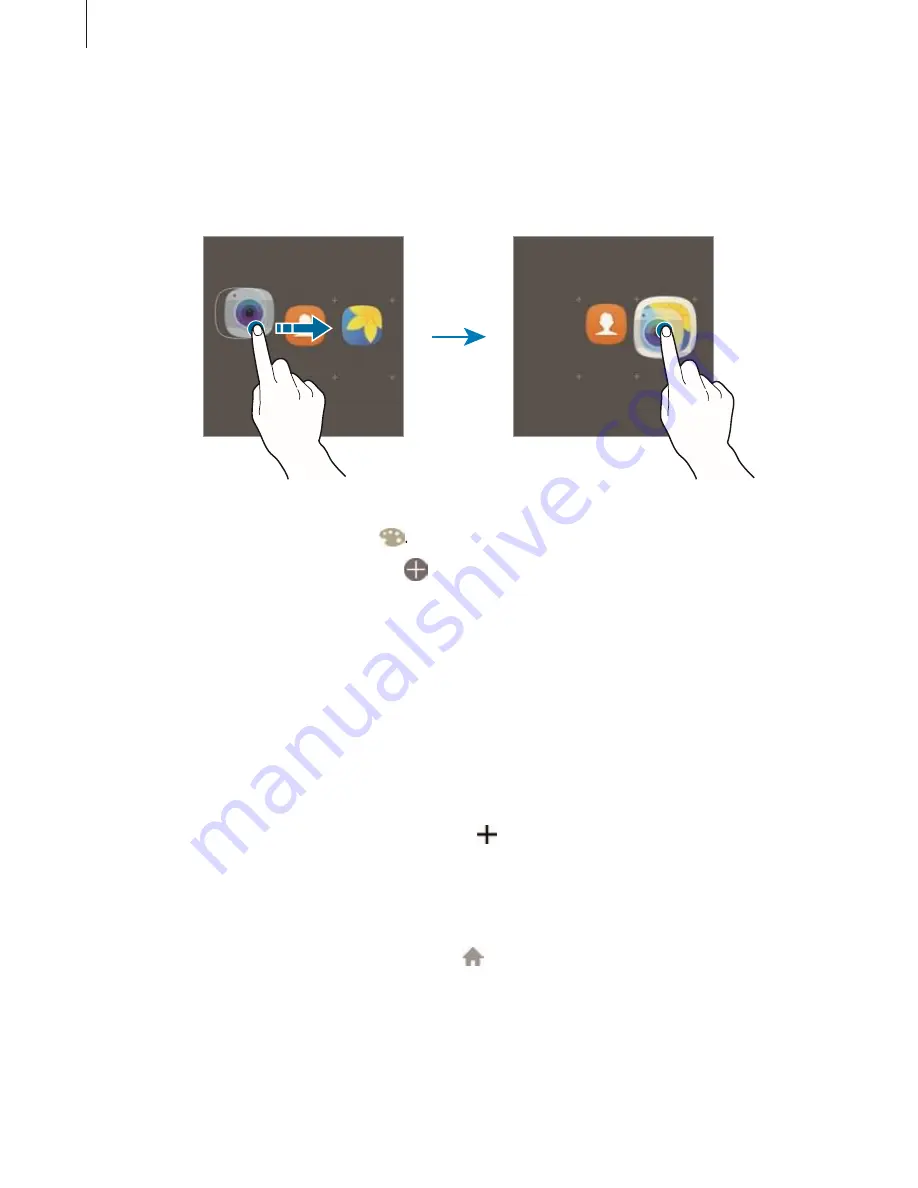
Basics
25
1
On the Home screen, tap and hold an app, and then drag it over another
app.
2
Drop the app when a folder frame appears around the apps.
A new folder containing the selected apps will be created.
3
Tap Enter folder name and enter a folder name.
To change the folder colour, tap
To add more apps to the folder, tap
, tick the apps, and then tap ADD. You can
also add an app by dragging it to the folder on the Home screen.
To move apps from a folder to the Home screen, tap the folder, and then drag an app to
the Home screen.
To delete apps in a folder, tap the folder, and then drag the app you want to delete to
Remove at the top of the screen.
Managing panels
On the Home screen, tap and hold an empty area to add, move, or remove a panel.
To add a panel, swipe to the left, and then tap .
To move a panel, tap and hold a panel preview, and then drag it to a new location.
To remove a panel, tap and hold a panel preview, and then drag it to Remove at the top
of the screen.
To set a panel as the main Home screen, tap
.
Apps screen
The Apps screen displays icons for all apps, including newly installed apps.
Summary of Contents for S7
Page 6: ...Basics 5 ...
Page 12: ...Basics 11 Dual SIM models ...