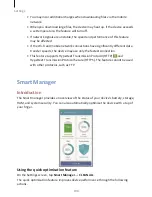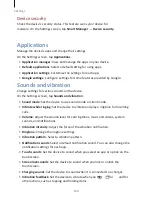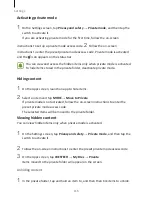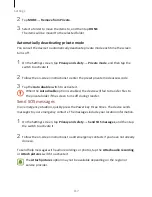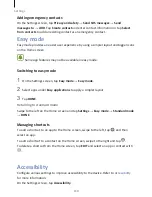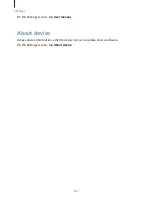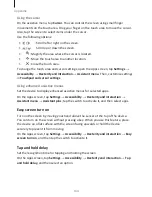Settings
119
Accounts
Add your WESTECH and Google accounts, or other accounts, to sync with.
Adding accounts
Some apps used on your device require a registered account. Create accounts to have
the best experience with your device.
1
On the Settings screen, tap Accounts
→
Add account.
2
Select an account service.
3
Follow the on-screen instructions to complete the account setup.
To sync content with your accounts, select an account and select items to sync.
Removing accounts
On the Settings screen, tap Accounts, select an account name, select the account to
remove, and then tap MORE
→
Remove account.
Backup and reset
Change the settings for managing settings and data.
On the Settings screen, tap Backup and reset.
•
Open Smart Switch: Launch Smart Switch and transfer data from your previous
device. Refer to
Transferring data from your previous device
for more information.
•
Back up my data: Back up your personal information and app data to the WESTECH
server. You can also set the device to automatically back up data.
•
Restore: Restore previously backed up personal information and app data from your
WESTECH account.
•
Back up my data: Set the device to back up settings and app data to the Google
server.
•
Backup account: Set up or edit your Google backup account.
•
Automatic restore: Set the device to automatically restore settings and app data
from the Google server when apps are reinstalled.
Summary of Contents for S7
Page 6: ...Basics 5 ...
Page 12: ...Basics 11 Dual SIM models ...