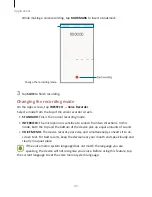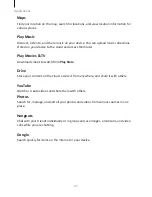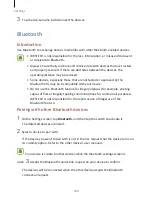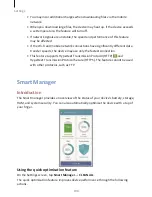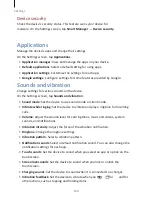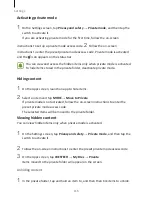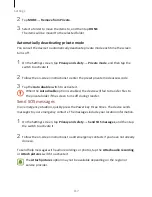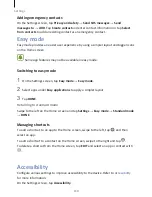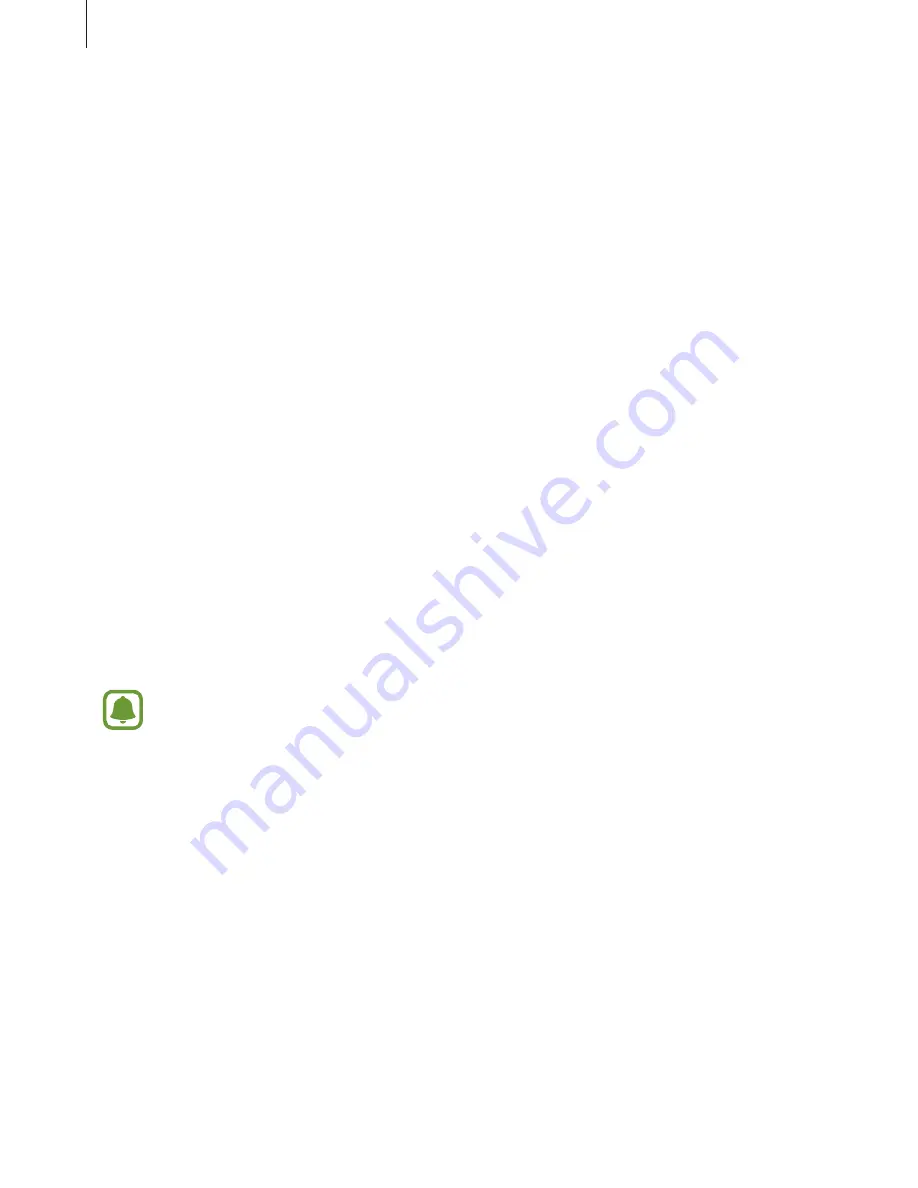
Settings
106
More connection settings
Options
Customise settings to control other features.
On the Settings screen, tap More connection settings.
•
Nearby device scanning: Set the device to scan for nearby devices to connect to.
•
Printing: Configure settings for printer plug-ins installed on the device. You can
search for available printers or add one manually to print files. Refer to
Printing
for
more information.
•
MirrorLink: Use the MirrorLink feature to control your device’s MirrorLink apps on
the vehicle’s head unit monitor. Refer to
MirrorLink
for more information.
•
Download booster: Set the device to download files larger than 30 MB, faster via
Wi-Fi and mobile networks simultaneously. Refer to
Download booster
for more
information.
•
VPN: Set up and connect to virtual private networks (VPNs).
Printing
Configure settings for printer plug-ins installed on the device. You can connect the
device to a printer via Wi-Fi or Wi-Fi Direct, and print images or documents.
Some printers may not be compatible with the device.
Adding printer plug-ins
Add printer plug-ins for printers you want to connect the device to.
1
On the Settings screen, tap More connection settings
→
Printing
→
Download
plug-in.
2
Search for a printer plug-in in Play Store.
3
Select a printer plug-in and install it.
4
Select the printer plug-in and tap the switch
to activate it.
The device searches for printers that are connected to the same Wi-Fi network as
your device.
Summary of Contents for S7
Page 6: ...Basics 5 ...
Page 12: ...Basics 11 Dual SIM models ...