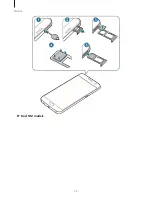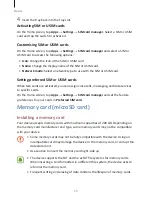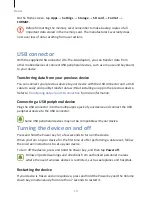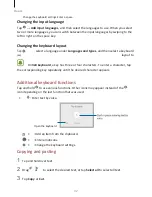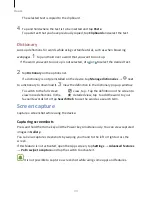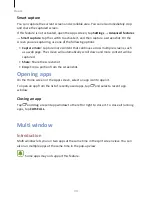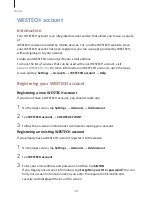Basics
24
Tap and hold an app or a folder from the Apps screen, and then drag it to the Home
screen.
To add widgets, tap and hold an empty area on the Home screen, tap Widgets, tap and
hold a widget, and then drag it to the Home screen.
Moving items
Tap and hold an item on the Home screen, and then drag it to a new location.
You can also move frequently used apps to the shortcuts area at the bottom of the
Home screen.
To move the item to another panel, drag it to the side of the screen.
To move an item more easily, tap and hold an item, and drag it to Move apps at the top
of the screen. The item will move to the panel at the top of the screen. Swipe to the left
or right to move to another panel and drag the item to a new location.
Removing items
Tap and hold an item, and then drag it to Remove at the top of the screen.
Creating folders
Create folders and gather similar applications to quickly access and launch apps.
Summary of Contents for S7
Page 6: ...Basics 5 ...
Page 12: ...Basics 11 Dual SIM models ...