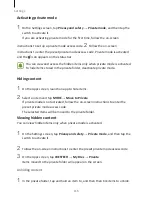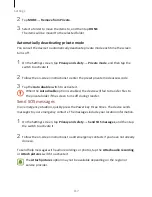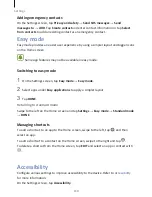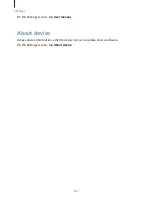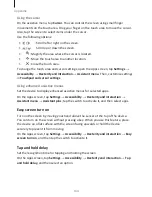Appendix
127
•
Focus on speech audio: Set the device to turn the media volume down when the
device reads an item aloud.
•
Sound feedback volume: Adjust the volume that sound is played when you touch
the screen to control it. This feature is available when Sound feedback is activated.
•
Large cursor: Set the device to thicken the border of the square cursor that appears
when you tap items.
•
Back and Recents key feedback: Set the device to provide voice feedback when you
tap or once. Double-tap or
to use the keys.
•
Quick menu: Select contextual menu options to display when you swipe to the left
or right with three fingers.
•
Manage customised labels: Manage the labels you added.
•
Status bar information: Select items to read aloud when you tap the screen three
times with two fingers.
•
Developer options: Set options for app development.
Using the device with the screen turned off
For privacy, you can set the device to function normally with the screen off. The screen
does not turn on when you press the Home key or tap the screen. Currently activated
features do not turn off when the screen is off.
On the Apps screen, tap Settings
→
Accessibility
→
Vision, and then tap the Dark
screen switch to activate it. You can activate or deactivate this feature by pressing the
Power key twice.
Reading passwords aloud
Set the device to read the password aloud when you enter the password while Voice
Assistant is activated.
On the Apps screen, tap Settings
→
Accessibility
→
Vision, and then tap the Speak
passwords switch to activate it.
Setting text-to-speech features
Change the settings for text-to-speech features used when Voice Assistant is activated,
such as languages, speed, and more.
Summary of Contents for S7
Page 6: ...Basics 5 ...
Page 12: ...Basics 11 Dual SIM models ...