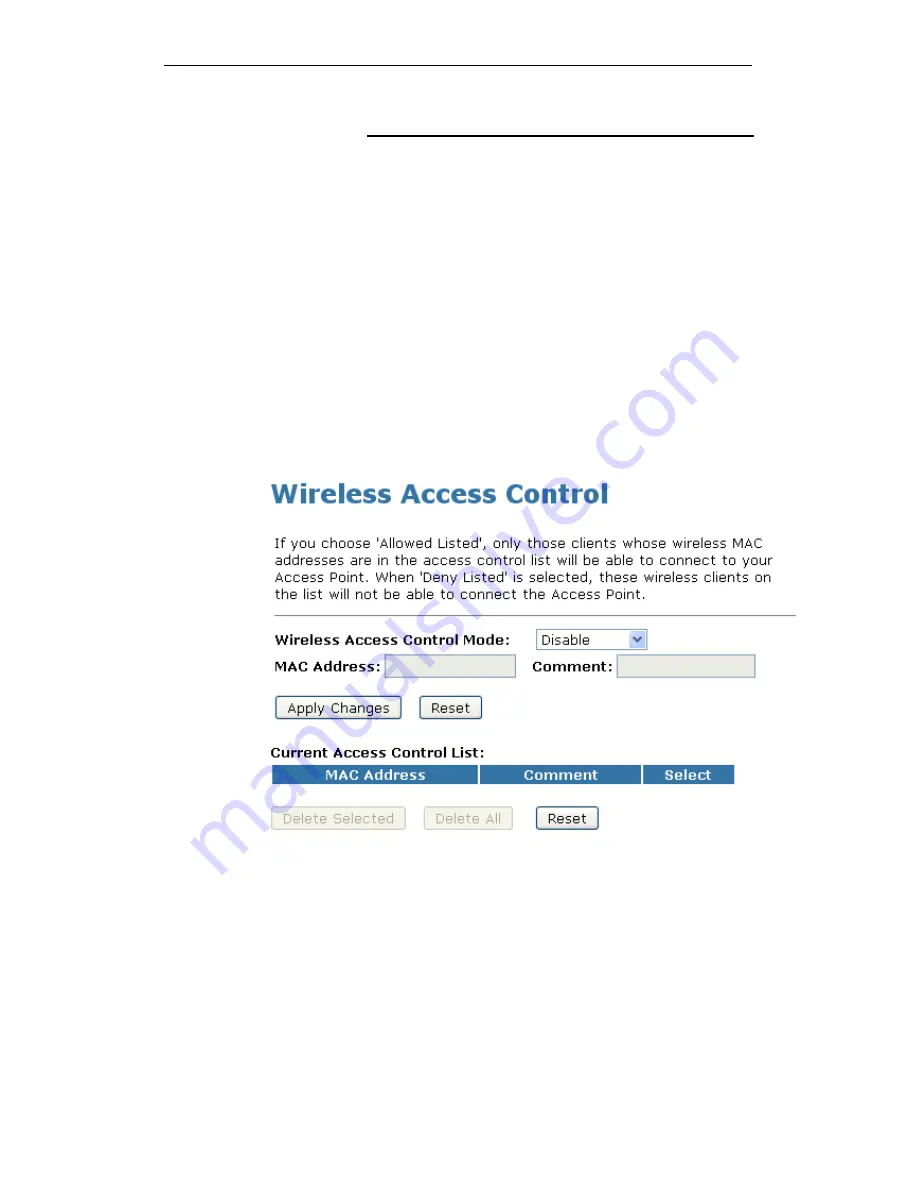
WELL WRC5020N User’s Manual
98
Access Control
For security reason, using MAC ACL's (MAC Address Access
List) creates another level of difficulty to hacking a network. A
MAC ACL is created and distributed to AP so that only
authorized NIC's can connect to the network. While MAC
address spoofing is a proven means to hacking a network this
can be used in conjunction with additional security measures to
increase the level of complexity of the network security
decreasing the chance of a breach.
MAC addresses can be add/delete/edit from the ACL list
depending on the MAC Access Policy.
If you choose 'Allowed Listed', only those clients whose wireless
MAC addresses are in the access control list will be able to
connect to your Access Point. When 'Deny Listed' is selected,
these wireless clients on the list will not be able to connect the
Access Point. To access the Wireless Network Access Control
page:
From the left-hand Wireless menu, click on Access Control. The
following page is displayed:
Allow Listed
If you choose 'Allowed Listed', only those clients whose wireless
MAC addresses are in the access control list will be able to
connect to your Access Point.
1. From the Wireless Access Control Mode drop-down list,
select Allowed Listed setting.
2. Enter the MAC Address.
3. Enter the Comment.
4. Click Apply Changes button.
Summary of Contents for WRC5020N
Page 1: ...WELL WRC5020N User s Manual 1 WELL WRC5020N User s Manual ...
Page 15: ...WELL WRC5020N User s Manual 15 3 Double click on Internet Protocol TCP IP ...
Page 25: ...WELL WRC5020N User s Manual 25 4 Double click on Internet Protocol Version 4 TCP IPv4 ...
Page 28: ...WELL WRC5020N User s Manual 28 2 Click on Control Panel ...
Page 30: ...WELL WRC5020N User s Manual 30 5 Single RIGHT click on Ethernet then click Properties ...
Page 31: ...WELL WRC5020N User s Manual 31 6 Double click on Internet Protocol Version 4 TCP IPv4 ...
Page 36: ...WELL WRC5020N User s Manual 36 4 Click Wireless Configuration ...
Page 47: ...WELL WRC5020N User s Manual 47 2 Double click Network Connections ...
Page 126: ...WELL WRC5020N User s Manual 126 7 Click on Turn on network discovery and file sharing ...
Page 128: ...WELL WRC5020N User s Manual 128 9 AP s icon will show up Double click on it ...
Page 130: ...WELL WRC5020N User s Manual 130 11 Enter AP s Self PIN Number and click next ...
Page 132: ...WELL WRC5020N User s Manual 132 13 Enter the Passphrase and then click Next ...
Page 215: ...WELL WRC5020N User s Manual 215 ...
Page 224: ......






























